You are switching from an iPhone to a Sony Xperia mobile phone, but you have all the contacts on your old iPhone. Unfortunately, iPhone contacts are very often saved in the internal memory of the device. So if you want transfer contacts from iPhone to Sony Xperia you will not be able to use the SIM card. If you don't want to rewrite all your contacts one by one and manually, the only solution you have to try is called Mobile Trans.
With 1 click, all your iPhone contacts will be transferred to Sony Xperia (whatever version and model it is). In a truly extraordinary way this tool is able to transfer contacts even from iCloud, Exchange, Hotmail accounts to Sony Xperia, the important thing is to access these accounts from your iPhone before proceeding with the transfer. MobileTrans is also capable of transfer SMS and Photos from iPhone to Sony Xperia, all with just one click!
Below is the link to download the software on your computer (Windows or Mac) and try now!
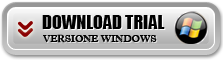
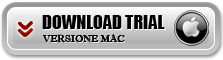
Index
How to Transfer Contacts from iPhone to Sony Xperia
Here are the simple steps to follow to copy contacts from iPhone to Sony Xperia.
Step 1.Start MobileTrans on computer (PC or Mac)
First install and start this “phone transfer” on your computer. The following program start screen will appear.
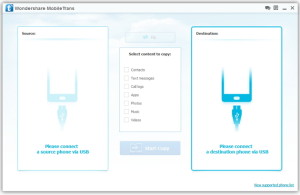
Step 2.Conntti iPhone e Sony Xperia al computer
Connect your iPhone and Sony Xperia mobile phone to your computer using a USB cable. This “phone transfer” will immediately detect the two devices and display them on the software screen. As you will see your iPhone will be displayed on the left and the Sony Xperia on the right (target phone).
At the bottom right click on “Clear data before copying” if you want to remove all the contacts already saved on the Sony Xperia to replace them with those transferred from the iPhone.
Final report: If you want to transfer SMS, contacts, music and photos from Sony Xperia to iPhone, click on “Flip”To reverse the positions.
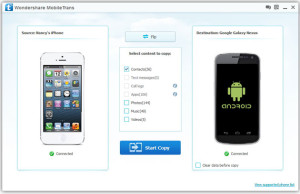
Step 3.Transfer contacts from iPhone to Sony Xperia
Of course, you can transfer contacts, SMS, music, photos and videos from iPhone to Sony Xperia. For contacts, select the "Contacts" box and then click "Start Copy". A window will open with the progress of the process.
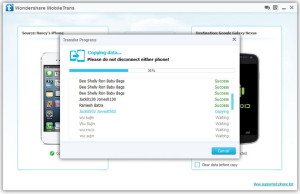
That's all! Start transferring contacts, sms, photos, etc… from iPhone to your new Sony Xperia now!
67


























