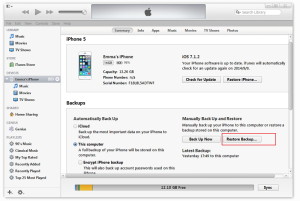You just bought or are switching from old iPhone to new iPhone and are you worried about your important data, like contacts, music, videos, photos, sms, etc… that might get stuck on your old iPhone? Do not worry. It is a breeze to transfer data from iPhone to iPhone. You can do this simply by using iTunes, iCloud or a third party tool designed just to copy data from old iphone to iPhone! This tool is called Mobile Trans.
How to transfer data from old iPhone to new iPhone with MobileTrans
Install Mobile Trans and iTunes on your computer. From its main window you will see 4 main features. If you want to transfer data from the old iPhone to the new iPhone, access the "Mobile to mobile data transfer" section and click on "starts".
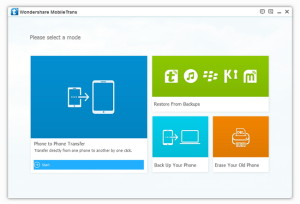
Take the USB cable that came with the iPhone and connect both the old iPhone (iPhone 4 / 4s / 5/6/7/8 / X) and the new iPhone to the computer. Both iPhones will be automatically detected and shown in the program window. You will notice in the center of the screen all the data that you can transfer from iPhone to iPhone: contacts, messages, photos, music, videos and calendar.
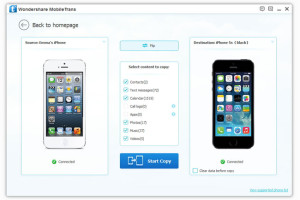
Step 1: Install the latest version of iTunes on your computer and launch it.
Step 2: Connect your old iPhone to your PC and iTunes will detect it under the "Devices" section.
Step 3: Select the detected iPhone to display the control panel on the right. Click "Backup Now”To backup the old iPhone.
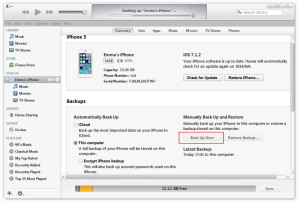
Step 4: Disconnect the old iPhone and connect the new iPhone.
Step 5: Go to the iTunes control panel and click on RESTORE BACKUP. Choose the previously saved backup and proceed to restore the data to the new iPhone.