We know how easy and convenient it is to sync songs to and from iPad with the help of iTunes. However, if you want to transfer music from your iPad, iPad mini, iPad Air to your computer with iTunes, it is quite difficult. How do you transfer music from iPad to PC without iTunes?
In this case, you need help. A good “iPad to computer transfer” is TunesGO (Windows) o TunesGO (Mac), an iPad Manager that manages music, videos, photos and contacts on your iPhone quickly and conveniently. It is an easy to use program. With its help, you can copy music from iPad to PC or Mac quickly and easily. Download this program on your PC / Mac and then follow the simple steps below.
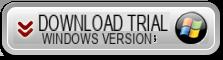
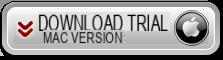
Step 1. Connect your iPad to computer
After downloading, install and launch this “iPad to Computer Transfer“. Connect your iPad to computer via USB cable. As soon as it is connected, this program will detect it immediately.
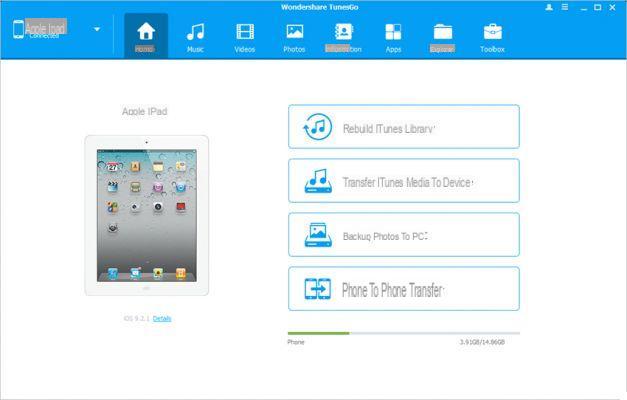
Note: To use TunesGO you need to have iTunes installed on your PC.
Step 2. Sync music from iPad to computer
To export music from iPad to computer, click on "MUSIC”At the top of the program. The music window will open. Check the songs you want to transfer and click on "Export to PC". You can transfer the songs either to your computer or to your iTunes library.
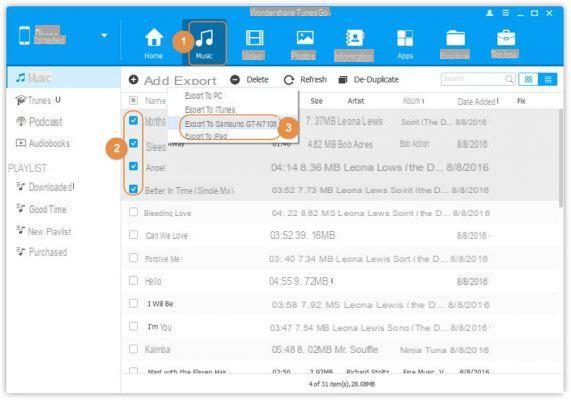
Note: TunesGO is compatible with all iPad models with any iOS version!
In addition to moving music from iPad to PC, with this program you can also transfer videos, Podcasts, iTunes U, audio books from iPad to PC. If you have a lot of photos you can backup them to your computer so you never lose them!
Transfer Music from iPad to PC -





![[Solved] Headphones connected to PC but audio coming out of the Speakers? -](/images/posts/ef3c1bf530218782f3bf61ff7d2e07d1-0.jpg)




















