You are looking for a way to copy and transfer yours songs and playlists favorite from iTunes to a stick (USB flash drive)? Here are two great and simple solutions that will get you to make this copy in minutes.
Copying and transferring the songs on the stick will allow you to always carry your favorite music tracks with you to play them almost instantly. The two solutions proposed in this article are the following:
1. Direct copy from iTunes to the stick
2. Transfer songs & playlists from iTunes to the USB stick for playback on a car stereo
Index
1 method
Even if you are not very familiar with iTunes, you can easily find the "Advanced Preferences" button in the menu.
Launch iTunes and click Edit -> Preferences. At this point click on the "Advanced" tab.
There are several boxes, find and select these two options:
> Keep iTunes Folder Organized
> Copy files to iTunes folder when adding to library
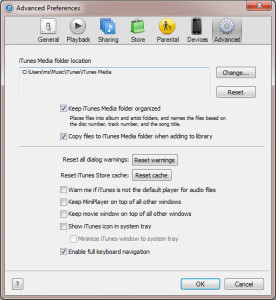
Then click on File> Library> Organize Library. In the window that opens, select "Consolidate files".
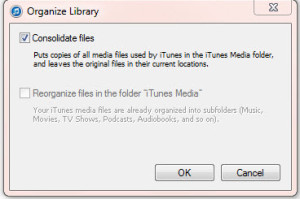
By doing these simple two steps, all the files in the iTunes library will be saved in the “Media” folder. You can then go to the Media folder and move all the songs to your USB stick.
Open Computer, click Music on the left and open the iTunes folder on the right. From here you will see a folder named "iTunes Media". Open it and you will find the Music folder. All your songs are saved here. You can easily copy the contents of that folder and paste it on the stick.
NB: This solution requires a lot of free space on your computer. Furthermore, with this first solution you will be able to have double music and you will not be able to copy the playlists to USB such that they can be played on a car stereo or mp3 player.
2 method
An alternative and perhaps more complete way to copy music from iTunes to the stick is to use a program called iMusic. Thanks to this program you can also transfer your music playlists to a USB stick so that any player (even the car stereo) can recognize and play them without problems.
Step 1. Download and install iMusic on your PC or Mac
Download and install the free demo version of iMusic on your PC or Mac from the following buttons:
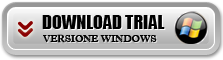
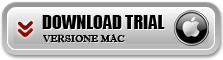
Initial program screen:
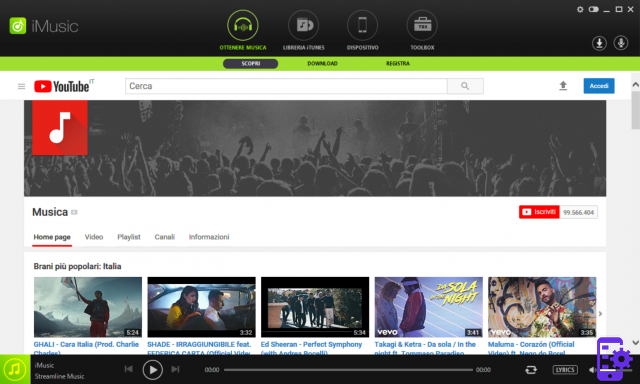
Step 2. Choose songs or playlists to copy to USB
At the top of the program click on TOOLBOX and then click on the function icon PLAYLIST PER AUTOMOBILE .
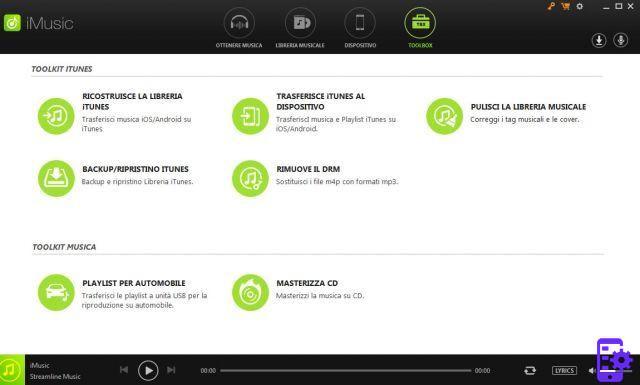
From the window that opens you can choose the songs and iTunes playlists to copy to the USB stick that can also be played on your car stereo.
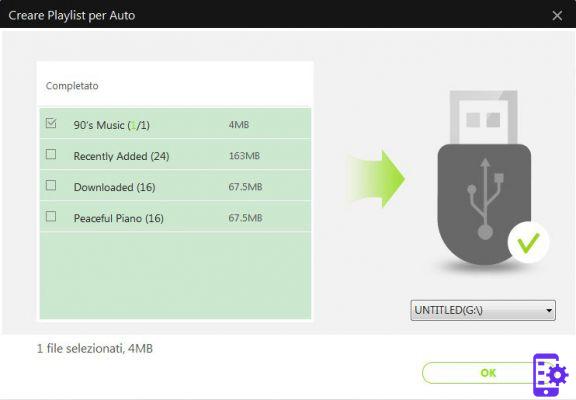
Step 3. Play songs & playlists from USB stick
Now you just have to try the USB stick you just created by playing the songs and playlists on your MP3 player or in your car stereo!
8.335

























