We have already seen in detail how you can transfer voice memos from iPhone to Android, which is certainly very useful if you change your phone and switch from the iOS to the Android operating system. But now we want to analyze another issue related to voice memos namely how to save and transfer voice memos from iPhone to computer (PC Windows o Mac).
As you know, voice memos are an increasingly popular means of creating messages and sending them via Whatsapp, via email or social networks. Unlike text messages, the voice memo is much faster to create and send: you can say everything you need to communicate by voice without wasting time writing the message itself.
Sometimes voice memos contain very important information (sometimes even on a legal level) and for this reason the need arises to transfer this data to the computer. Below we will explain 3 different ways to transfer voice memos from iPhone to PC or Mac.
- Voice memo transfer via email or SMS
- Transfer voice memos from iPhone to PC / Mac with dr.Fone
- Transfer voice memos from iPhone to PC / Mac with iTunes
Voice memo transfer via email or SMS
This is perhaps the fastest method you can take to make this transfer. The steps to follow are very simple and they are these:
Take your iPhone and click on the Voice Memos icon as highlighted in the figure below:

b) Select the voice memo you want to transfer to your computer
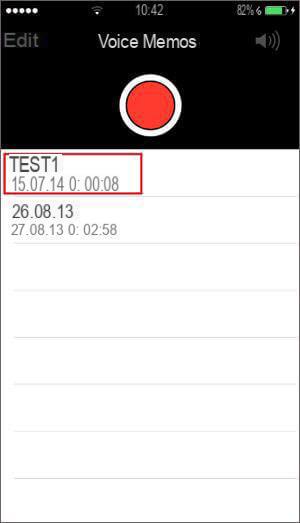
c) Click on the button below that allows you to Share the file.
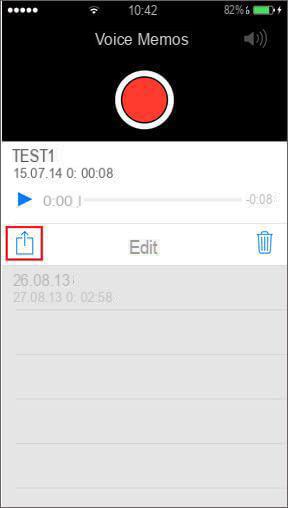
d) Choose the sharing mode. In our case we advise you to choose the voice memo via e-mail so that you can then access that email from your PC / Mac and download the file to your computer.
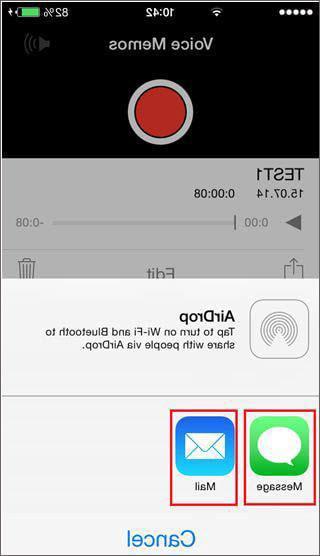
This method is ideal if you don't have a lot of voice memos to transfer and save to your computer.
Transfer voice memos from iPhone to PC / Mac with dr.Fone
The program dr.Fone Transfer allows you to transfer voice memos from iPhone to PC / Mac in a simple, fast and massive way (ie multiple memos at the same time).
To start download and install this program on your computer (PC or Mac) from the following links (in trial version)
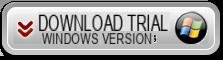
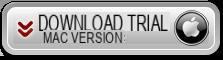
After installation this interface will open:
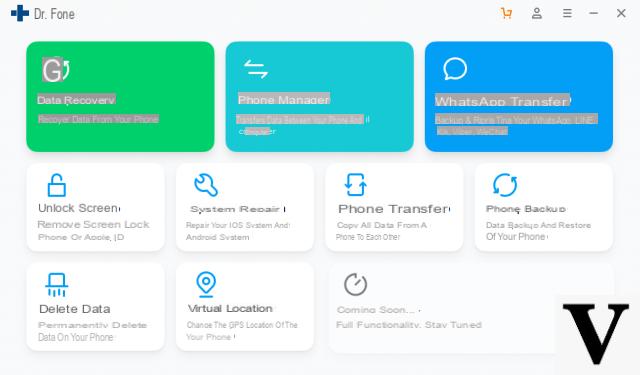
Now click on the box PHONE MANAGER. A new form will be downloaded and this new screen will open:
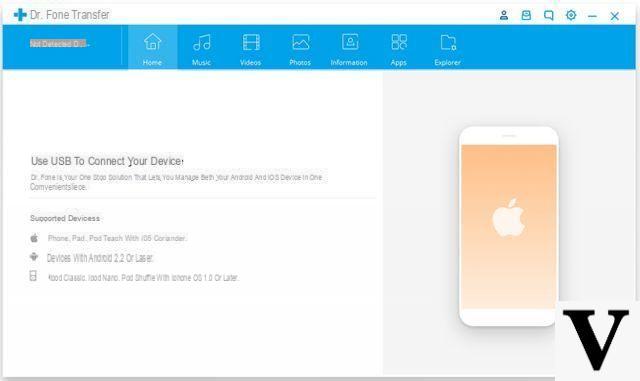
Now you can connect your iPhone to the computer, via its USB cable. As soon as connected the program will detect it.
Once this is done click on the tab at the top MUSIC and a window will open from which you can access all the audio files saved on your iPhone, including voice memos. Once found, select them and click on the button at the top EXPORT TO PC
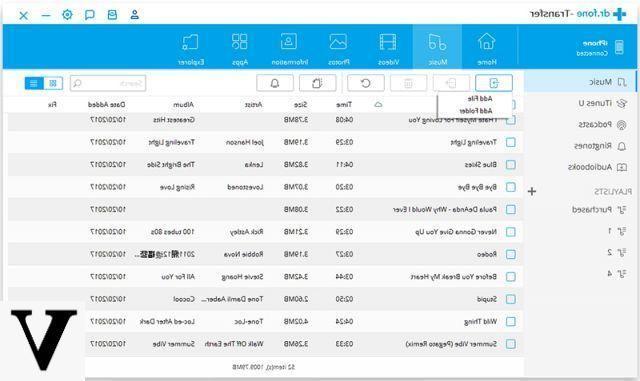
Transfer voice memos from iPhone to PC / Mac with iTunes
Even iTunes (despite all its limitations) can help you transfer voice memos from iPhone to computer. Like? Here are the detailed steps to follow.
a) Connect your iPhone to computer via USB and launch iTunes

b) Click on the icon representing the phone at the top of iTunes as shown in the following image:
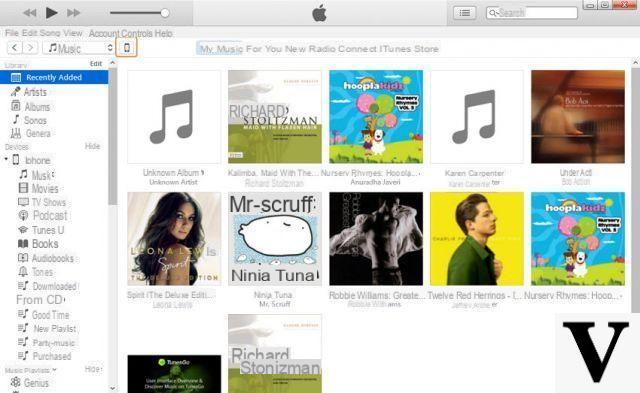
c) Go to the section "Music”From the left sidebar and check the“ Synchronize music ”box and also the“ Include voice memos ”box.
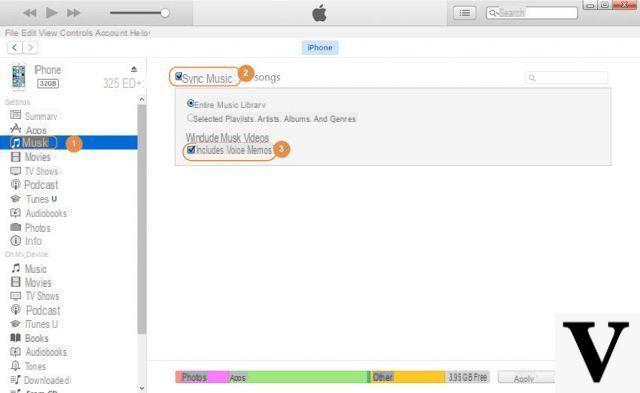
d) Click the Apply button to sync iPhone with iTunes and copy all voice memos from iPhone to iTunes.
e) After synchronization, the memos will appear in the Music section and you will be able to access these files by simply clicking with the right mouse button.
Hi, I'm not getting those sync options on my iTunes where it includes voice memos.
It is the latest version of iTunes, ditto for iPhone. the software is all up to date.


























