Consequently, no person presenting this error on your Android device you will be able to use it, including the applications related to it.
This can cause great concern to many users of this fantastic operating system. The truth is that there is no reason, as the reasons why this happens are very simple and have solutions that are easy to implement.
Therefore, you have reached the right place to regain the usability of your mobile. Through the following solutions you will learn how to fix this error.
What do you mean, unable to connect to the server?
This is an error that you still do not think is more common and usual than you may believe, in general this error occurs because we could not connect to the Google servers, this could be due to a bad internet connection, a bug in the application that we use or that Google's servers are down.
What is an authentication problem?
An authentication problem it is an error that usually occurs between our internet modem and devices connected to this network, usually phones, especially if they have an Android operating system.
For this reason, it occurs a bad connection ei our devices they can't work correctly when they try to connect to the internet, so we will have to check our internet equipment.
In fact, if we believe that our modem or router is generating the authentication error, then a good solution would be to restart it, in so that it returns to its default configuration, having no device connected to the wireless network.
Once our modem or router has restarted, the ideal is go to the corresponding page to configure it, di usually it is the IP address of the equipment or some web page, in the same way the information to configure it can be found under the equipment.
Within the site to configure it, we will insert a WPA-PSK security and a password to access the wireless network connection, we will save the changes made and connect the necessary devices to the modem and check if it produces an authentication error again.
How to fix "An error occurred while connecting to the server"?
Although it is a problem that directly affects the functionality of the device, this one it does not require modifications, changes or formatting of your Android. That is, it is not necessary to perform a previous 'root' procedure to find the solution to this type of problem.
The truth is that the message 'Unable to establish a reliable connection to the server' appears when the user in question makes a modification, installation or use of a particular procedure within the mobile device.
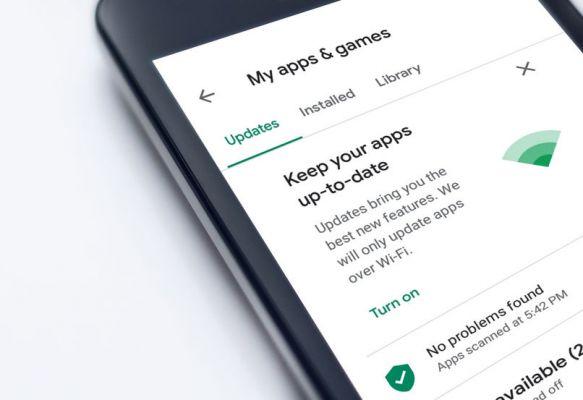
One of the main reasons it appears is after installing a program. Could be missing a plugin within the system.
Since it is relatively difficult to find out what aspect your mobile is missing, the best advice is to download the latest version of » Google Play Services « in the form of an APK.
After installation, this program will detect and acquire the add-on that your system needs to function optimally.
On the other hand, there is a possibility that the application from which the error of 'Could not establish a reliable connection to the server' has an old degree of technological security.
When programs are used that do not acquire constant updates from their creators, they maintain the security parameters established at their launch.
That's why they sometimes don't need or don't comply with the standard security grade that is consistently presented to Android.
Therefore, to resolve this issue, you can log on from one computer to the next connection for allow access to less secure applications.
To achieve this, it will only be necessary to enter the Google account and slide the bar to activate it, then try to access the App from your mobile device again.
Another way to solve "Unable to establish a reliable connection to the server"
Another cause is network connection problems. Therefore, it is just change it to be able to use Google services again. This is achieved by modifying and configuring the DNS. This requires the device to be connected to a wireless network.
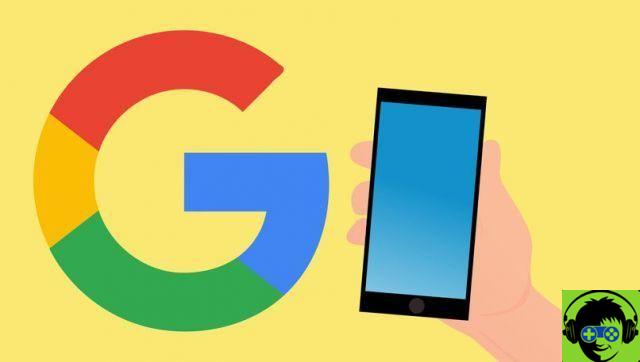
Once inside the "Settings", enter the Wi-Fi network your mobile phone is connected to and click on " Advanced options" to apply the following changes:
- Given the order in which the options are displayed, within 'Settings' the definition will be changed to 'Static IP'.
- Inside 'IP address' and 'Gateway' will be written '192.168.1.128'.
- The next section is «Network prefix length», in which you need to write the number 24.
- Finally, in DNS 1 you have to write '8.8.8.8' and in DNS 2 '4.4.4.4', then click on 'Save'.
These changes are very easy to do. You must only correctly modify each of the parameters to restore the connection to Google services.
Once you have completed the changes proposed in this article, you will be able to enjoy the programs related to this incredible company again.
How to establish a secure connection to the server?
The main thing is to identify the source of the error, since this error in connection with the server can be due to many factors, among them it could be that the Google servers are down, some damaged files of the Google application that we want to use and finally it could be an error of our internet team.
There are pages that notify you if Google has suffered a temporary drop from the servers, as well as through social networks such as Twitter you can inform yourself if servers are actually inactive or less.
In case the servers have not been down, this leaves space to our Internet connection or to some bug in the Google application we are using.
The next thing we could do is check our internet connection, you can check this using your device's mobile data to see if the application does not suffer from the error or some other network, in that case we need to check what happens with our internet connection and how to fix it.

If, on the other hand, our connection is excellent, then it makes us understand that it could be a bug in the application, if this is the reason why the application fails, we need to look for the appropriate methods to resolve the server connection error.
The latter we could have several solutions to make the Google application that is not responding work again, the first thing would be to go to the Settings of our mobile phone, then to the storage section and search for the Google application, and then, being there, clears application data and cache.
That will cause the application to reset, when we go back in the application we will have to log in again, if we move through each of the aspects of the application and everything loads us perfectly, then we will have corrected the error.
On the other hand, if we are still presenting the error, our last possible solution should be to restore the application to its factory version, we can do it exactly in the same place where the application data is deleted, only in this case we will use the option which is to restore the factory version.
So in this way we will remove each of the updates that the application has received and finally the next step will be go to google play store and update the app, yes recommend that you download it with a good internet connection, so prevent that we can get the same error later.
At the end of downloading it, we will open it, log in and test every option of the application, if everything loads excellently, it means that we got rid of the server connection error.





![[Solved] Headphones connected to PC but audio coming out of the Speakers? -](/images/posts/ef3c1bf530218782f3bf61ff7d2e07d1-0.jpg)




















