We have filled our operating system with traces of programs, we do not feel like reinstalling everything and would we rather uninstall programs in Windows (and do it completely) with some "softer" solution?
We are looking for a program that allows us to get rid of what we no longer use without leaving any trace around?
Then this is the right article: in addition to the "classic" methods to uninstall programs in Windows (which in reality not everyone knows), we point out some small programs that can also eliminate residual traces that the Windows procedure instead could leave on the PC.
In most cases, using the standard procedures is enough but, for some software, further cleaning is certainly not harmful!
Uninstall programs in Windows
Control Panel
It has been the standard procedure for uninstalling programs in Windows for virtually decades. Nonetheless, there is still someone who does not know her!
To get rid of the programs that we no longer need, let's go to Start> Control Panel, from there we click on the item "Uninstall a program" (or Programs and features> Uninstall a program).
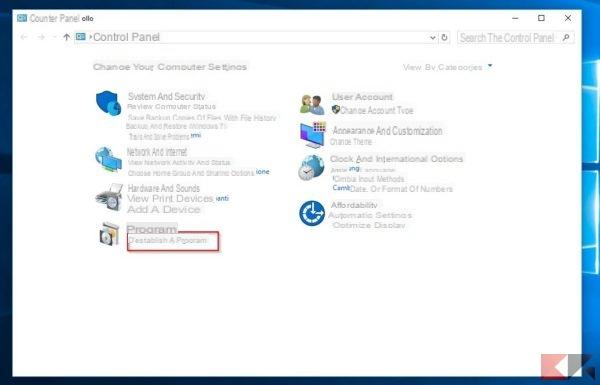 Uninstall programs in Windows 1">
Uninstall programs in Windows 1">
We choose the program to uninstall from the next window and press the button Uninstall at the top (or double click on the program or right click> Uninstall). Let's follow the instructions at this point.
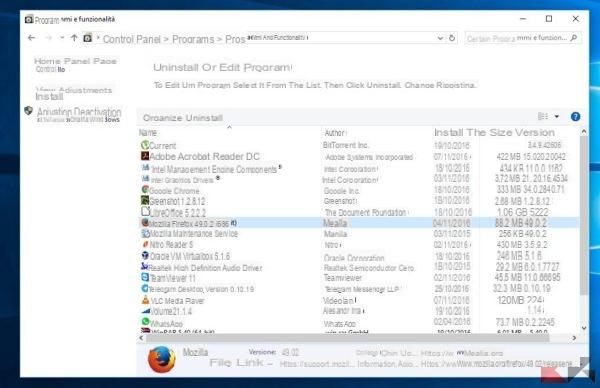 Uninstall programs in Windows 2">
Uninstall programs in Windows 2">
With this method we cannot start a new uninstall before the previous one is concluded.
Settings Panel (Windows 10)
Starting with the latest Windows operating system, it is possible to get rid of programs and apps that are no longer needed even from the more "modern" Settings panel.
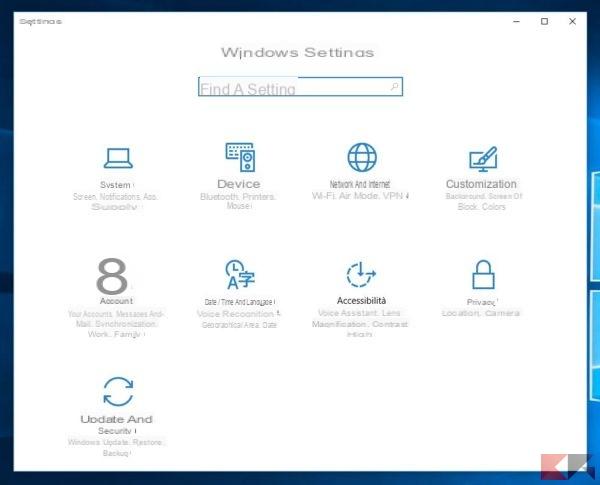 Uninstall programs in Windows 3">
Uninstall programs in Windows 3">
To uninstall programs in Windows 10 let's go to Start> Settings and click on System.
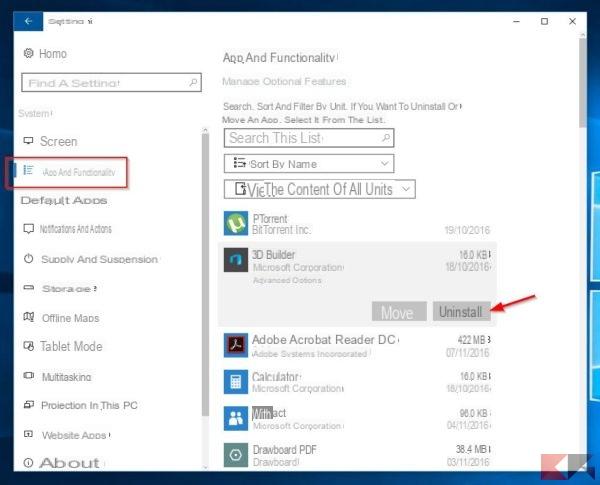 Uninstall programs in Windows 4">
Uninstall programs in Windows 4">
Click on "Apps and features" from the left side of the window (or on the menu item, if the panel is small), from the list that appears we select the app or program to get rid of, click on Uninstall and follow the instructions on the screen.
With this method we cannot start a new uninstall before the previous one is concluded.
Third Party Programs
Revo Uninstaller Free
Revo Uninstaller Free is certainly one of the best free software to uninstall programs in Windows by eliminating all - absolutely all - residual traces.
DOWNLOAD | Revo Uninstaller Free
Once downloaded and installed, Revo Uninstaller offers an interface quite similar to that of the Windows control panel, from which we can easily uninstall the program in question.
Revo Uninstaller gets rid of temporary files, unnecessary files and registry keys.
IOBit Uninstaller – Bulk Crap Uninstaller
IOBit Uninstaller and Bulk Crap Uninstaller are two other software that allow you to uninstall programs in Windows by eliminating all traces in a simple and fast way. The peculiarity that unites these two programs, both very valid, is that of being able to start multiple uninstallations at the same time (which will still be performed one at a time).
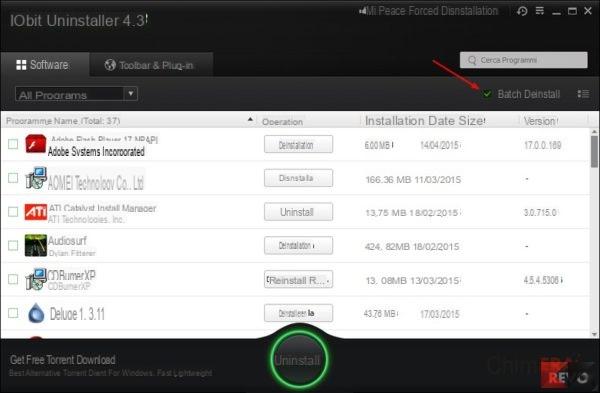 Uninstall programs in Windows 5">
Uninstall programs in Windows 5">
We talked about these two programs in detail in our previous article.
BONUS: AdwCleaner
If the program to get rid of is annoying and insidious and has managed to leave traces despite the previous methods, we just have to rely on a slightly more drastic solution like AdwCleaner.
This particular janitor is designed to eliminate spyware, toolbars and other particularly invasive programs: usually these are the ones who don't want to go away!
Is this the solution we are looking for? Well, we leave you our previous guide dedicated to the topic!


























