Sometimes some small emergency may occur that will force us to use rather particular means to be able to operate something. In this case, let's take as an example what can happen to our computer: so many components that can fail, so many accessories that can stop working. Still, there is always a solution around the corner, something that can be done to avoid the worst. In this case, let's say the mouse (or even the keyboard) is having severe problems communicating with the PC or is completely broken: how can we replace them, somehow?
Sometimes it can even be tempting to have a spare mouse with which it is possible to do everything and more, as well as a wireless keyboard with an unusual appearance: that of a simple Smartphone! After all, it is not so strange to see our mobile phone carry out operations that are a little more intelligent and evolved than normal. Of course, however, it is not always an everyday experience to have to deal with a mouse that can also make a telephone call!
Having said that, how can we obtain a result of this kind by converting the Smartphone to a multipurpose tool capable of controlling our PC? Here's everything you need to know.
Smartphone come Mouse
First, you must have a compatible receiving device available. This is because the method we will use does not include a program to install on the other device, far from it. This therefore makes it useful just in case a device stops working but we still need to continue using it in one way or another.
As such, whoever will receive the Smartphone signal must at least have Bluetooth 4.0 communication. Speaking of operating systems:
- Windows - 8 or 10, as they have an updated feature on this aspect.
- Chrome OS - any version is fine, having been compatible with this type of system for years now
- iOS / iPadOS - that's right, it works for mobile platforms too. But in this case, only as a keyboard, also for what concerns iPadOS. For iOS there is a minimum of version 9, for iPadOS 13.
- Android - as absurd as it may sound, it can be combined with another device equipped with Android, therefore another Smartphone or a TV box. However, the minimum supported version is 4.4.
Of course, nothing eliminates the fact that other products may be compatible with this system. In the end, they can only communicate via the Bluetooth 4.0!
Once you understand if it is possible to use this function, make sure that the Bluetooth of your Smartphone is active and proceed to download the appropriate program, from here (https://play.google.com/store/apps/details?id= io.appground.blek).
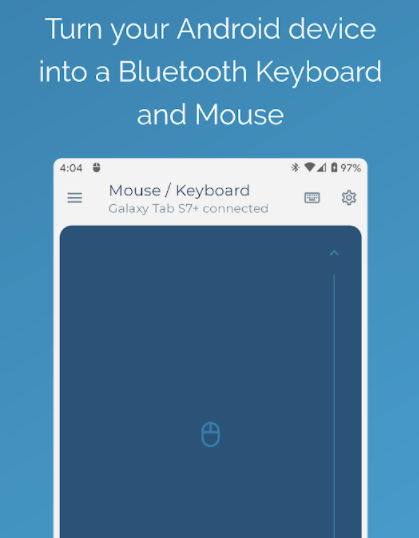
Then start the App. You will be prompted to use the Bluetooth connection for the next 300 seconds: accept this request and proceed to open the program. Open the menu at the top left and select the function for i Bluetooth devices available. At this point, indicate that you want to add a new device.
At this point, go and check your receiving device. Make sure that the latter is also visible and is waiting to accept incoming connections. Each operating system has its own means of doing this, in many cases just accessing the options related to Bluetooth. From here, the connection operation is the same as any association: a code will arrive to check and confirm, of which at that point the two devices will be connected.
The program will then ask you if you intend to use the PC you are connected to. Confirm your choice, and you will be able to use it Smartphone like a normal mouse. In this sense, the screen becomes a kind of Touchpad.
If you intend to use the keyboard instead, press the keyboard icon at the top right. This will change the interface to a keyboard, without needing to use any other additional means to connect.
This is undoubtedly a useful tool, apart from its small compatibility limitations: after all it is not always a question of using an emergency mouse to replace a broken one, sometimes even having an extra one to implement some creative solution never does. bad.
56


























