Your Safari has disappeared from the iPhone? IOS devices have a web browser by default, which is Safari. However, Safari sometimes disappears from iPhone or other iOS devices. Hence, it is quite obvious that users may be wondering where this application goes and why this happens.
There are various reasons why Safari disappears from iPhone. Find out here several ways to get Safari back to your iPhone!
Index
- Reasons why Safari disappears from your iOS device
- Solution 1: Search for the “Safari” application on your iOS device
- Solution 2: disable Safari restrictions
- Solution 3: Try to restore the home screen
- Solution 4: restart your iPad or iPhone
Reasons why Safari disappears from your iOS device
It is not possible for users to get rid of stock applications on iOS devices. This is because it is not allowed by Apple. Therefore, Safari cannot be completely removed from your device. It could be that users have accidentally moved or hidden it somewhere.
- Usually, when Safari disappears from the iPhone, it may have been moved to another folder or on another device screen.
- Besides, it could be hidden when you accidentally disable it using the restrictions feature via Settings.
Now that you know why this problem occurs let's see some solutions to reset the Safari application. Using these methods, it only takes a few minutes to resolve this problem.
Solution 1: Search for the “Safari” application on your iOS device
This is the quickest way to solve the “Safari disappeared from iPhone” problem. You just have to use the "Search" function to find this application on your iOS device. To find Safari, follow the instructions below:
# 1: open the tabs
First, unlock the home screen and swipe from left to right with your finger
# 2: Type "Safari"
Here you will see a search bar. Tap this bar and write "Safari". The device will update the search results in real time. Then, once typed, you will be able to see the suggestions.
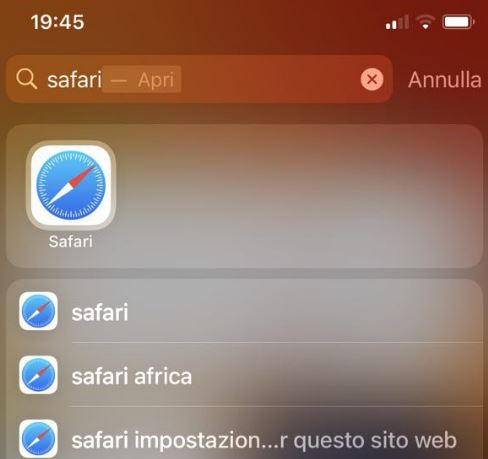
# 3: Select "Show more"
If you don't see the Safari icon right away, you can check more results by clicking the "Show more'. If your Safari application is hidden somewhere, you will be able to see its folder name.
Solution 2: disable Safari restrictions
Another reason why Safari disappears from the iPhone could be because of the restrictions imposed through the Settings. To restore the application easily, follow the simple steps listed below:
# 1: open "Settings"
First, visit 'settings'on your iPhone. From there, select "Usage Time'.
# 2: enter your passcode
Then, select "Content and Privacy Restrictions'. If prompted, you need to enter your passcode.
# 3: look for Safari
In case this feature is enabled, you need to select 'Allowed apps. ”From the list of applications displayed, search for Safari. Make sure the switch is set to "ON. As a result, all restrictions placed on this program will be lifted.
After following these steps, you will again be able to access Safari from the Home screen.
However, if you can't remember the screen password, this solution won't work. If so, your best bet is to perform a factory reset on your iPhone.
Solution 3: Try to restore the home screen
Has Safari disappeared from iPhone? If you still can't locate it, try this solution. Here we try to restore the Home screen. Returning the Home screen layout to its original state can help recover the Safari icon. To do this, follow the instructions given below:
# 1: choose "Reset"
Initially, visit "settings'on your iPhone. Click onGeneral and then choose Restore
# 2: select the layout option
Select the 'Reset home screen layout from the options provided.
#3: Individual Safari
Once finished, all applications on your device will return to their default locations. As a result, you will be able to locate Safari easily.
Solution 4: restart your iPad or iPhone
After trying all the methods listed above to reset your Safari application, try this one. Restart your iOS device and check if the icon appears on the Home screen.
On the latest iPhone models just press the keys'Volume SU' is 'Volume DOWN. Then, press and hold the "POWER ON" until you see the Apple logo on the mobile phone screen.
1.460


























