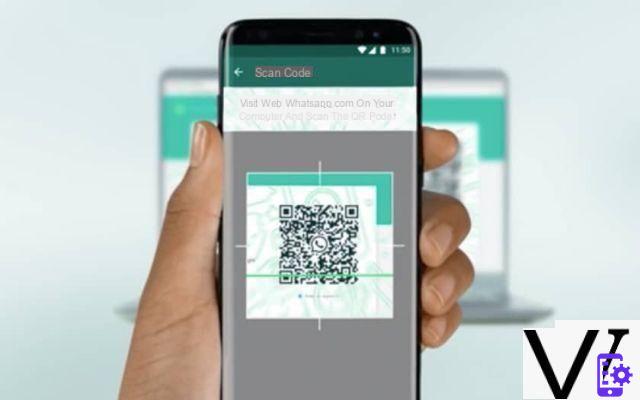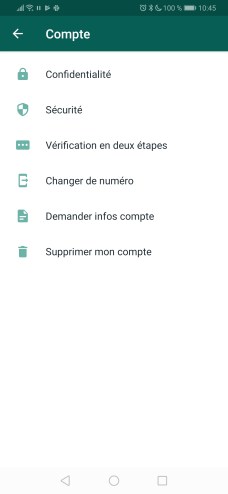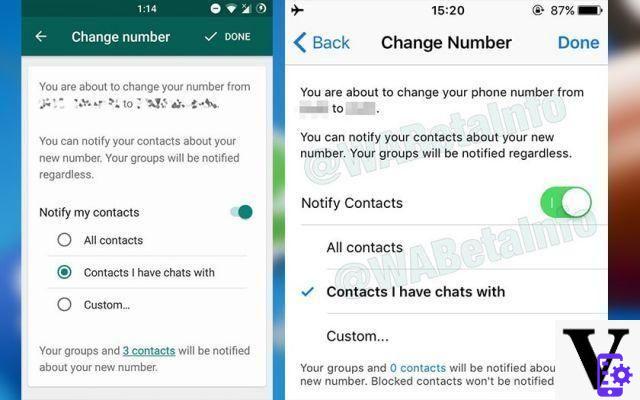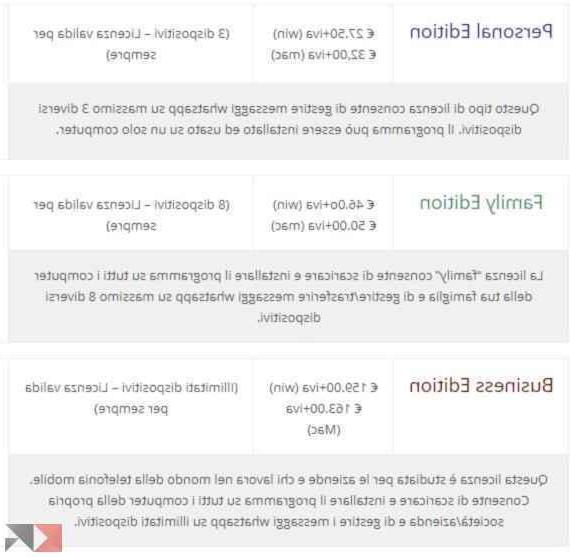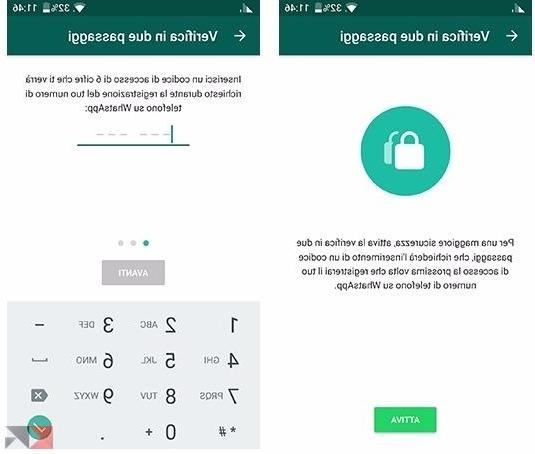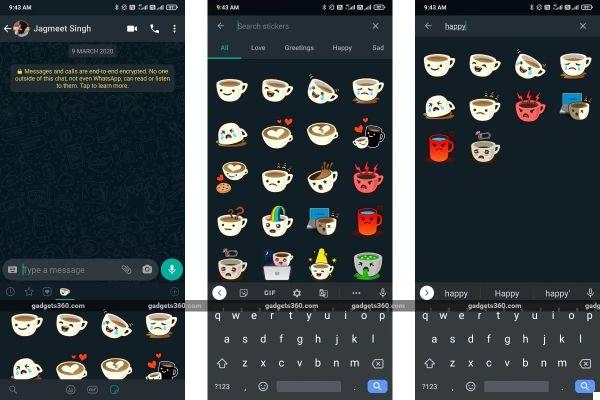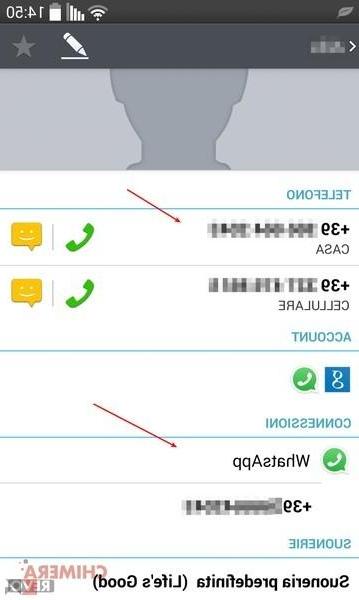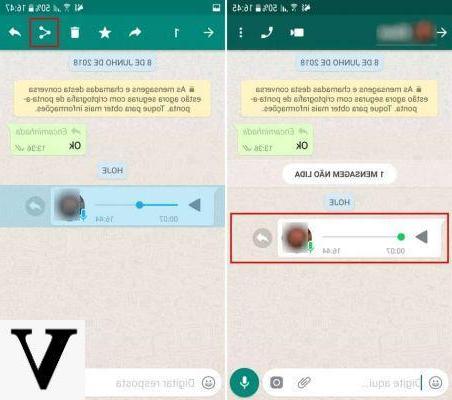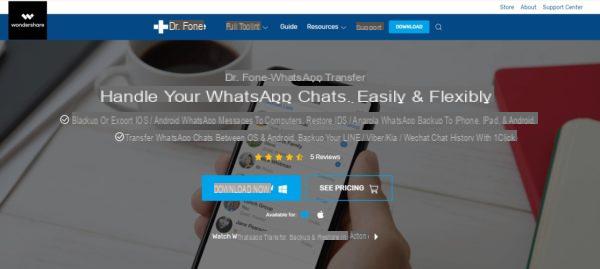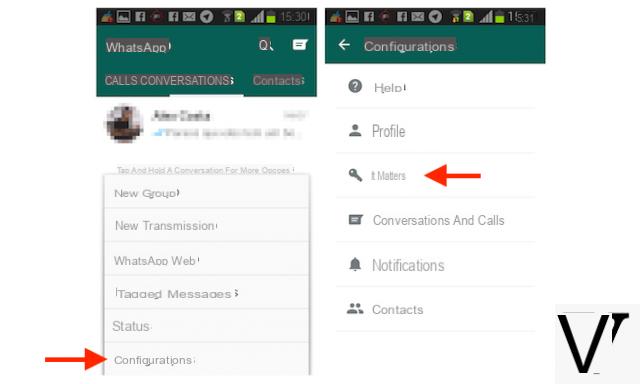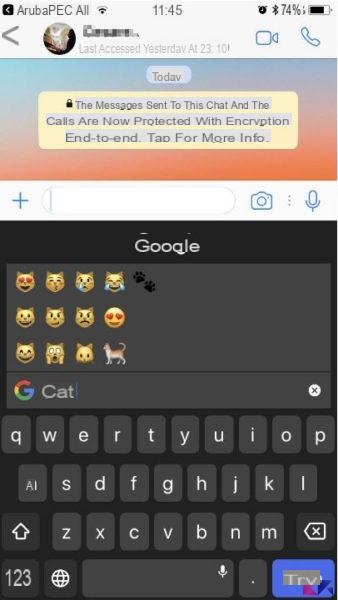It may happen that WhatsApp does not send audio for a variety of problems that can depend on many factors. In this article, we have looked at each possible scenario and their solution to help you troubleshoot the download or send WhatsApp audio messages.
There are many common causes of problems related to the multimedia aspects of WhatsApp and, as you can also read from the official FAQ, some of the best known are:
- Your phone may have connection problems.
- Phone date and time are not set correctly.
- There is a problem with the SD card:
- There is not enough space on the SD card.
- The SD card is set to read-only mode.
- The SD card is damaged.
If you have checked all these items and your problem persists, then it is the case to go into details.
More detailed solutions
The first thing to do is to carefully check that your iPhone or Android smartphone has an active Internet connection and with good signal coverage. To verify this, try opening the web browser on your mobile phone and loading a web page. If you are sure you are connected correctly (also try to connect to a different Wi-FI or via a different hotspot), then check that the date and time are set correctly on your smartphone. If the date is incorrect, it is not possible to connect to WhatsApp servers to download audio messages or send them.
Problems with the microSD
If you use a microSD on your Android smartphone, then WhatsApp may have problems saving audio messages on the SD card. If so, here's how to fix:
- Make sure there is enough space on the SD card. If your SD card is full, WhatsApp will not be able to save anything. Delete unnecessary files to make space.
- Verify that the SD card is not in read-only mode. Try to save on the SD card a file or a photo that does not come from WhatsApp (perhaps using the camera of your smartphone). If the file is saved, it means that the card is not read-only and WhatsApp should be able to save the files there. In case you are unable to save any files, it means the card is in read-only mode. You will need to change this setting. For this operation, the procedure changes from smartphone to smartphone.
- In case there is enough free space and you can save files to the SD card, but you still can't save files from WhatsApp, you may need to delete WhatsApp data from the SD card.
IMPORTANT: This will delete ALL WhatsApp chat history backups as well as all downloaded files.
Remember step 2, where you checked if the SD card was in read-only mode? If you can't save files then maybe your SD card is corrupt. In this case you will need to reformat the SD card. This means erasing all the SD card and resetting it - this will delete ALL data from your SD card.
You can format the microSD like this:
- Go, in your Android smartphone, to Settings > Memory.
- If present, tap Unmount SD card.
- Touch Format SD card o Erase SD card.
- Restart the phone.
If these instructions don't work, you may have problems with your SD card and you may need a new SD card to send and / or receive files.
If you still haven't solved it, then ...
If you have reached this point of the guide, it means that you have not solved the problems and WhatsApp does not send audio. At this point you can only do one thing: go in This Page to check if i server WhatsApp are functional or not. For example, below, we have shown an image relating to the WhatsApp servers not working:
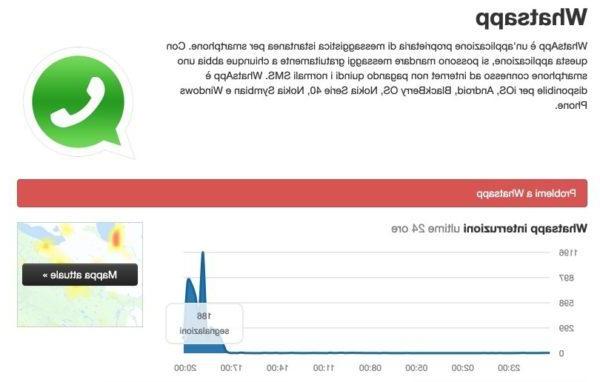
In this case, all you can do is wait and wait that the problem solves itself: it does not depend on you but on the non-functioning WhatsApp servers.