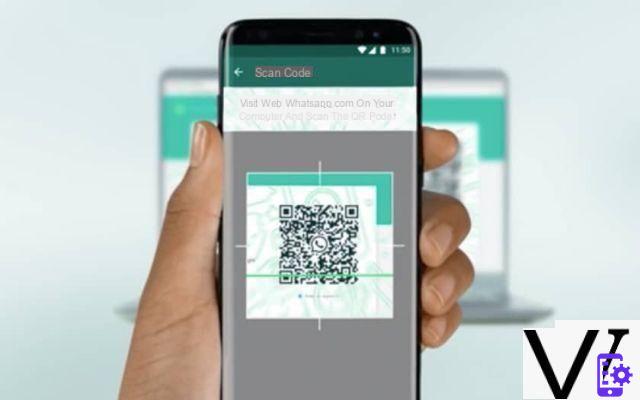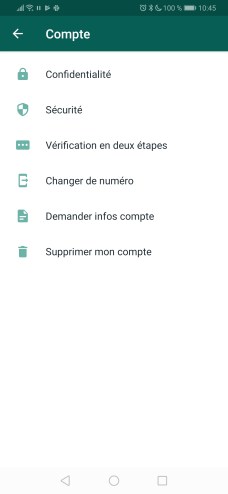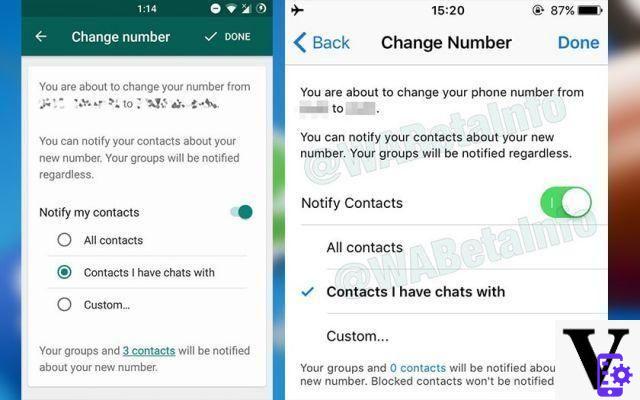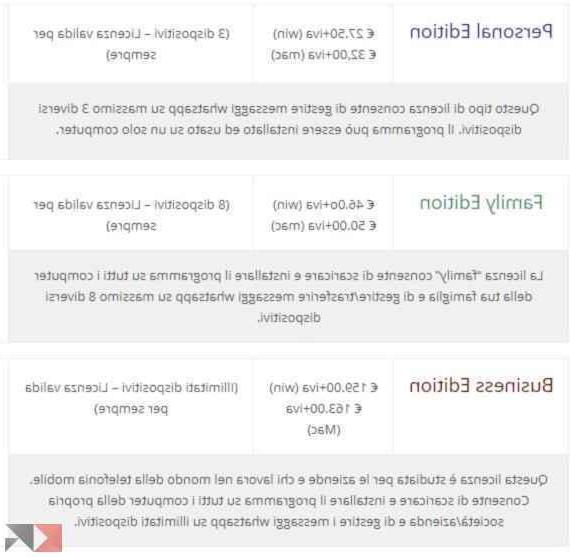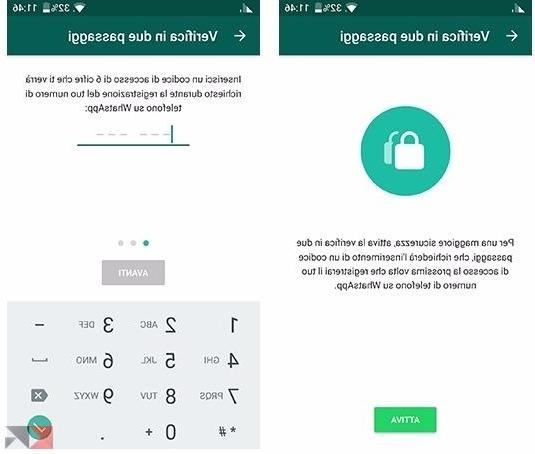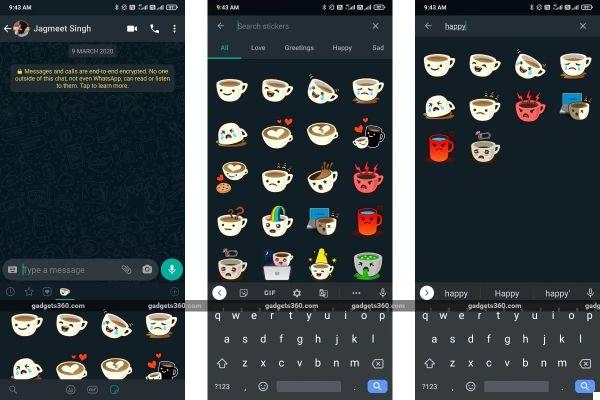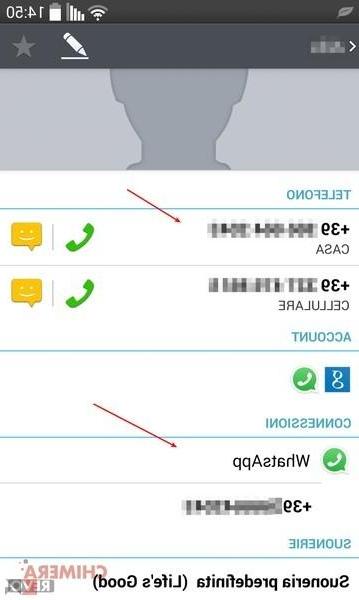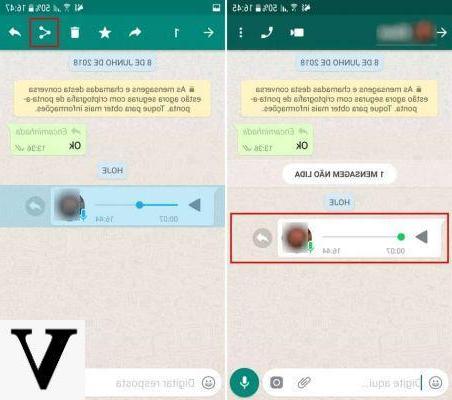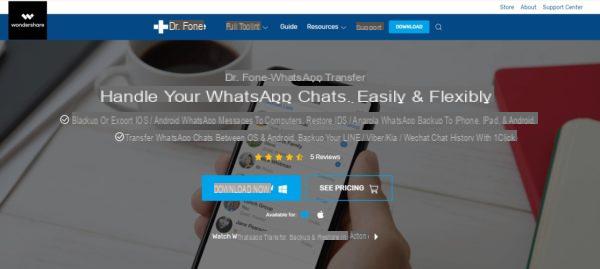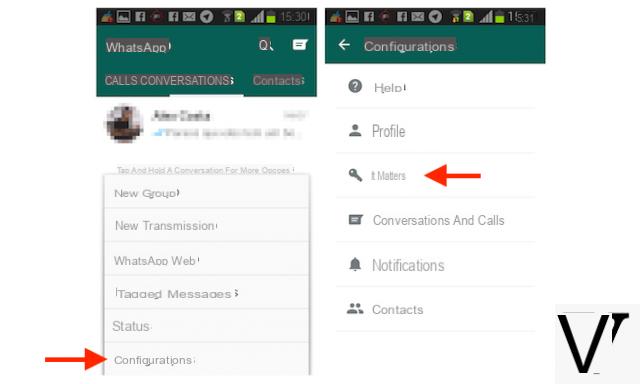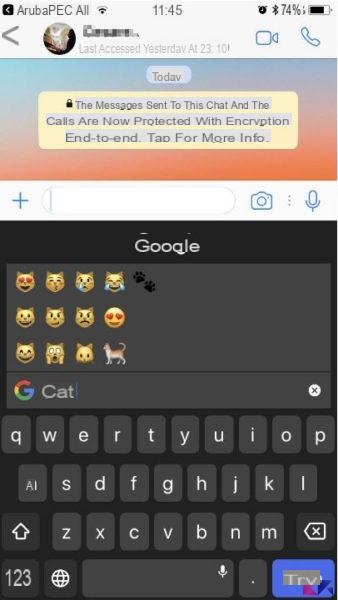You would like to try to update the well-known instant messaging application on your device but one appears strange mistake which does not allow you to continue. If you are looking for a way to solve, then this guide is for you as we will report some solutions to use if WhatsApp does not update.
WhatsApp does not update: restart the device
The first solution that we recommend to try to solve the problem is that of simply restart your smartphone or tablet. At the next restart, check if you are able to perform the update otherwise continue reading the guide.
WhatsApp does not update: insufficient storage space
Another reason why the well-known instant messaging application it does not update it is because most likely you have very little memory available. So, the advice we give you is to delete unnecessary files using theGallery app (for photos and videos), the File Manager (for documents and so on) or the Applications menu (to uninstall unused software). For more information, we recommend that you refer to the guides listed below.
WhatsApp does not update: reinstall the app
If you are still unable to update the software on your mobile device, then we suggest you proceed with uninstallation and subsequent reinstallation. If you have a smartphone or tablet Android, locate the app, make a long press on its icon and look for the button uninstall.
Alternatively, open the Settings pressing ongear that you find on the home screen, in the drawer or by pulling down the notification curtain, choose Applications and tap up WhatsApp. Inside the screen Application Information, press the button Uninstall and confirm the removal by pressing on OK.
Once this is done, go to the page of WhatsApp dedicated present on Google Play Store and proceed with the installation by clicking on Install. Once completed, try to restart the application and check if everything works correctly. In this way, you will have the latest version available on the Google market.
For iPhone e iPad, from the home screen of iOS, identify theWhatsApp icon, make a long press on it until a appears in the upper left corner X. Press on the latter and confirm the removal by pressing on Delete.
Remember that this solution will also delete the data. At the end of this procedure, go to the dedicated page on the App Store and press on Get to proceed with the installation of WhatsApp.
WhatsApp does not update: what to do if an error code appears
If a error code during the update procedure of WhatsApp, you have to do some simple operations that we propose below.
Error codes 413, 481, 491, 492, 505, 907, 910, 921, 927, 941 and DF-DLA-15
For the aforementioned codes it is necessary to perform some steps that we indicate below:
- The first step to take is to remove your Google account. You can do this by accessing the Settings, locating the menu Account, then press onGmail email address (which refers toGoogle account) and then tap on Remove account twice in a row. Since not all Android smartphones and tablets have the same user interface, we recommend that you help yourself with the search function present in the Settings (if supported) to easily find the Accounts menu.
- Once this is done, restart the device and add the Google account again via the menu Account of the Settings pressing on the item + Add account, choosing Google and filling in the required fields.
- Now, you need to clear the Play Store cache. To do this, always access the Settings of Android, press on Applications and tap up Google Play Store. In the next step, choose Storage memory (or Storage space) and press the button Empty cache.
- Always on the screen Memory Archiving, press the button Clear data and confirm by pressing on OK to delete the data. Please note that all application data such as settings and accounts will be permanently removed.
- At this point, to get the latest version of WhatsApp, access its page on the Google Play Store (from the link indicated above) and press the button Update or Install, if you previously uninstalled it.
Error codes: 101, 498 and 919
As for these error codes, they appear in the case of insufficient storage memory. So, just follow the instructions provided above.
Error codes 403, 495, 504, 911, 920, 923, RPC errors, invalid package file, installation errors or download failed
If one of these error codes appears during the update or installation, then you have to follow some steps: check if there is enough memory on the device (refer to the previous indications) or proceed with the update or installation of the app via the APK file official. You can download it in a very simple way by connecting to the appropriate Web page on the site of WhatsApp e clicking on your button Download. Before proceeding with the installation of the APK, however, it must enable installation from unknown sources. If you don't know how to do it, follow our guide below.
Once you have downloaded the WhatsApp APK, click on download notification in the appropriate bar or from Downloads folder accessible via file manager or from the Download app and press on WhatsApp.apk. Simply follow the directions provided to proceed with the installation.
Error code 490
If this error code appears, then connect to a Wi-Fi network if you are using a data network and try update or download WhatsApp.
If you still can't solve, then open the Settings, open the menu of Applications, look for the Google Play Store and plug it on. Through the screen Information application, click on Data connection and plug on the switch next to Allow background data use. Do the same with theDownload Manager app (o Download).
Another solution is to clear both the data and the cache of the Google Play Store following the directions given above.

WhatsApp does not update: "Your device is not compatible with this version"
In case you get this message during the update procedure, then it means your smartphone or tablet it is not compatible with the latest version of WhatsApp. In particular, the popular instant messaging app can be installed on all devices with at least iOS 8, Android 2.3.3 e Windows Phone 8.1 and who can receive SMS messages and calls during the verification process. In addition to this, you need to have a data plan to be able to receive messages even when the smartphone is not connected to a Wi-Fi network.
About iPhone e iPad, we must specify one thing: it is not possible to create an account or verify an existing one on an iDevice with iOS 7.1.2. However, if you have a active WhatsApp account on a device running iOS 7.1.2, you will be able to continue using the service until February 1, 2020.
WhatsApp does not update: "This product is not available in your country"
If the error message "This product is not available in your country", it will be necessary update WhatsApp via the APK file available on the official website (and following the instructions provided a little while ago).
Doubts or problems? We help you!
If you want to stay up to date, subscribe to our Telegram channel and follow us on Instagram. If you want to receive support for any questions or problems, join our Facebook community.