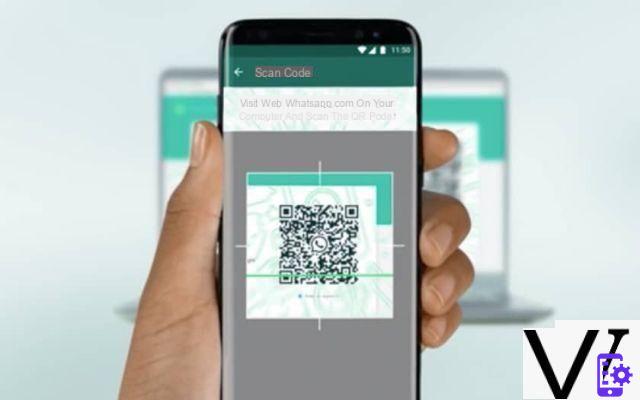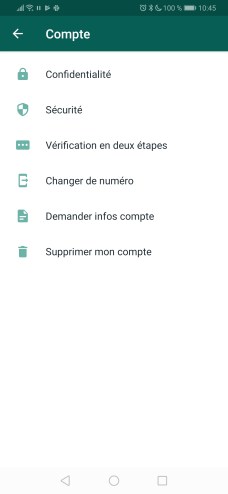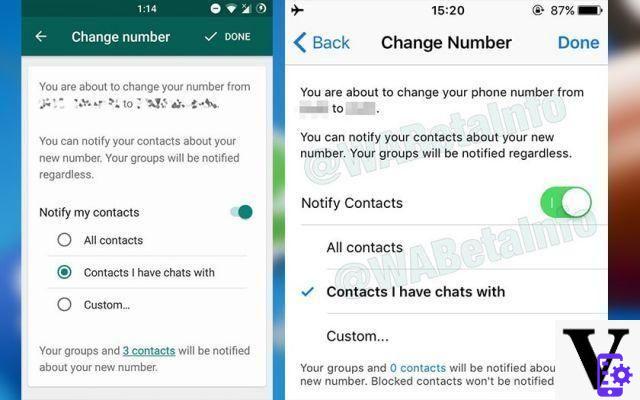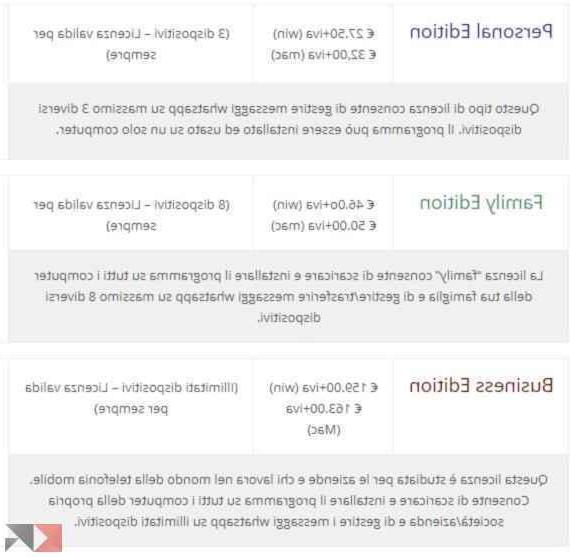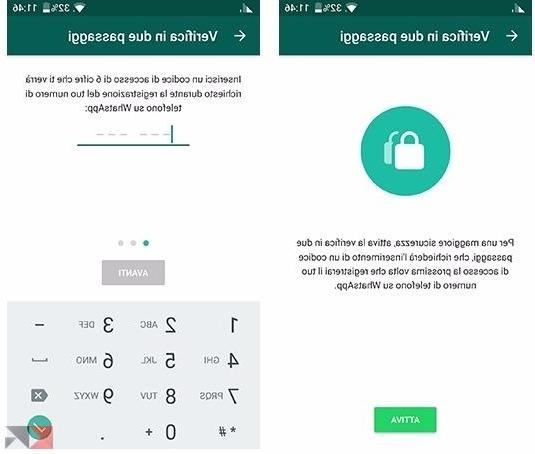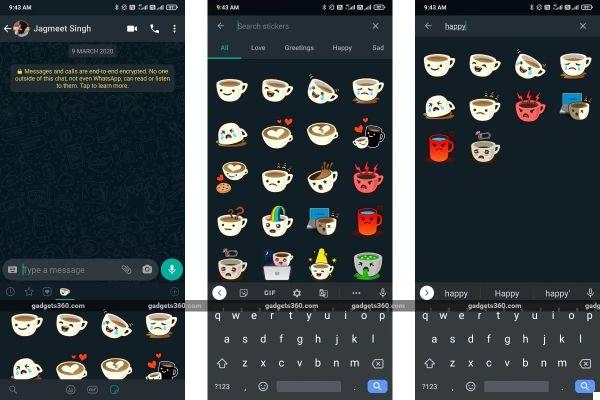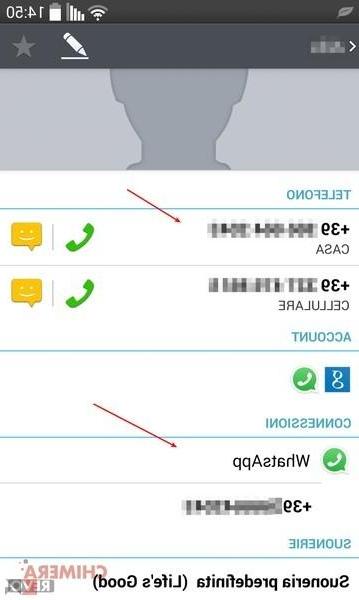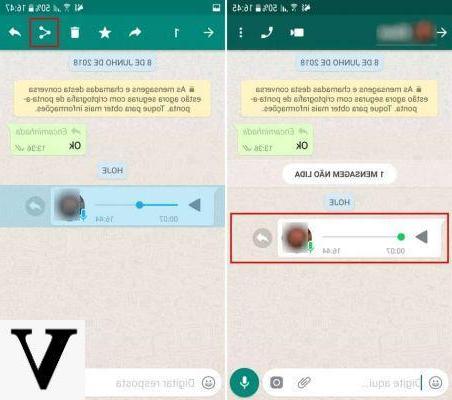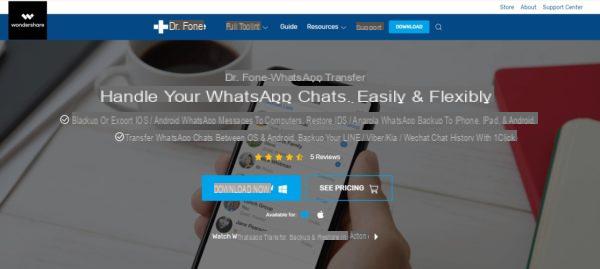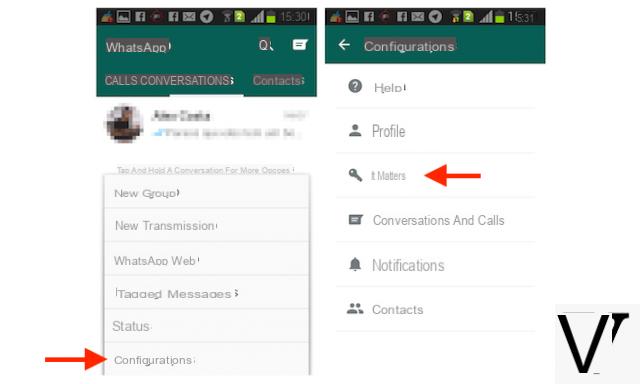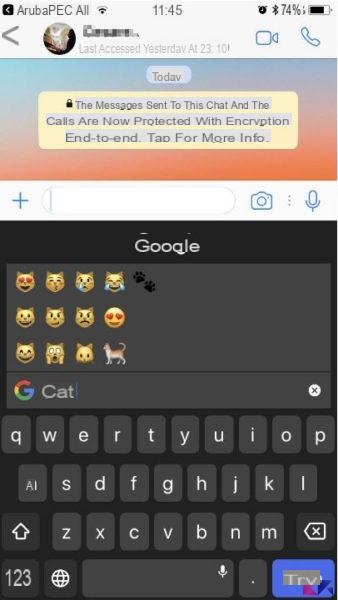WhatsApp is undoubtedly the most used instant messaging service in the world. For this reason, it is obvious that the moment this stops working, it creates some concern. In this guide we will therefore list some very useful procedures to try solve any problem with the aforementioned social network, perfectly compatible with both Android and iOS smartphones.
Check that WhatsApp is not down
Before starting to perform more specific operations, we advise anyone to check if the problem affects all the company's servers and not the single application. To do this, just open Twitter and look for the hashtag #whatsappdow in order to understand if other users have had the same problem. In these cases there will be very little to do, or wait for the problem to be solved by WhatsApp.
Pay attention to the ticks
The last check to do to avoid unnecessary operations is to pay attention to ticks to view the message. Many times in fact, the "problem" with WhatsApp could apparently occur when the response to a previous message sent is not received. So what if the problem was with the other person?
In fact, in the event that the message has only one gray check, it will mean that the latter has been correctly sent, but that for some reason was not received. Consequently, the problem may lie with the interlocutor and it will not be necessary to do much. If not, you can instead proceed with one of the following ways.
Check your internet connection
The second step concerns the possible problems related to the smartphone in possession. Anyone is aware that WhatsApp only works if connected to the internet, for this reason, if the device is not, the aforementioned platform will not be able to operate.
The internet connection can be of two types: Wi-Fi or cellular data. In the first case, everything will depend on the main modem and for this reason, if it does not work, we recommend trying to turn it off, wait a few seconds and log on again in order to re-establish the connection.
In the second case, however, it will mainly be necessary to make sure that you have a telephone offer that includes the data connection and secondly, that the same connection is active. The procedure for doing this will vary from device to device, but in general, everything can be fixed from the app "Settings"Under the heading "Connection" e "Cellular network" o "Data network". Eventually you can also try to deactivate and reactivate the same option.
Turn the smartphone off and on again
We then proceed with the classic action that in 80% of cases solves any smartphone problem: turn it off and on again. It may seem trivial, but in doing so, all processes on the device will be restarted and certain problems, completely removed. To do this, generally just hold down on the side button of the smartphone, while on some iPhones the procedure is slightly more complex.
Update WhatsApp
Finally, after checking that the problem does not concern the smartphone or the company's servers, we can devote ourselves directly to WhatsApp. First, we recommend checking for app updates. To do this, you will need to go to the section "My apps" of "Play Store" on Android or click on the profile icon at the top right of the"App Store" on iOS. Obviously, if there is, it will have to be done.

Remove and reinstall WhatsApp
As a last resort, however, we can only advise you to try completely remove the WhatsApp app from your smartphone and then reinstall it. This will also reset the cache (which very often turns out to be the heart of the problem).
Before doing so, however, we encourage you to perform a backup conversations in order to avoid losing all data in the app. After that, to install it again, all you need to do is use the Play Store on Android and the App Store on iOS.
WhatsApp Web is not working
Let's close the guide with some possible solution related to WhatsApp Web, or the desktop interface of the same social network. In this case, there will be essentially three procedures.
- Check your internet connection, as WhatsApp Web will also work only if there is a connection
- Check that the phone is still connected, as the Web version of WhatsApp will only be able to connect to servers when it is directly connected to the main smartphone app
- Close any additional open tabs, since WhatsApp Web can only work on one tab at a time. Therefore, in the event that multiple instances are open, everything will stop immediately
Doubts or problems? We help you
Remember to subscribe to our Youtube channel for videos and other reviews. If you want to stay up to date, subscribe to our Telegram channel and follow us on Instagram. If you want to receive support for any questions or problems, join our Facebook community or contact us on Instagram. Don't forget that we have also created a search engine full of exclusive coupons and the best promotions from the web!