There are several versions of Windows 10, the Microsoft operating system that we all know by now. They are all very efficient and have a user-friendly interface, but they are not without its problems. One of the most common problems is that does not open search bar and start menu in Windows 10. But don't worry, in this post we will explain how you can fix it.
Why don't search bar and start menu open in Windows 10?
We are all familiar with the arrangement of elements on a Windows computer screen. In this, the taskbar at the bottom of the screen contains the Windows or "Start" icon and a search bar, as well as any applications or websites you have added. So, if you can't see the search bar or start menu, most likely the taskbar è hidden.
Solving this problem is really simple and you will see that it is also quite fast. All you have to do is follow the steps below:
- Look for the key with the Windows logo on your keyboard and press it while pressing the key with the letter "I". Yup will open the "Settings" menu window on your computer.
- Once in this menu, look for the "Personalization" option and, inside, look for "Taskbar" and click on that option. You will see several options appear with an indicator telling you whether they are on or off.
- Look at the options "Lock the taskbar" and make sure it's activated. If not, slide the indicator to turn it on.
- Then, find the options «Automatically hide the taskbar in desktop mode» and «Automatically hide the taskbar in tablet mode» and disable them. That is, slide the indicator to turn them off.

This is all you need to do for see the search bar and start menu in Windows 10! As you can see, these are very simple steps to follow and won't take you time. If the problem persists despite the steps to the letter, don't worry. In the next section we will leave you some things you can try in that case to find a solution.
Other ways to open the search bar and start menu in Windows 10
Although having the taskbar hidden is the most common cause of the inability to open the start menu and search bar in Windows 10, it is not the only thing that can explain this problem. On the Microsoft support page there is a section with more options to help you solve this annoying problem. Here we will leave you a summary of the solutions to the most likely problems.
- Restart your computer pressing the 'Ctrl', 'Alt' and 'Delete' keys at the same time, then you have to choose the 'Start / Shut down' option and finally 'Restart'. It's not like it's a magical action that solves all problems, but you might see it as a simple step that could save you work by preventing you from taking other actions.
- Riavvia Windows Explorer pressing the «Ctrl», «Shift» and «Esc» keys to open the task manager. Then select the "Processes" tab and search for "Windows Explorer". Then, choose the "Restart" option and wait a few minutes while your action is processed.
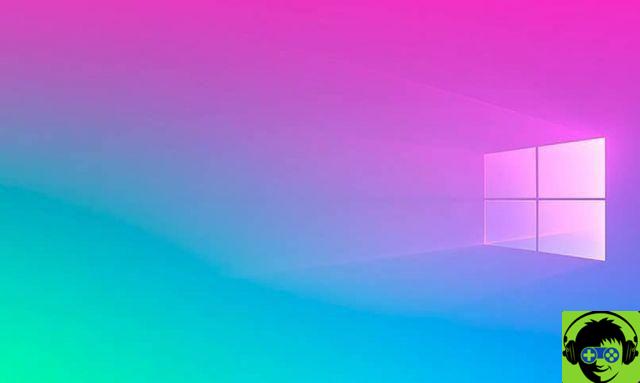
- Check if there are any updates for your computer returning to the "Settings" window as indicated in the first section, but this time choose "Update and security", then "Windows Update". Then click on the «Check for Updates» button, install the displayed updates and restart your computer if necessary.
It is unlikely that with these steps you have not been able to find a solution, but in that case you can also try to update the drivers, create a new local administrator account or reset Windows 10 on your PC to factory settings. We hope the simple solutions in this post helped you to open the search bar and start menu in Windows 10 on your computer.


























