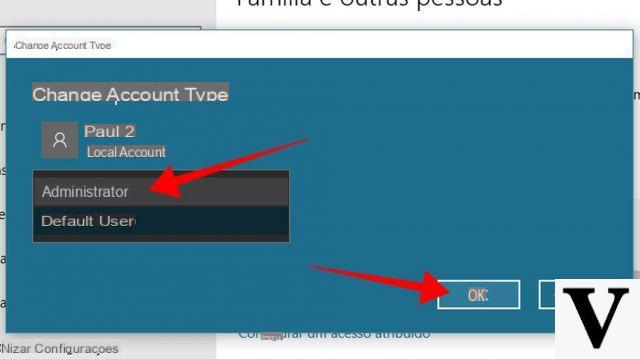
One of the rather frequent and annoying errors is that of user profile that does not load and does not open the desktop. This error causes it to load continuously once the login password is entered or it displays an error message saying “Your Windows 10 account cannot be accessed”, preventing you from using your computer. Fortunately, there are solutions and in this article we will show you just them how to fix and log in to Windows 10 when loading user profile.
Preliminary information
We always recommend doing an installation through one 100% genuine and original license, this is to avoid data loss or hacker attacks. We are aware that purchasing a license on the Microsoft store has a high cost. For this we have selected for you Mr Key Shop, a reliable site with free assistance specialized in in your language, secure payments and shipping in seconds via email. You can check the reliability of this site by reading the many positive verified reviews. Windows 10 licenses are available on this store at very advantageous prices. Furthermore, if you want to upgrade to the latest versions of Windows operating systems, you can also purchase the upgrade to Windows 11. We remind you that if you have a genuine version of Windows 10, the upgrade to the new Windows 11 operating system will be free. Also on the store you can buy the various versions of Windows operating systems, Office packages and the best antivirus on the market.
Correct Windows 10 user profile through another account
The most obvious solution is to use, if available, another account that has the same administrator privileges, so that you can still access the PC and fix the folders of the blocked profile by trying to restore it. For to unlock a Windows 10 user profile through another account there are two methods.
first method
The first method is to create a new account e relocate inside the personal user foldersi.e. Pictures, Documents, Desktop, Downloads, and any other folders in the folder C / Useres / Username. In this path you will also find the folder AppData, containing the program settings. To create a new admin user you will need to perform the following steps:
- go to the Settings in Windows 10;
- access the section Account;
- select the item Family and other users.
Once you have created a new user profile and logged in, you can copy the folders named above located in C / Users / Old User, in the new folder C / Users / New User. If all goes well, you'll need to copy the folder as well AppData, with the caveat that the error may be hidden in that folder and that some programs may require a new configuration. While copying, try to exclude unnecessary Ntuser files.
second method
The second method for to unlock a Windows 10 user profile through another account is the use of a automatic repair program, capable of automatically resolving the error causing this problem. One such program is Account Profile Fixer; such software is capable of repairing Windows 10, Windows 7 and 8.1 user profiles. The latter performs all the steps described in the first method, completely automatically, and finally Profile Fixer will delete the damaged account. It will remain to fix only the login with password through the Settings and section Account Windows 10. This happens because the program converts the Microsoft account into a local account to copy and configure the new user.
Correct Windows 10 user profile if you don't have another account ready
In case you do not have another account and therefore cannot log in to Windows, you can proceed by activating the administrator account which by default is hidden and disabled. To implement this procedure you will need log in to Windows 10 in safe mode and use the Command Prompt.
From the Start menu you will have to search for the Command Prompt and, once found, you will have to right-click on it in order to open it with administrator rights. Once this is done, you will have to type the command Net user administrator / active: yes; at this point restart the PC and on the login screen select access with the administrator or administrator user. Once you have reached this point, you will have to go back to the beginning of the article and apply the procedure mentioned above.
Other useful articles
Doubts or problems? We help you
Remember to subscribe to our Youtube channel for videos and other reviews. If you want to stay up to date, subscribe to our Telegram channel and follow us on Instagram. If you want to receive support for any questions or problems, join our Facebook community or contact us on Instagram. Don't forget that we have also created a search engine full of exclusive coupons and the best promotions from the web!


























