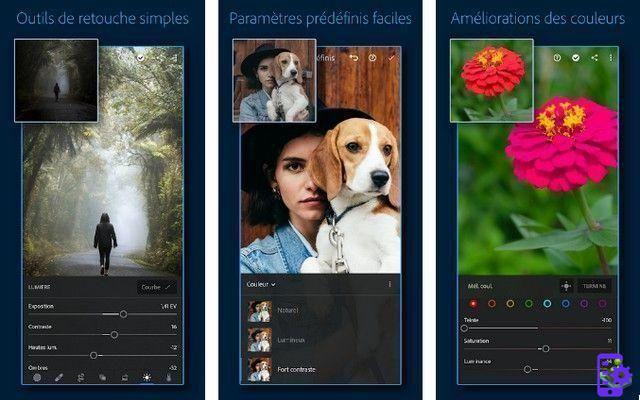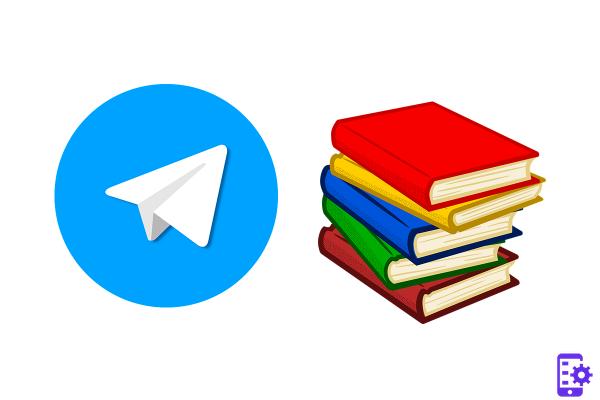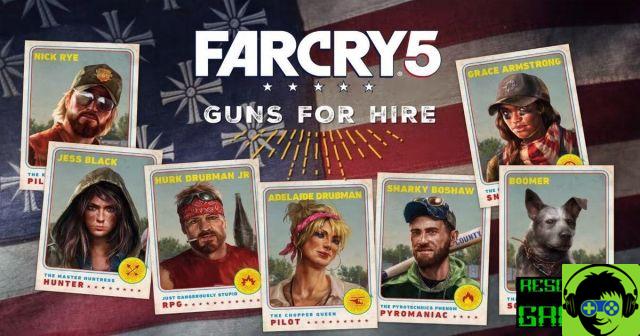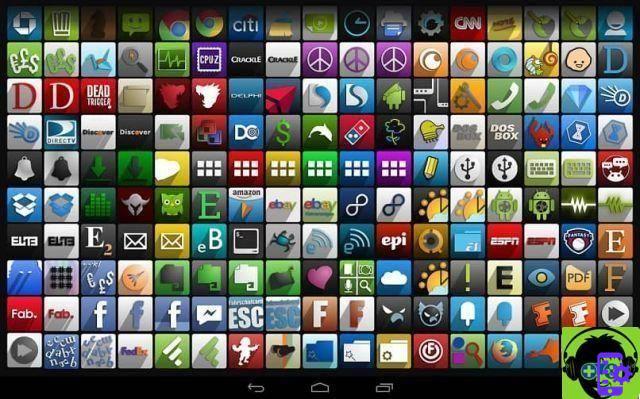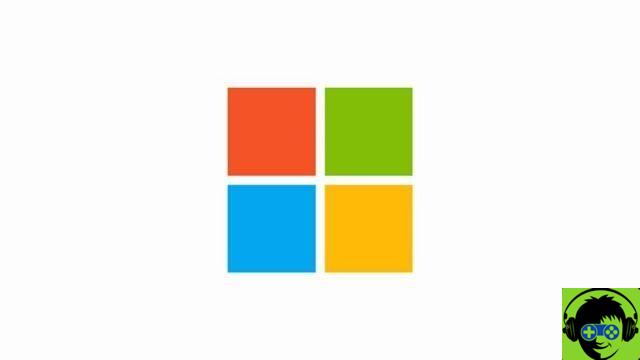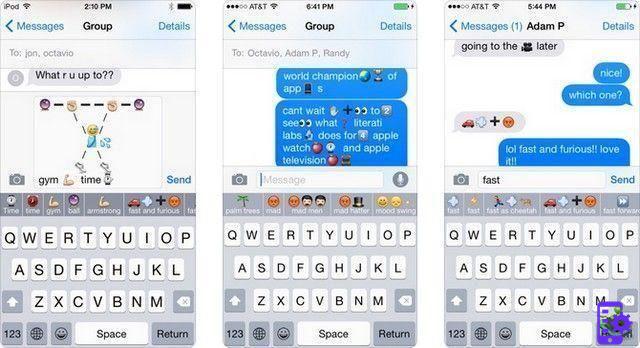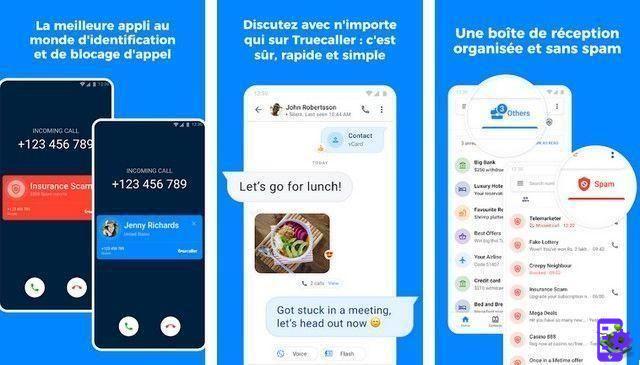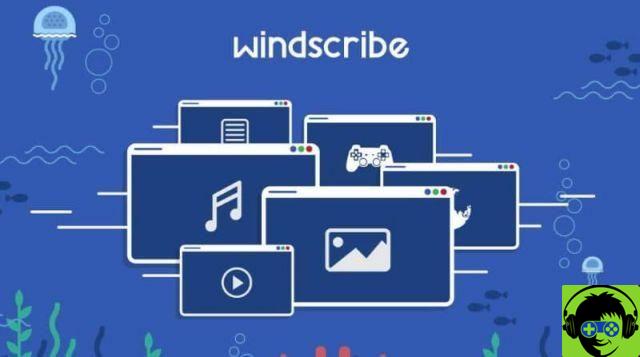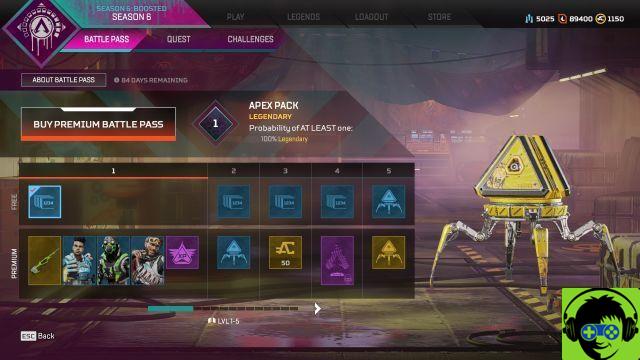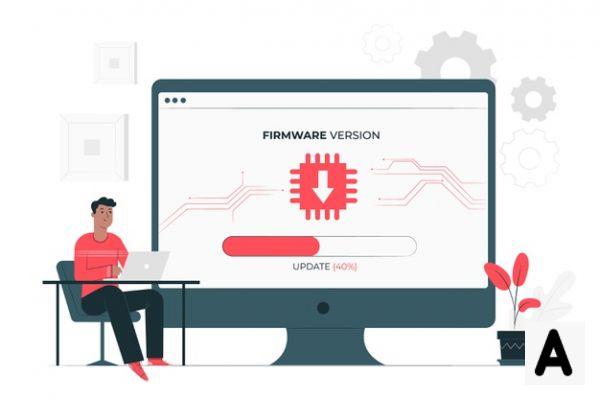While the Specific Control System isn't for everyone, indeed, they couldn't go more wrong with the specific entry into the famous franchise. Call of Duty: Mobile not only works and performs exceptionally well even with touch controls, it also feels great. If you don't believe me, feel free to try the game for yourself. Having said that, I have created this guide to help you with your control settings, especially if you are starting your adventure now. Please note that the settings mentioned below are the result of personal experience with the game and options suggested by famous players in the competitive scene.
Control parameters
Simple Control Mode is totally viable for any casual to good gamer, but if you want to improve your game and start competing, Advanced Mode is your next goal. First, check the "Custom" box. Then follow the list below.
- Assault rifles: ADS
- SMG: ADS
- Shotguns: Hip - Being close range weapons, shotguns are very frequently used without ADS. Therefore, the Hip option is preferable.
- LMG: ADS
- Sniper rifles: ADS
- Guns: ADS
Basic settings
- Aiming aid: Sure
- Fast running (from the belly): Sure
- Fix R-Fire BTN: Sure
- Fixed display position of virtual joystick: Sure
- Release the shotgun btn r-fire on Hipfire: Disabled
- Quick throw grenade: Off - could be situational, if you are too embarrassed to handle aiming. Keep it on if you really don't care about specialized throws.
- Joystick Auto-Sprint: Sure
- Fixed joystick: Disabled
- Right fire button for fixed perspective: Disabled
- ADS: Press for ADS
- Show left fire button: Yes - You can turn it off if you think it distracts you more than actually being useful, but being able to take down an enemy with one of your hands isn't a bad choice.
- Slide (running): Press crouching while sprinting
- Always sprint: Yes - Suggested sensitivity: 65
- Gyroscope: On - VERY controversial. Although "Yes" is the best solution, most users set it to "No", either because of personal preferences or simply because their devices do not handle the gyro functions very well.
- FoV Camera: 75
Audio and graphics
- Graphics quality: Low - The reason is simple. Lower graphics settings can allow you to have the maximum available frame rate at all times and, most importantly, stable.
- Frame rate: Max - THE most important change to make. Maximum FPS is essential to have the best possible experience in any game in Call of Duty: Mobile.
- Depth of field: Disabled
- Flowering: Disabled
- Shadows in real time: Disabled
- Ragdoll: Off - The cool physics in the finishing moves isn't really worth the drop in performance.
- Anti aliasing: Disabled
- BR mode graphic style: Any - Dynamic could identify enemies more easily, thanks to improved colors, but I wouldn't sweat too much.
Sensitivity settings
- Rotation mode: Fixed speed
- Sensitivity switch: Switch when opening ADS
- Sensitivity presets: Customs
- Standard sensitivity: 94
- ADS sensitivity: 145
- Tactical scope sensitivity: 160
- Sniper scope sensitivity: 65
- 3x tactical scope: 100
- 4x tactical scope: 60
- 6x tactical scope: 40
- 8x tactical range: 30
Gyroscope sensitivity
- Standard sensitivity: 140
- ADS sensitivity: 75
- Tactical scope sensitivity: 57
- Sniper scope sensitivity: 59
- 3x tactical scope: 65
- 4x tactical scope: 45
- 6x tactical scope: 25
- 8x tactical range: 15
While the suggested sensitivity settings are all of the above, these options are also highly dependent on your device and screen size, as well as resolution. It is advisable to take the above as a basic example to know how they should be and modify it according to your preference / device. Additionally, we haven't addressed custom layouts, due to their subjectivity. Each player prefers their own layout, which best matches their fingers / hands.
We don't mention any specific design here, but I suggest you play around with it, instead of using the default one. I personally had a completely different experience when I changed my layout after a while of playing, so I'm sure that can be the case for many of you. Additionally, if you want a great weapon to best complement these settings, be sure to check out our “Best Weapons for Season 1” guide, here.