Have you noticed the presence of a large file named hiberfil.sys located at the root of your system drive? You can remove it by disabling Windows Hibernation.
If you occasionally examine the contents of your system disk - the disk where Windows is installed, usually (C :) - you may have found a curious file called hiberfil.sys. This file is all the more mysterious as it generally weighs several gigabytes and you have never created it… What is it and what can you do with it without endangering your PC?
What is the role of the hiberfil.sys file?
Don't panic, this file is not the result of a nasty virus. It is simply a temporary file created automatically by Windows itself - version 10, 8 or 7 - to keep the entire contents of RAM when the PC goes into hibernation. Remember that this mode - also called hibernation - is different from simple standby.
In simple sleep, the computer turns off its main electronic components, but it continues to feed the RAM in which it keeps whatever was open, allowing it to wake up instantly. Two drawbacks: the PC still consumes energy to maintain the contents of the Ram and, in the event of a complete power cut - on a model without a battery of course - it loses everything that was open, as if it had been suddenly extinguished ...
In hibernation, the computer shuts down all of its components, including RAM, by copying the entire contents of its memory to its main disk beforehand. A little longer, but safer and more economical i And it is precisely the hiberfil.sys file which is used to accommodate whatever was in RAM. There is nothing to do in particular, Windows takes care of everything.
Since it contains the system with all software and documents open at the time of standby, hiberfil.sys is quite large. Which can make you want to get rid of it to save some space on the disc. It is possible, but we do not recommend it: hibernation offers many more advantages in terms of daily comfort than the few gigabytes it borrows.
How to remove hiberfil.sys from Windows?
It is not possible to erase hiberfil.sys as you do with any file. You just need to turn off hibernation and let Windows get rid of it. There are two ways to do this: with the Windows Control Panel or through the Command Prompt. But since the manipulations to find the right parameter in the power options are really tedious - in particular under Windows 10… -, it is much easier to type a command line, especially since it works with all versions of Windows since 7!
- Type the keyboard shortcut Windows + R, then, in the window perform, enter cmd in the input field. Then type the keyboard shortcut Ctrl + Shift + Enter to validate and open the command prompt in administrator mode.
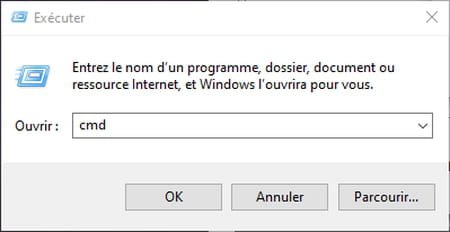
- In the command prompt window, after system32>, type powercfg -h off then validate with the key Starter.
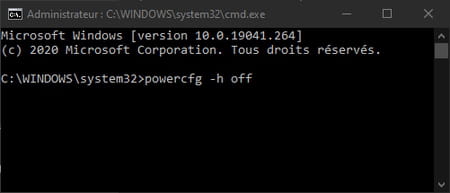
- That's it: hibernation is disabled and the hiberfil.sys file will disappear!
- To restore hibernation, simply perform the same operation by typing the command powercfg -h on.
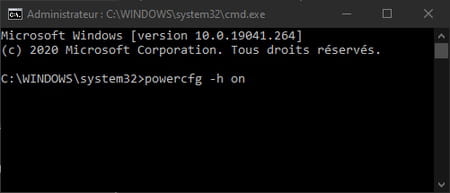
Contents Role of the hiberfil.sys File Removing hiberfil.sys If you occasionally examine the contents of your system disk - the disk where Windows is installed, usually (C :) - you may have found a curious one. ..


























