
The Windows 10 Task Manager is a handy tool. Microsoft is aware of this and offers several quick ways to access it.
Expertsconnecting continues its mission of explaining how to properly manage its software on Windows 10 by tackling the task manager in this new tutorial.
What is Task Manager?
This window is very useful. It allows you to check which programs are open and what impact they have on the processor, RAM and disk. In the event of a performance problem, you can thus identify which software is the cause of your problem. In the event of a program crash, the task manager also gives the possibility of terminating a task, that is to say of closing the software, whereas it is impossible to carry out this operation by more conventional means. It is also possible to watch which services are running or stopped on the computer.Another interesting feature is the ability to enable and disable the automatic launch of applications when Windows starts. The system even tells you what is the level of impact of the program (low, medium or high) on the PC to help you make your choice. It is better to deactivate the launch of software at startup if it has a strong impact on the processor and the disk when it is not useful to you in most cases.
Many other pieces of information are available to you through this tool, such as GPU usage, WiFi connectivity, application usage history, and details of programs running in the background for each device profile. open user among other things.
Access Windows 10 Task Manager
If you're not a fan of keyboard shortcuts, here's how you can open Task Manager on Windows 10.- In the search bar integrated into the taskbar, which is placed by default at the bottom of the screen next to the "Start" menu, type "Task Manager", then click"Task Manager".
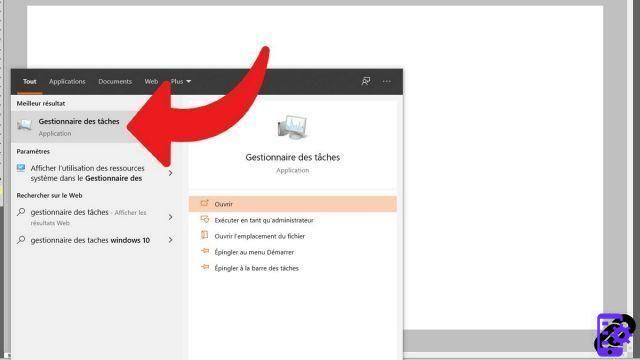
- You now have access to all the task manager options, grouped in different tabs. In the screenshot below, we see for example that it is the Google Chrome browser that monopolizes the majority of the computer's resources.
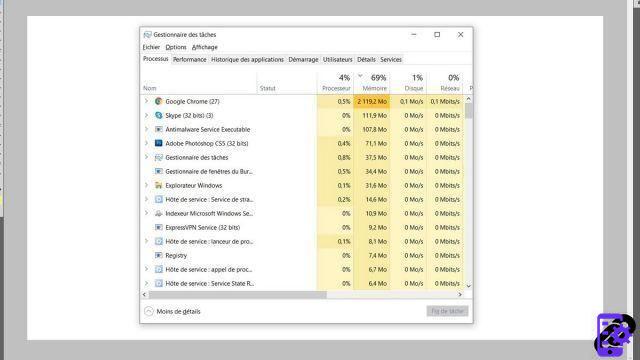
For those in a hurry and more comfortable with the keyboard, it is faster to go through the shortcuts. The best known is undoubtedly the famous Ctrl + Alt + Del, which many of us have had to use many times to get out of a program crash. This combination brings us to a lock screen allowing us to log out of our profile, change user, lock the computer, restart it, put it to sleep or shutdown, and finally access to the task manager.
But what you might not know is that there is an even faster way to open the task manager. With the keyboard shortcut Ctrl + Shift + Esc, the system indeed takes you directly to the task manager without having to go through an additional step. If you are looking for efficiency, this is undoubtedly the best solution.
Find our tutorials to help you manage your software on Windows 10:
- How to run software as administrator on Windows 10?
- How to run old software on Windows 10?
- How to install software on Windows 10?
- How to uninstall software on Windows 10?


























