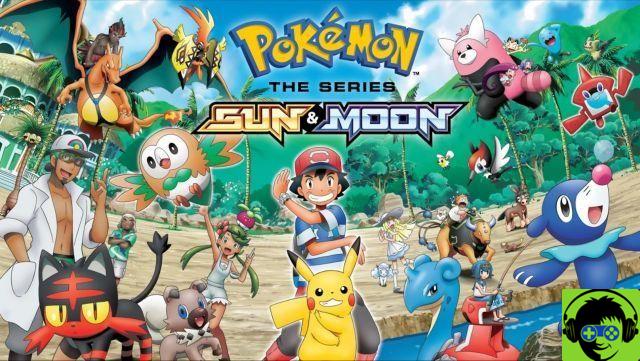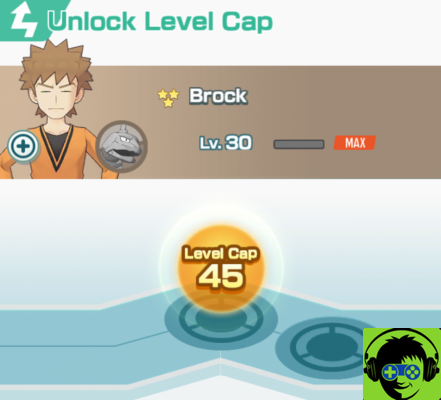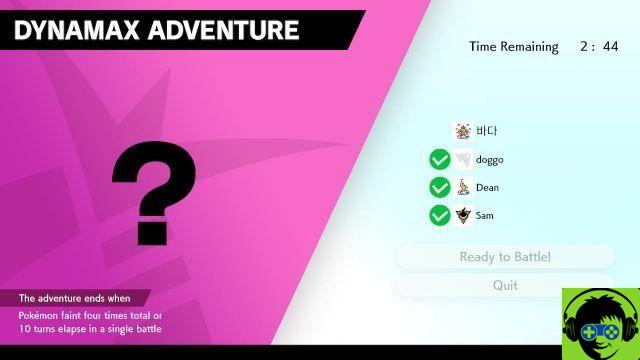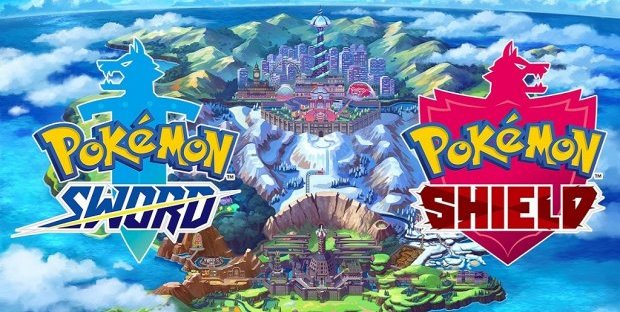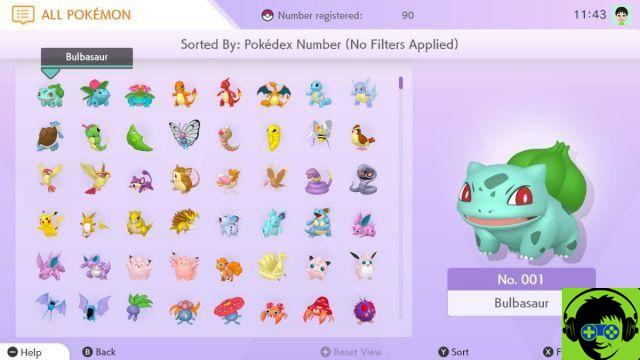
You can keep almost any Pokémon that you come across Pokémon HOME. You can connect it to Pokémon Sword & Shield, Pokémon Let's Go Pikachu and Let's Go Eevee, Pokémon Go, and Pokémon Bank. If you purchase Pokémon HOME Premium Version, you can contain up to 6 Pokémon on this digital service. You can also connect with your friends who use the app to trade with them and show off their Pokémon.
To add friends to your Pokémon HOME experience, you can only use this feature from the mobile app. You can get it for an iOS or Android device. The download is free and you don't need to purchase the premium version to make friends.
After downloading it, you can find your friends list right in the middle of the main menu indicated by the shaking two-handed icon. Click on it and you should go to a new screen with the friends icon at the top. When you open this screen for the first time, you should see that you don't have any friends displayed at the moment. To add them, click the Add Friend button at the top. The action sends you to a new screen where you have your information to give to a friend and where you can enter your friend's code.
You must receive your friend's code from their HOME Pokémon profile. When you receive it, go to the Add friend screen in your friends list and type it at the bottom. Alternatively, you can send them your friend code, which you should see on the add friend screen in the top section. Once you enter the Friend Code, you should both become Pokémon HOME Friends.
Now you can engage your new friends in trades and trade Pokémon that you have collected in different games.