You want to block access to the photos you've uploaded to Facebook, limiting it only to certain people? Are you going to block those who aren't friends on Facebook from seeing the content you post? Well, if you answered yes to at least one of these questions, you've come to the right place at the right time!
With today's guide, in fact, we will see how to block photos on facebook making sure that the images uploaded to the social network are visible only to whoever you want, whether they are photos published in the form of posts or stories. This is a very simple procedure, regardless of whether you choose to act from a mobile or a computer.
So, can we know that you are still standing there? Strength and courage: make yourself comfortable, take all the time you need to concentrate on reading the next paragraphs and, more importantly, try to implement the "tips" that I will give you. There is nothing left for me to do, but wish you good reading and wish you a fat good luck for everything!
How to block photos on Facebook to non-friends
Would you block photos on Facebook to non-friends? Well, succeeding is not difficult at all: you have to go to the privacy settings of the photos of your interest and select the option that allows you to show them only to those who are among your friends on the famous social network. Here is all explained in detail.
Smartphones and tablets
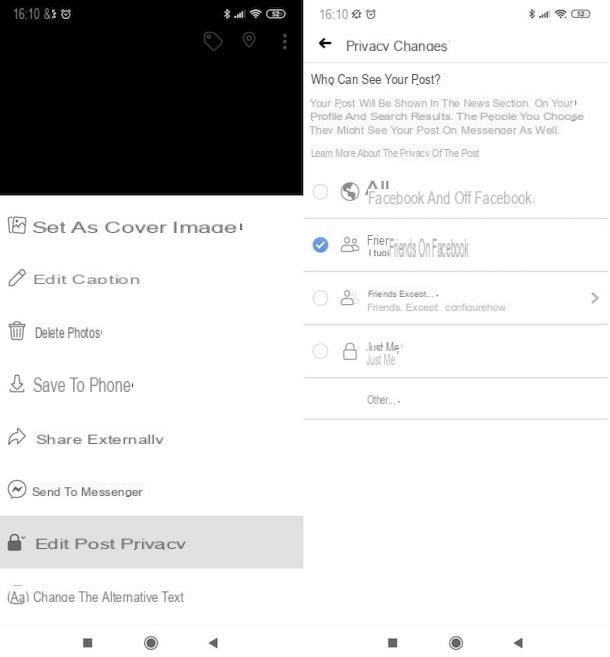
To block "non-friends" from viewing photos on Facebook from smartphones and tablets, proceed as follows.
To act on the photos posted as post, first start the official app of the social network on your Android or iOS / iPadOS device, log in to your account and go to your profile, pressing the tua photo placed in correspondence with the wording What are you thinking about?. Next, tap on the tab Gallery, located under the cover image, select the photo whose privacy you want to change and hold your finger on it for a couple of seconds.
Select, though, the voice Edit post privacy from the opened menu and, on the next screen, put the check mark next to the option Friends; then tap on the item end at the top right, to finish the operation.
If you haven't posted a photo yet and want to change its privacy settings before posting it to your profile, just open the first drop-down menu placed under your name (in the post creation screen) and select the wording Friends in the screen that opened. Then, publish the photo by pressing the appropriate share button. The privacy option you choose will, of course, also be automatically applied to the posts you publish in the future.
Using the procedure just seen, you can change the privacy of individual photos. If you want to act on an entire album, instead, after having gone to your profile, tap on the tab Album, presses on album name on which you want to act, click on the symbol (...) located at the top right and, in the opened screen, tap on the wording All (or, in any case, on the item corresponding to the privacy option in use), select the option Friends and, therefore, save the changes made by pressing the appropriate item at the top right.
As for the photos posted in the form of storiesinstead, tap on the box Your Story, present on the main screen of the Facebook app, then on the symbol (...) at the top right and select the item Change the privacy of the story in the opened menu. Then presses on the wording Friends, then on the item Modification and that's it: the story will only be shown to those who are your friends on Facebook and the change will also affect the stories you publish in the future.
Do you want to customize the privacy option of a story when it is created? In that case, tap on the box (+) Create a story present in the main screen of the Facebook app and, after selecting the photo to be published, presses the icon of wheel placed at the bottom left; then select the item Friends in the opened screen and eventually confirm the operation by pressing on the item Modification in the box that appears on the screen. Then return to the story creation screen by tapping on the icon freccia rivolta sinistra verse (top left), and publish it by clicking on the appropriate button.
PC
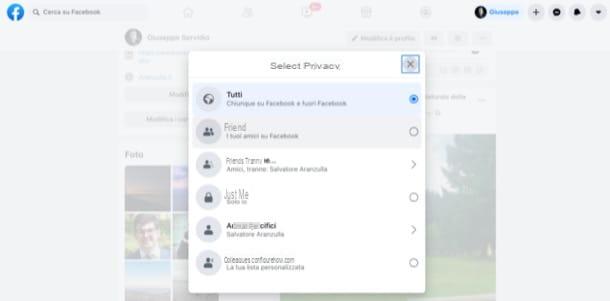
You prefer to change the privacy of the photos by acting from PC? Well, in this case you have to access the web version of Facebook from your browser and select the privacy option of the photo you have published (or intend to publish) directly from there. I point out that from the desktop version of the social network it is possible to act only on the photos published in the form of posts and not on the stories.
To act on individual photos, first go to the main page of the social network and log in to your account. Next, click on the you don't know located at the top right, in such a way as to go to your personal profile, and locate the photo you have published and whose privacy you want to change. Next, click on the button (...) located at the top right of the post, select the item Edit audience in the opened menu and then choose the wording Friends, so as to show the photo in question only to those who are your friends on Facebook.
To change the privacy of a photo you are about to publish, instead, just click on the menu corresponding to the wording Sharing with (in the box relating to the creation of the new post) and select the item Friends in the box opened, before proceeding to publish the photo. The change will affect all posts you publish from this moment on.
Instead of changing the privacy of a single photo, are you going to act on an entire album? After going to your profile, select the then tab Gallery, which is immediately after the cover image of your account, and choose the tab Album.
Now, click onalbum of your interest, click on the symbol (...), select on the item Edit album and, in the menu that opens, click on the privacy option currently set (bottom left); then choose the wording Friends in the menu that opens and remember to save the changes made by clicking on the appropriate button.
How to block photos on Facebook to a friend
Would you like to prevent a particular friend from seeing the photos you post on Facebook? This can also be done. For block photos on Facebook to a friendin fact, just select the appropriate privacy option and that's it. Let me explain in more detail how to proceed.
Smartphones and tablets
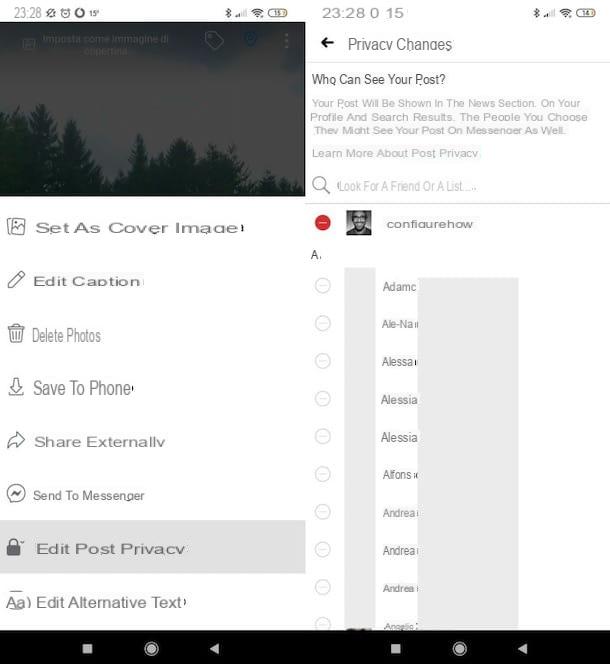
To prevent a specific person from seeing your photos on Facebook by proceeding from smartphones and tablets, proceed as follows.
To act on the photos published in the form of post, after starting the Facebook app on your Android or iOS / iPadOS device and having logged into your account, go to your profile by pressing on tua photo placed in correspondence with the item What are you thinking about?. Then, tap on the tab Gallery, placed under your cover photo, press on photo whose privacy you intend to change and hold your finger on it for a few seconds.
In the menu that opens, select the item Edit post privacy from the opened menu, choose the option Friends except, presses on name of the person to hide the photo and then press on the wording end, top right, to complete the operation.
To change the privacy settings of a photo that you are about to post on your profile, instead, you must open the first drop-down menu located under your name (in the post creation screen), select the wording Friends except in the screen that opens and then tap on name of the person of your interest. Provide, therefore, to publish the photo, by pressing the appropriate share button. The chosen privacy option will, of course, automatically be applied to future posts as well.
In case you want to act on an entire photo album, after going to your profile, tap on the tab Album, tap on album name of your interest, tap on the symbol (...) located at the top right and, in the screen that opens, presses on the privacy option in use. Next, select the option Friends except and, after choosing the name of the person to hide the album from, save the changes made (using the appropriate button).
Regarding storiesinstead, tap on the box Your Story, present on the main screen of the Facebook app, tap on the symbol (...) at the top right and select the item Change the privacy of the story in the opened menu. Then tap on the wording Friends exceptselect il name of the person to which you intend to hide the content and presses on the item Modification: by doing so, the story will be shown to all your friends, except the person from whom you have decided to hide the photo in it.
To act during the creation of the story, however, tap on the box (+) Create a story present on the main screen of the Facebook app and, after selecting the photo to publish, tap the icon of wheel located at the bottom left; then select the item Friends except in the new screen that has opened.
Choose, therefore, the name of the person of your interest and, if necessary, confirm the operation by pressing on the item Modification in the opened box. Return, therefore, to the story creation screen, by pressing the icon of freccia rivolta sinistra verse (top left), and publish it by clicking on the appropriate button.
PC
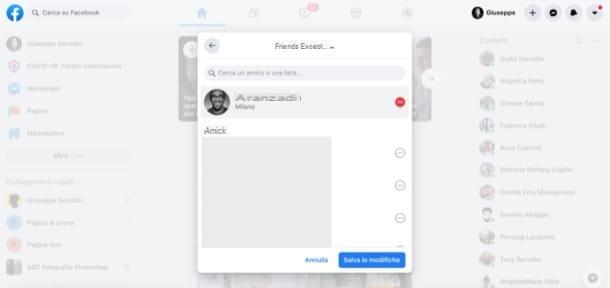
In case you want to proceed from PC, once logged into your Facebook account from the browser, you must select the privacy option of the photo you have published or that you want to publish from the privacy settings. Obviously, this is not possible with regard to stories, only posts.
To act on individual photos, first go to the main page of the social network and log in to your account. Next, click on you don't know located at the top right to go to your profile and, after identifying the photo whose privacy you want to change, click on the button (...) located at the top right of the post itself. Choose, therefore, the voice Edit audience in the opened menu, click on the wording Friends except and select il name of the person to complete the operation. Remember, then, to save the changesby clicking on the appropriate button.
To change the privacy of a photo you are about to publish, instead, click on the menu corresponding to the wording Sharing with (in the post creation box) and select the item Friends except in the opened box and, after clicking on name of the person to hide the content, proceed to its publication. Please note that the change will be applied automatically to all content you publish from this moment.
To change the privacy of an entire album instead of a single photo, after going to your profile, select the tab Gallery, placed under your cover image and click on the tab Album. Now, click on thealbum of your interest, click on the symbol (...), then on the item Edit album and, in the opened menu, click on the privacy option in use at the moment (bottom left of the page).
Finally, select the wording Friends except from the menu that opens, click on name of the person to hide the contents from e save I modified it, by clicking on the appropriate button at the bottom left. Easy, right?
How to block photos on Facebook

























