Every time you click on a web page, files accumulate on your computer and become part of the history. Over time, it tends to take up space on your PC, which is why it is advisable to delete it from time to time (as well as for a matter of privacy and security). In this guide we will see how to clear the Google Chrome history, both from PC and from mobile (Android and iOS).
Delete Google Chrome history from PC
Almost the same operation on both Windows PC, Linux and macOS. First of all, start your browser and click on the "Menu"At the top right (ie the three dots one above the other), here go to select the item"Other Tools”And then click on“Clear browsing data".
At this point you can choose the time span relating to the information. So, depending on your needs, choose between: Last hour, Last day, Last week, Last four weeks, everything. Then go and put the check mark on "Navigazione timeline”And followed by all the data you would like to delete (Download history, cached images, etc.).
If you want the passwords you have saved not to be deleted, uncheck the "Password". Then finish it all by clicking on "Clear browsing data”Which we find at the bottom of the window.
From Android
First of all, launch the Google Chrome application and in the window that opens, click on the three dots at the top right. Now to delete the Google Chrome history you have to go to the item "Chronology", In the screen that opens click on"Clear browsing data".
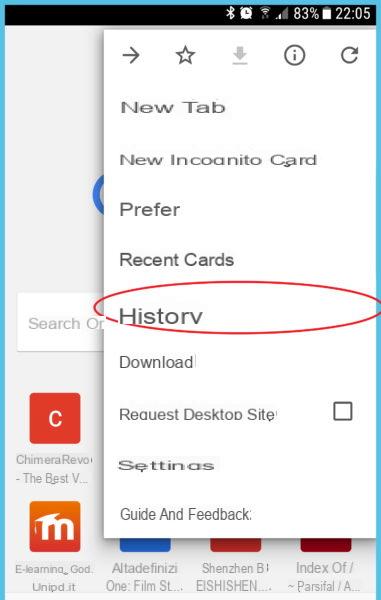
From this screen you can go to select, as on the PC, the period and the elements to be deleted.
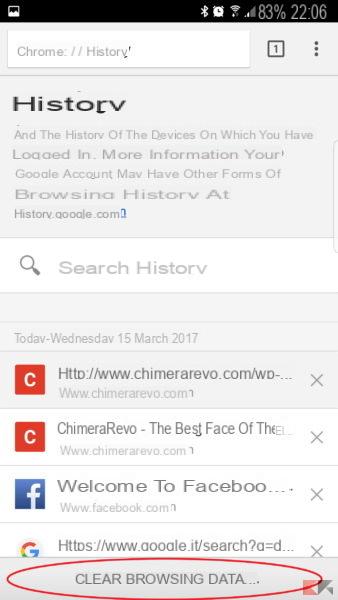
If you want the passwords you have saved not to be deleted, uncheck the "Password". Once the selection is complete, click on "Delete Data".
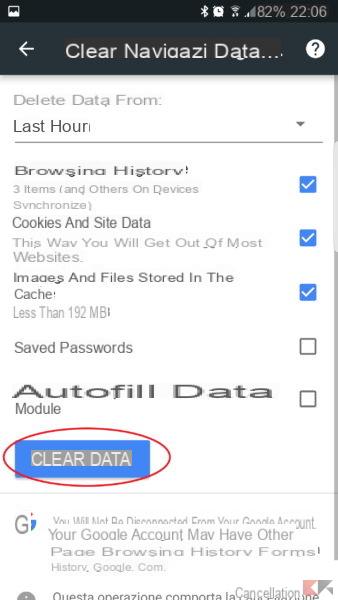
If, on the other hand, you want to delete a single site from the list, just click on the three dots, which are located at the top right, then click on Chronology and from the list go to find the site. Once found, click on the "x"Located next to the site address.
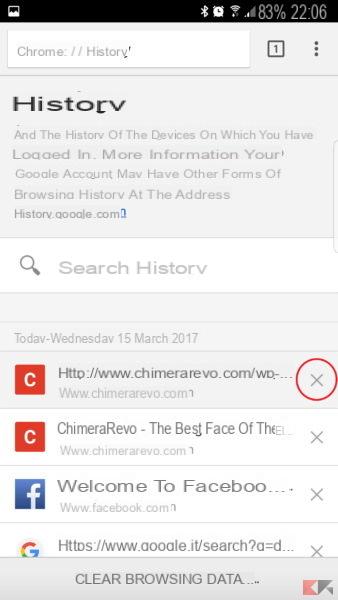
Give iPhone and iPad
First open the Google Chrome application and tap on the three dots on the top right and then click on "Settings". In the new screen click on the item "Privacy"And bit on"Clear browsing data".
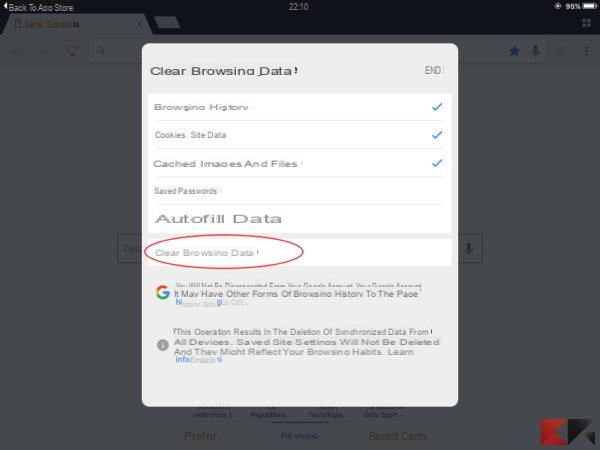
Here, too, go to select the data to be deleted. If you want the passwords you have saved not to be deleted, uncheck the "Password". At the end of the selection, click on “Clear browsing data” and then confirm again.
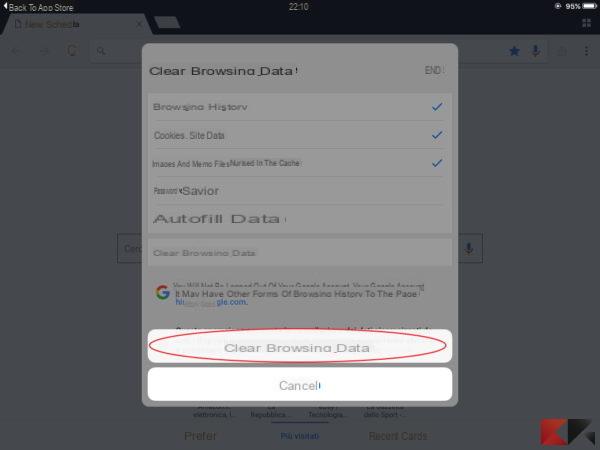
If, on the other hand, you want to delete a single site from the list, just click on the three dots, which are located at the top right, then click on History click on "Modification“, Located at the bottom right. Then go and look for the site in the list once you find it, click on it and then click on "Delete".
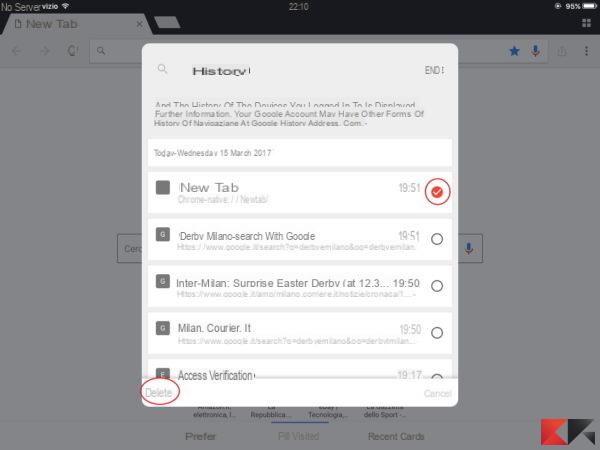
Here, now you know how to delete history on Google Chrome and you can always keep your devices clean.


























