Since you want to download content posted by a contact on the popular instant messaging app, look for a guide that explains specifically how to download photos or videos from whatsapp states without carrying out special operations. Here she is!
How to download photos or videos from WhatsApp states on Android
If you own an Android smartphone or tablet, you can download one WhatsApp status in a very simple way by choosing between 4 different solutions. The first is to use a simple File Manager and go to the appropriate folder where the statuses are saved. The second requires the use of an application that allows just the state downloads. The third involves the taking a screenshot through a combination of keys. The fourth involves the use of an application for record the screen. In the next lines we will discover specifically all the proposed solutions.
Most Android smartphones or tablets have a integrated file manager which allows you to easily access files stored on both internal and external memory.
Before seeing specifically the steps to follow, however, it is necessary enable the display of hidden files within the integrated file manager (obviously if supported). For example, if you have a device Samsung, equipped by the One UI based on Android 9.0 Pie, open theArchive app, tap on 3 dots at the top right and choose Settings. Once this is done, locate the section File management and press onswitch present next to Show hidden files.
You need to do this procedure as the folder .Statuses it is not directly visible. Another thing to take into consideration is that WhatsApp statuses last a maximum of 24 hours, then this directory is updated in real time and the data is automatically deleted as soon as it expires. So, our advice is to download the photo and / or video as soon as possible.
That said, let's find out the steps to follow:
- Open the stock file manager on your Android device, tap on Memory sustainability, locate the folder of WhatsApp and press on it.
- At this point, tap on Media and press on .Statuses. Inside this folder you will find all the images and videos displayed in the WhatsApp statuses. To proceed with the save, you simply need to carry out copy paste o move-paste in the desired folder. For example, within theArchive app di Samsung, make a long press on the content you want to save (an orange check will appear next to the file name) and choose Move o Copy from the menu below. Then, reach your favorite folder, press on it to open it and press on Copy here / Move here.
If your Android smartphone or tablet doesn't have a integrated file manager, we suggest you use the excellent application File Manager + which can be downloaded for free from the Google Play Store.
Let's see how to use it together:
- First of all, proceed with the download of the app from the market of Google and run it once the installation is complete.
- Once this is done, press on Memory main, scroll to the bottom and press on WhatsApp to access the instant messaging app folder.
- At this point, click on the folder Media and enable the display of hidden files by pressing on first 3 dots top right, then up Show and pressing on the item Show hidden files under the section Others.
- Once this feature is enabled, the hidden folder should appear .Statuses. Press on it to access.
- Now, to copy or move a photo or video, just make one long press on the first file to save and then a tap on the remaining ones and choose Copy o Move from the bar at the bottom.
- In the next step, tap on cottage at the top left to return to the app home page File Manager + and add the folder where you want to save the content. Just click on Paste to complete the transfer.
The second solution to download the WhatsApp statuses from your android device is to use an application called Status Saver. As the name suggests, this software allows you to download your contacts' published photos and videos through static instant messaging app.
Let's find out how to use it together:
- Proceed with the download of Status Saver from the Play Store and launch it once the installation is complete.
- Through the message that appears, click on Grant to give consent for the software to access files on your device.
- Having completed this step, access the main screen of the app which is divided into two sections: Pictures e Videos. In the first you will find only the images while in the second only the movies.
- Now, locate the content you want to download, click on it and tap on + present at the bottom right.
- From the various options that appear, choose Save to proceed with saving in the gallery.
Means Status Saver it is also possible to share the content directly using the preferred medium, make a repost, delete the multimedia content or set it immediately as a profile picture of WhatsApp, as a background, as a contact photo and so on.
The last two solutions consist of the capture a screenshot or record a video screen. Below, you will find some useful guides that will surely help you during the procedure.
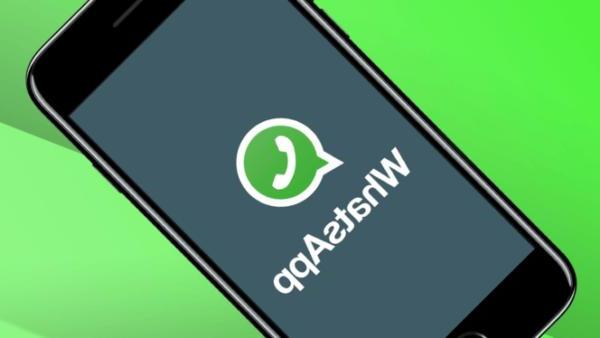
How to download photos or videos from WhatsApp states on iOS
Unlike Android, owners of iPhone e iPad they can only take a screenshot or record the screenshot using the built-in functionality. Also in this case, we have specially created guides for you to help you.
How to download photos or videos from WhatsApp states to PC
If you are using the desktop client or Web WhatsApp on your computer, also in this case you can opt to take a screenshot or to record the screen of yours PC Windows o Mac. Below you will find some tutorials to help you with the process.
Doubts or problems? We help you!
If you want to stay up to date, subscribe to our Telegram channel and follow us on Instagram. If you want to receive support for any questions or problems, join our Facebook community.


























