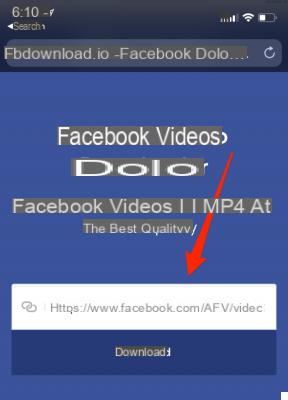
Although the Facebook application allows the sharing of thousands of videos, it makes it practically impossible to download them. This happens not only to users who just watch the video, but also to those who publish it. Precisely for this reason, today we are going to see how download any video from Facebook using iPhone.
Download videos from Facebook with Total Files
The first useful software to download videos from Facebook is "Total Files", absolutely free and available directly on the App Store. This will be able to automatically recognize the playback of a video from any site (including Facebook) and immediately offer its download.
- Download the app of "Total Files" by clicking on this link
- Open Total Files and continue with the first configuration
- Click on the globe symbol at the bottom right to launch the integrated browser
- Access the Facebook website from the same app
- Start playing the video to download
- Click on the green check mark that appears as soon as the video starts playing
- Choose the save folder and wait for the download to finish
Download videos from Facebook with Safari
Starting with iOS 14, Safari offers the possibility for all users to download any content from the web and save it in an application folder "File" of iPhone. So let's see how to take advantage of this to download Facebook videos.
- Open the Safari app and log into your Facebook account
- Search for the video to download
- Start playing the same video
- Press and hold the Safari address bar at the top for a moment
- Continue with "Copy"
- Log in to the website of “Facebook Video Downloader” by clicking on this link
- Paste the link you just copied into the search bar in the center
- Conclude with "DOWNLOAD" on his right
Download videos from Facebook with "Commands"
The application "Commands" iPhone allows you to install mini-software previously developed and able to perform any type of operation (whether simple or advanced). Also in this case it will obviously be able to help us.
Before starting, however, you will need to make sure you have the "Commands" application (or possibly download it from the App Store) and enable the installation of third-party commands. To do this, just open "Settings", continue with "Quick Commands" and activate the voice "Untrusted commands". Then you can continue smoothly.
- To open "Safari" your iphone
- Access the page relating to the command to download by clicking on this link
- Click on the blue button "Get Quick Commands" at the bottom (the "Commands" app will automatically open)
- Add the command to your gallery
- Open the Safari app and log into your Facebook account
- Search for the video to download
- Start playing the same video
- Click on the share icon in the bottom center (square with an arrow pointing upwards)
- Go down and click on the name of the command you just added (Social Media Downloader)
At this point, simply wait for the app to perform the necessary operations and the video will be correctly downloaded.
Doubts or problems? We help you
Remember to subscribe to our Youtube channel for videos and other reviews. If you want to stay up to date, subscribe to our Telegram channel and follow us on Instagram. If you want to receive support for any questions or problems, join our Facebook community or contact us on Instagram. Don't forget that we have also created a search engine full of exclusive coupons and the best promotions from the web!
How to download videos from Facebook to iPhone

























