As you know the Safe mode it is a particularly effective tool for isolating any problems due to faulty software or hardware. For this in the next lines we will explain you step by step how to enter safe mode on windows 10 with different procedures depending on how serious your problem is.
In fact, the safe mode, which we have already told you about, is nothing more than one Windows reduced boot mode which allows you to load only the essential modules of the system, to stop the start of each third-party program automatically and therefore to be able to investigate the causes of malfunctions. With the latest version of Windows, however, this procedure has become more cumbersome.
Enter Safe Mode on Windows 10
As mentioned There are several methods to enter Safe Mode on Windows 10 and vary depending on how much you can interact with the operating system or not. Obviously, the more serious the problem, the more "invasive" the procedure will become. But rest assured, the steps to take are quite simple. Here are the various methods:
Safe Mode from System Settings
Follow this procedure if you have access to the operating system. In this case, from Windows 10, started press the keys WIN + I to start the Settings, or from the Start menu click on Settings. Now:
- Select Update and Security;
- Go on Restoration (via the left sidebar);
- Da Advanced Startup choose "Restart now";
- At the end of the reboot you will be in the screen Choose an option, who:
- Click on Troubleshooting
- Then on Advanced options
- Still on Startup Settings
- And therefore confirm with Restart;
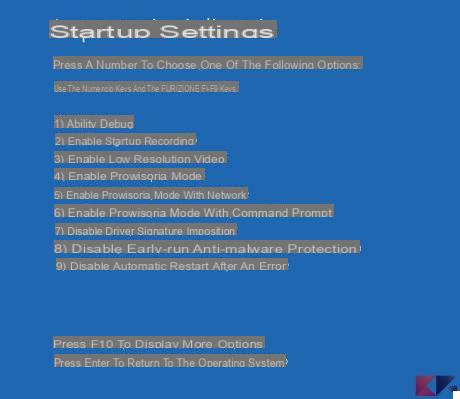
When you restart you will find a screen similar to the one you see above where you will have a list of options: the fourth will be precisely the Safe mode, of which the variant with Internet access is also available, called "safe mode with networking".
But if you are having some problems with accessing the Operating System, then you can enter Safe Mode on Windows 10 faster via the Login Screen.
Safe Mode from Login Screen
Are you having problems starting the Operating System? Here's how to enter safe mode on Windows 10: restart your PC and when the login screen appears, press SHIFT e POWER (power button) at the same time In doing so your PC will restart again, but you will be shown the menu "Choose an option" from where:
- Troubleshooting";
- Go on then Advanced options e Startup Settings;
- Choose "Restart"And wait for the new screen to load:
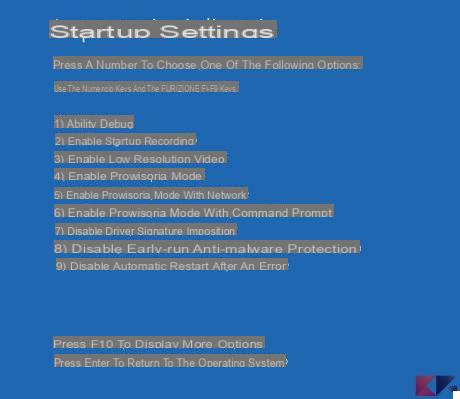
Once again you will have arrived at the "Startup Settings”In which you will have a list of options among which Safe mode e Safe Mode with Networking.
So far, we have explained to you how to enter safe mode on Windows 10 by following the advice given by the Microsoft forum. But what if the problem were more serious e you could not follow these procedures, then we will have to proceed with something more "invasive": reset your PC!
If the Operating System does not start
Is the problem more serious and you cannot access the operating system in any way? The most effective way to fix it is to restore your PC with a working copy of Window 10. This means that you will have to download a Windows 10 ISO and create a bootable USB or DVD with which to restore the operating system.
In this regard, a guide on how to create a bootable USB may also be useful if you have a newer PC, and therefore with a UEFI bios:
Now let's start the PC from this key by changing, if necessary, the PC boot order. When requested we choose to want Reset your computer: once this is done, click in sequence on Troubleshooting -> Advanced Options -> Startup Settings and finally on Restart.
By doing so we were able to access the "Startup Settings" screen, where the list of startup options will finally appear, including Safe mode e Safe Mode with Networking.
And have you managed to enter Safe Mode on Windows 10? If you are having any problems or doubts, do not hesitate to leave a comment below and we will help you as soon as possible!


























