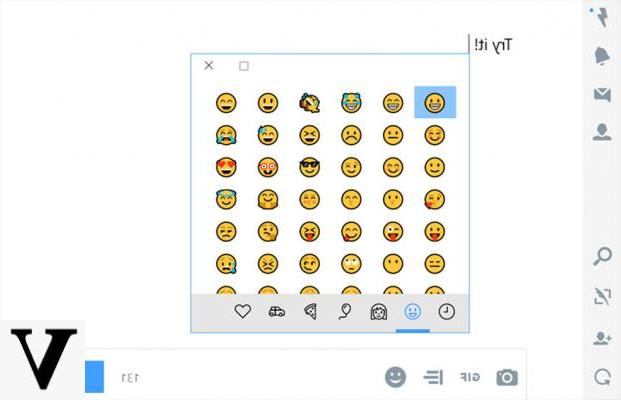
Le emoji have always been appreciated by all users. They manage to give that touch of expressiveness to cold phrases that are exchanged via smartphone. Among the various features of Windows 10, there is a rich emoji panel to use with your computer. This feature is very useful especially when you usually write and send messages with your PC. There are two different ways to insert emojis from PC with Windows 10.
Preliminary information
We always recommend doing an installation through one 100% genuine and original license, this is to avoid data loss or hacker attacks. We are aware that purchasing a license on the Microsoft store has a high cost. For this we have selected for you Mr Key Shop, a reliable site with free assistance specialized in in your language, secure payments and shipping in seconds via email. You can check the reliability of this site by reading the many positive verified reviews. Windows 10 licenses are available on this store at very advantageous prices. Furthermore, if you want to upgrade to the latest versions of Windows operating systems, you can also purchase the upgrade to Windows 11. We remind you that if you have a genuine version of Windows 10, the upgrade to the new Windows 11 operating system will be free. Also on the store you can buy the various versions of Windows operating systems, Office packages and the best antivirus on the market.
Enter emojis with a key combination
The first method we recommend is the simplest and fastest one. To open the emoji panel, just press the button at the same time Windows and the key . (period) on any screen. This shortcut activates the panel with all the emojis available in Windows 10. You can move the window to your liking and close it when you see fit.
By default, the emoji panel does not close automatically after inserting a smiley face. This allows you to insert as many emojis as you like without having to reopen the panel in question each time. However, the developers have seen fit to give the possibility to automatically close the window every time a smiley is inserted.
To enable or disable this feature, you need to follow the following steps:
- Open the Settings.
- Click on the item devices.
- Move to the section Typing via the left side menu.
- Scroll down and click on the option Advanced Settings keyboard.
- Activate or deactivate the option as you wish Do not close the panel automatically after entering an emoji.
Once this is done, you can insert all the emojis you want when you write any message with your computer.
Enter emojis with the virtual keyboard
As an alternative to the key combination seen above, you can take advantage of the Windows virtual keyboard. It allows you to add the same emojis present in the panel dedicated entirely to them.
To enable the virtual keyboard, you need to right-click on the taskbar and click on the item Show virtual keyboard button. Once this is done, a new icon will appear at the bottom right next to the battery indicator. Click on the pop-up icon to open the virtual keyboard. At this point, you just have to click on smiley placed to the left of the space bar to be able to insert all the emojis you want.
We remind you that emojis are simple characters and not image files. For this reason, the graphics of the various emojis sent depend on the operating system used by the recipient.
Doubts or problems? We help you
Remember to subscribe to our Youtube channel for videos and other reviews. If you want to stay up to date, subscribe to our Telegram channel and follow us on Instagram. If you want to receive support for any questions or problems, join our Facebook community or contact us on Instagram. Don't forget that we have also created a search engine full of exclusive coupons and the best promotions from the web!


























