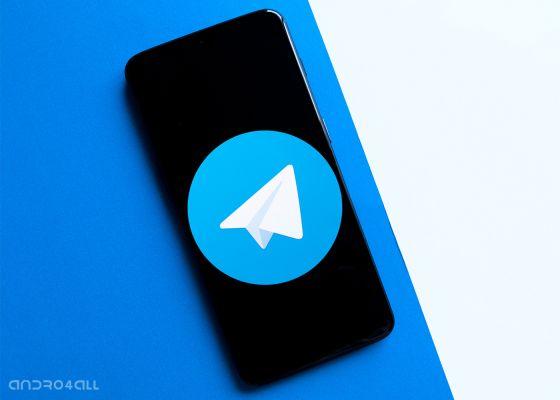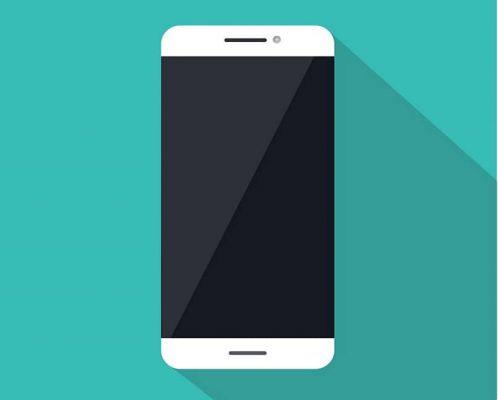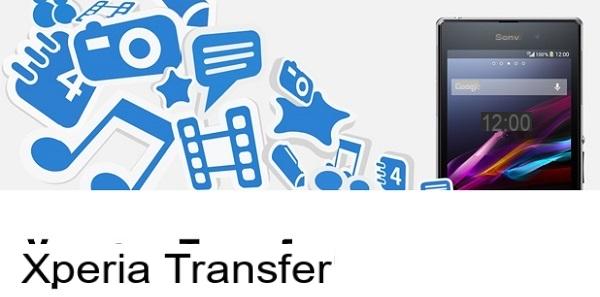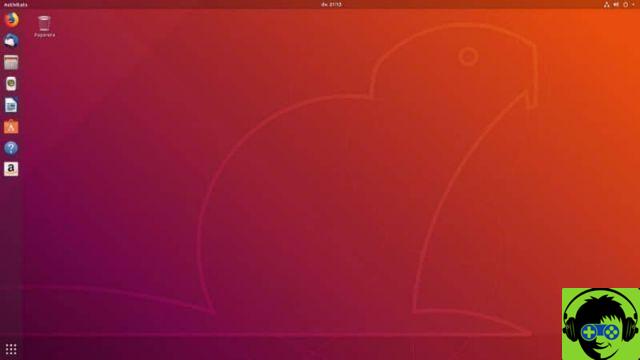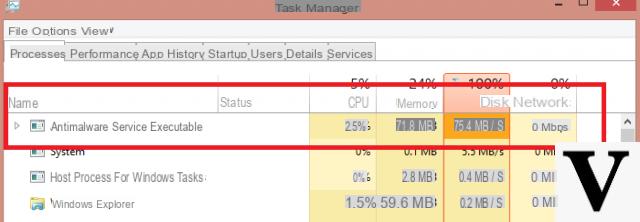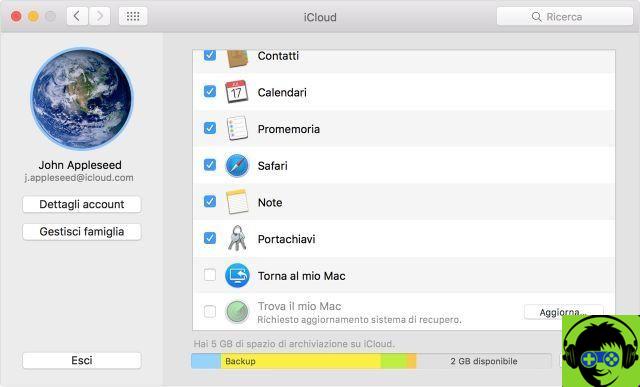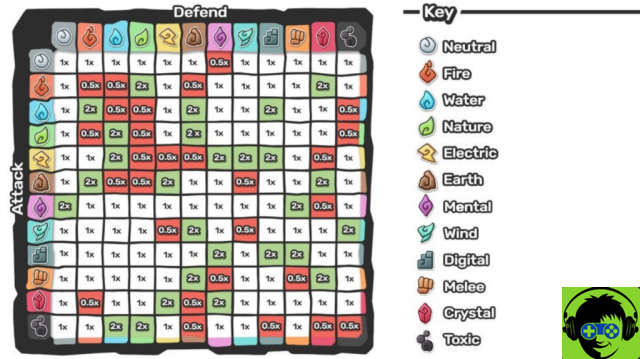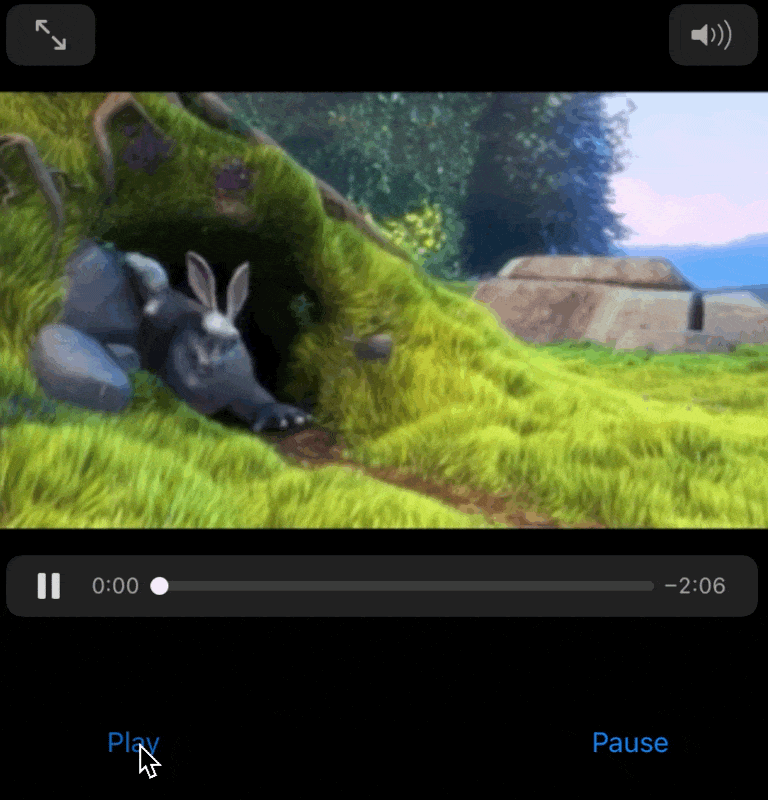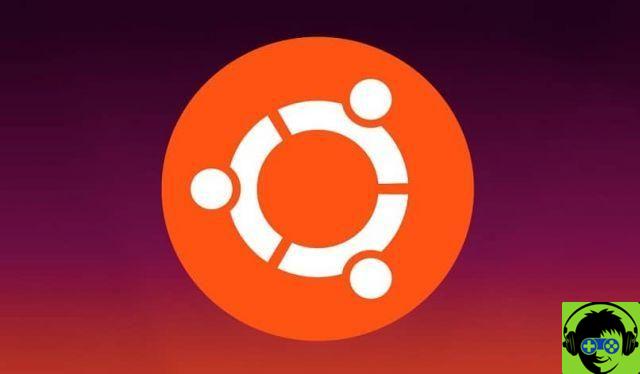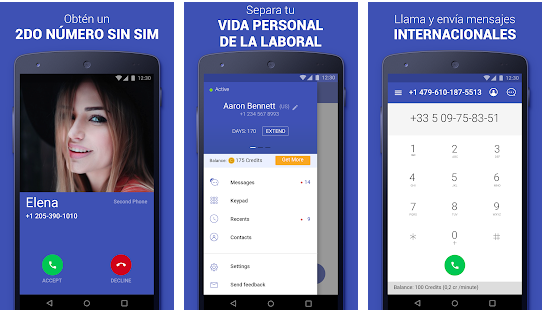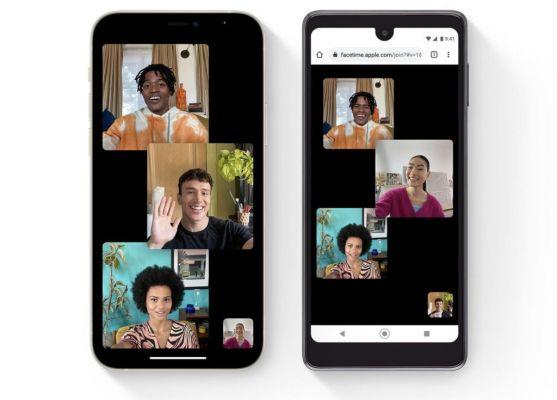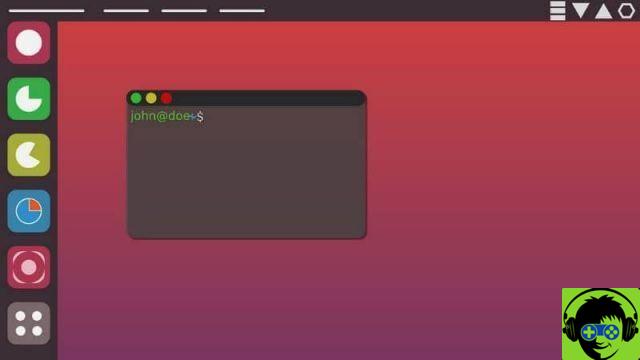Ubuntu Linux It is characterized by being a light and simple system, highly recommended for exploiting older PCs, this operating system has a large variety of useful tools when it comes to working, playing or entertaining.
Thanks to its low weight and large repertoire of tools, it is one of the most popular Linux distributions, with a large number of users, ranked among the bestAlong with Fedora, Linux mint is also compared multiple times with Xubuntu, a Linux version that consumes very little resources.
How to boot a USB with Linux Ubuntu?
Starting a USB memory is the process before installing an operating system, since in this the respective programs are installed that will know how to identify the BIOS of the PC during the installation process, to boot a USB, we have several options.
If we are starting from a Linux system, a good alternative is use Unetbootin, which is a cross-platform tool that aims to boot USB, having the ability to have ISO images of different systems at the same time.
After installing the program and running it, a gray window will appear, at the bottom right we will see a button with 3 dots «...», we will click and it will ask us to select an ISO image, we mark Ubuntu Linux image and proceed to choose our USB memory and accept. If we have problems locating the file, we can search for them from the Terminal, with the “Find and find” commands.
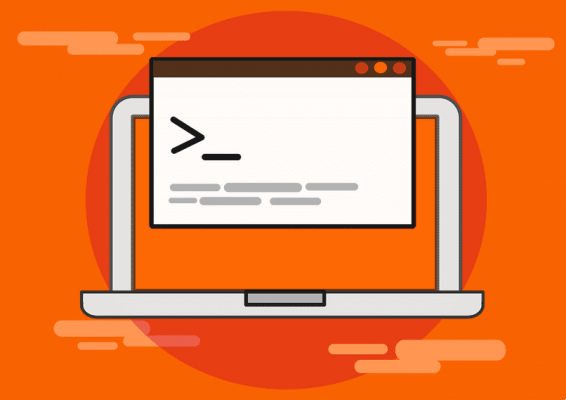
If we are on Windows, whatever the version, we will use "Rufus", a USB memory boot program, also has a simple menu; in which we select the corresponding ISO, then the destination (our USB) and finally we accept.
How to install Ubuntu from Windows?
If we're on Windows and want to switch to Ubuntu, or just add it as a secondary system, we need to create one first pen drive with the system; There are many versions of Linux Ubuntu and it will vary which one is best for you, depending on your needs.
Once the file has been created on the USB, we need to shut down our computer, it is important to know which brand of our motherboard is; or what brand is our laptop, this, to know which key opens the start menu.
In general, it usually is «F8» o «F11», we turn on our equipment and press the start button several times; We should get a menu, normally it is blue, in which we will select the one with the name of our USB memory.
In this way we will get another menu with different options, we have to mark what it says "Ubuntu"; and the installation will begin, it will ask us to select the language of our preference, we will also have to choose the layout of our keyboard; After this, it will ask us to know what kind of installation we want, we must give «normal or complete installation».
If we want to keep our Windows system we will have to mark "Install with Windows" and we will be asked to know how much space we want to allocate to the application, it is important to know that Ubuntu offers great freedom to make changes to the system, therefore, it is important to know some of the most important commands of the system to manage it more easily.
How to install Ubuntu from another Linux version?
If we already have another Linux distribution on our computer and want to change it to Ubuntu, or we simply have an old version and want to update it; the process is similar to what we would do if we were on Windows.
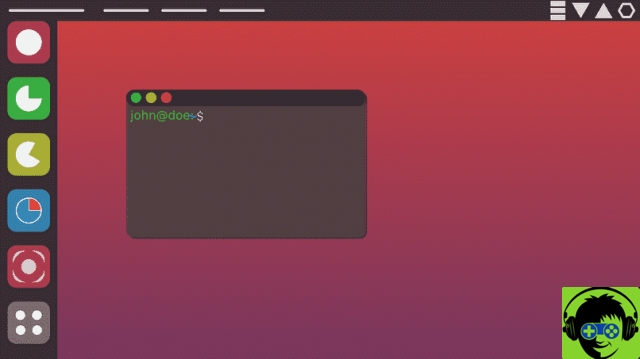
When we go through this process, many people are wondering if it is necessary to update the BIOS and how to do it, but in reality this is not necessary, as Ubuntu can easily work in systems a low resource. Once our USB booted with Unetbootin; We will proceed to restart our computer and press the key to open the boot menu once opened.
We select the USB drive that the system has and open it with enter; The installation program will open and we will choose the language, keyboard and time zone that corresponds to us. We can choose to remove any other version of Linux; or install it in parallel, after which the program will automatically finish the installation, leaving you on your desktop, ready for use.