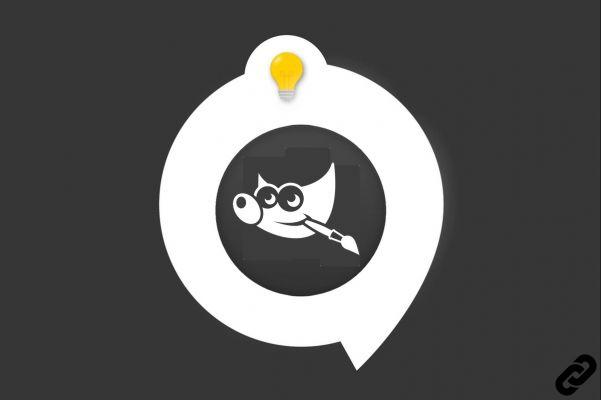
Layers are the sinews of war in any self-respecting image editing software. GIMP is no exception. The principle of this essential feature? An image is often composed of different layers, each with modifications. It is their superposition that creates the final creation. This has several advantages: you can modify the different elements more finely, without necessarily impacting the overall work.
Layers are easy to manipulate. You can link them together, store them in sub-folders, move them, merge them, etc. This section of our tutorial series will teach you how to use these tools like an expert.
The Basics of Layer Management in GIMP
Let's start with the BABA. When you want to use layers in an editor such as GIMP, you have to know how to create them. This very simple manipulation is probably one of the most used in image editing. That's good: the tutorial "How to create a layer in GIMP" tells you everything about it.
As a beginner or experienced graphic designer, you can give life to countless layers... But you can also take it back! Deleting avoids unnecessary elements in the layer tree. It's a way to clean up and see more clearly in the elements created. Learn how to delete layers in GIMP now.
Organize your layers in GIMP
Once you have taken a liking to layers, you can't live without them! The layer tree can quickly become large and it is essential to organize it well if you want to find your way around. No problem: it is possible to considerably reduce the number of elements present by merging them, once you are sure to have finalized them. Read the “How to Merge Layers in GIMP” tutorial to learn how.
It is also possible to group or link the layers. The first feature allows you to store items in a sub-folder. It is then possible to move them in one block and perform group actions. The second allows you to associate two layers to move them later. Learn how to link or group layers in GIMP.
Other possible layer manipulations in GIMP
Once you've mastered creating, deleting, and arranging layers, it's time to manipulate them. GIMP offers several interesting possibilities. Alignment is one of them: you can move a layer and align it with respect to a referent element. The “How to use the Alignment tool” tutorial shows you how.
You can also change the size of the layers. If, by default at creation, these take the size of the image canvas, it is quite possible to juggle with several sizes of elements. Learn now how to change the size of your layers on GIMP.
Finally, the software allows you to combine two layers to create graphic effects. The tool used is called “Blending Modes” and provides around thirty effects (darkening, lightening, play of light, different opacities, etc.). To know how to use them, read our explanations in the tutorial “How to use blending modes in GIMP”.
Find all the tutorials to master all the features of GIMP:
- How to get started with the GIMP software?
- How do I act on an element in GIMP?
- How to properly use GIMP filters?
- Some Tips and Tricks to Know About GIMP


























