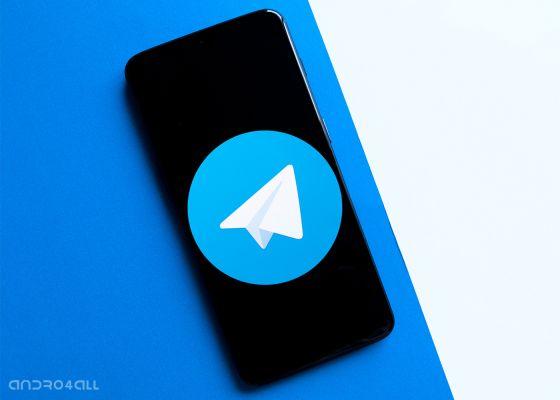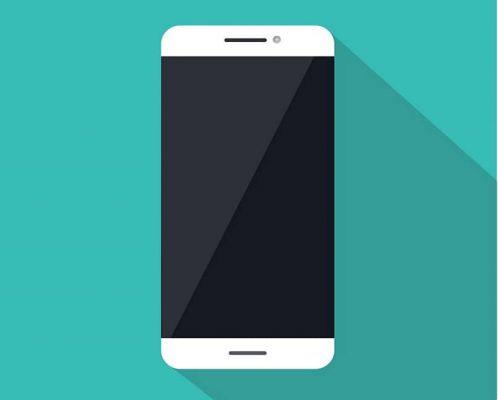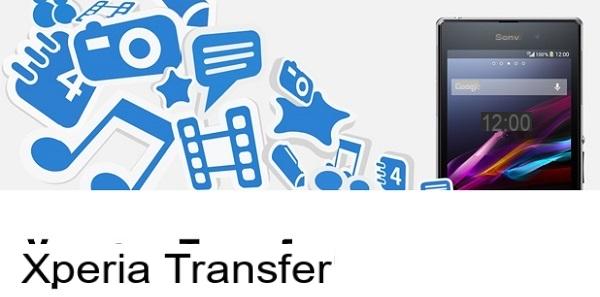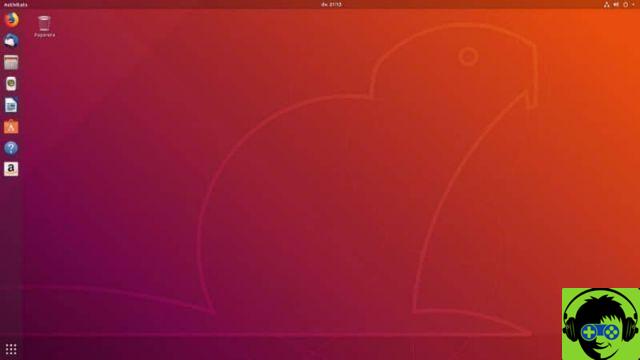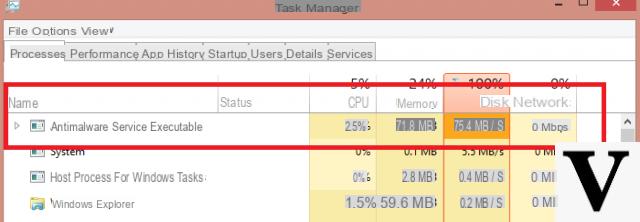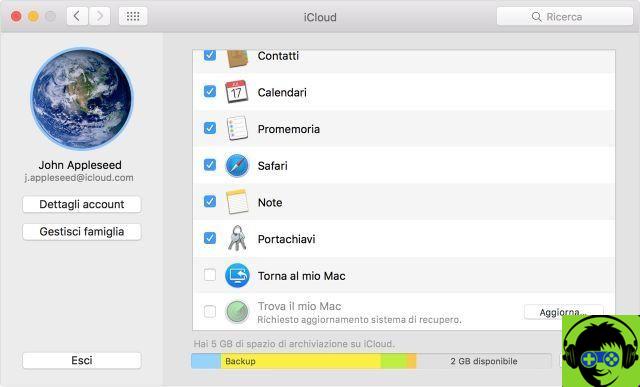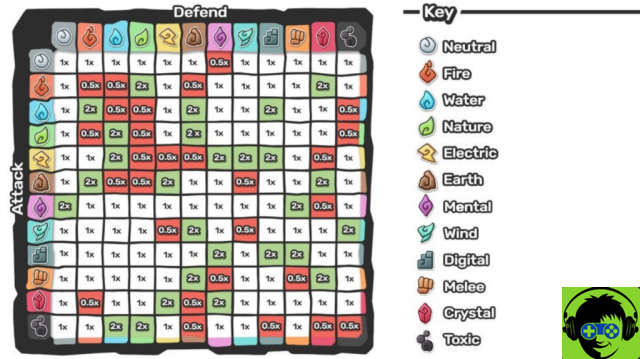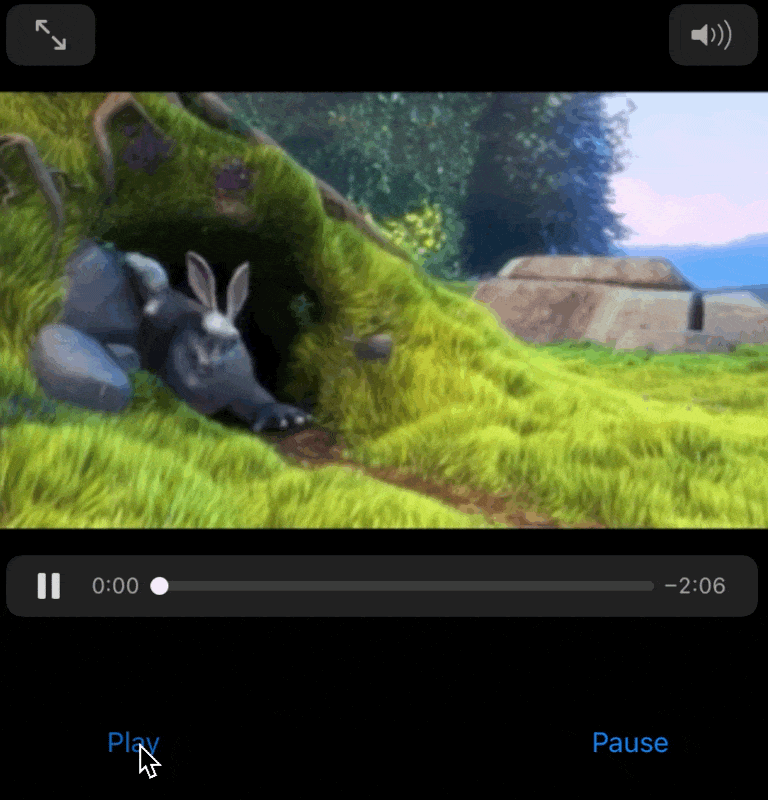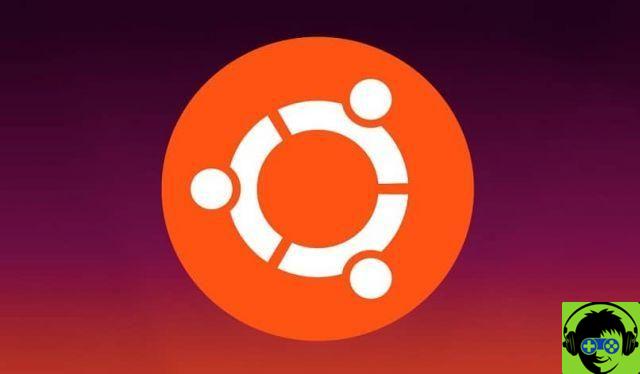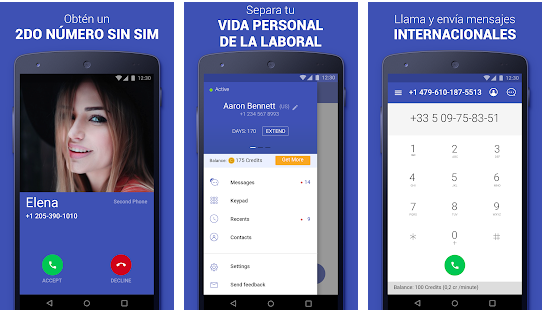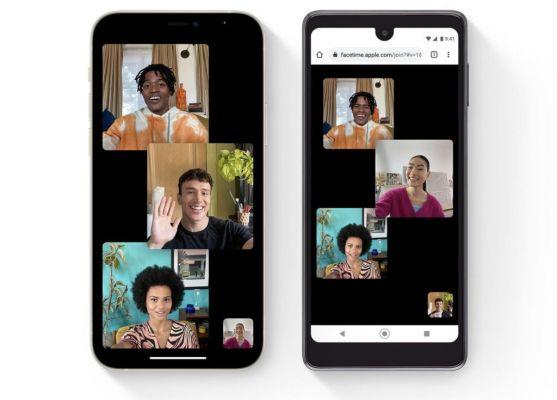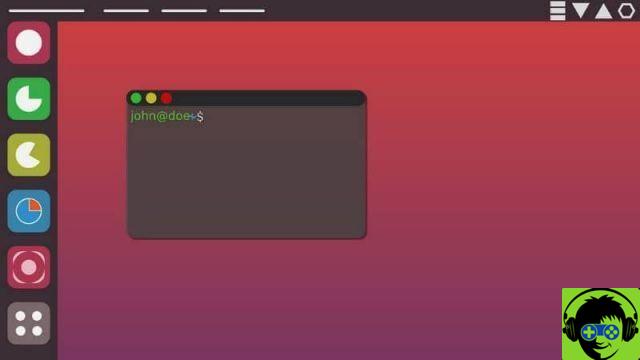Due to the usual buildup that most users have on their PCs, cleaning becomes very important. With the work operating Mac OS the story is the same, having a system and an organized and clean hard disk will make the whole development of the team better.
If you are interested in more related information, you can go to this article How to clean, optimize and speed up my Windows 10 PC without programs, also remember that like this tutorial, you will find many other guides if you browse our website.
How does file deletion work on Mac OS?
Mac OS is an operating system owned by Apple, which has been Windows' main competitor in the paid software industry for many years. Many prefer it for hers particular style, very faithful to the principles of the apple company.
Trash can
As in many operating systems, such as Windows or Linux, there is also a so-called Recycle Bin in Mac OS. The Trash can it is nothing more than a space where the files end up, once you press on delete.
It should be noted that the files that go to the Recycle Bin are not deleted immediately, in most cases it is necessary to delete them manually.
How to delete folders and a Mac OS 100% safely
Mac OS is a very intuitive operating system, with a very distinct style and with specially designed programs that work beautifully. Anyway, unnecessary files pile up over time, making it necessary to eliminate them.

Permanently delete files on Mac OS (the easiest way)
As with Windows and other operating systems, Mac OS has a Recycle Bin, which means that in order to permanently delete files from the operating system, we need to empty this space. You can do this in the following way:
- The first thing to do is to identify the icon of the Recycle Bin within Mac OS. Most of the time you will find it in the Dock or on the desktop.
- Once found, press the right mouse button, hold it down throughout the process. Various options will appear, but do nothing yet and remember to hold down the key right mouse button to all time.
- When the Trash options appear, without releasing the right mouse button, press the CMD key on your keyboard. You will notice that the option will appear Empty Trash Safely, click on it and the files will be permanently deleted.
Clean your computer with CleanMyMac X
Even for people who want to do a much deeper cleaning of their system, there is another solution, we refer to cleaning programs. In this case, we introduce you CleanMyMac X, a very popular program designed to permanently delete files.
- The first step is to download the tool, you can get it from the following CleanMyMac X link. There you will have two options to download it for free with limitations or to purchase it. Choose the one that suits you best.
- Once you have downloaded the application, proceed with the installation. Once the installation is complete, run it via the shortcut you created. In any case, keep in mind that if you have selected the free version of the program, you will only be able to use it for a few days.
- When you open the application, the button will appear on the screen Analyze, click on it. The program will start analyzing all your equipment, wait for it to finish.
- All those files that you can delete will appear on the screen, choose the criteria that seem most convenient to you and proceed to delete them.

The above procedure is useful for deleting unnecessary files. And at the same time, consider removing applications and programs on your Mac OS to improve its performance. Use these methods to keep the your clean system and in perfect working order.