Preliminary operation

Before explaining to you how to see your subscribers on YouTube, I want to provide you with some preliminary information that will help you achieve your goal more easily.
First of all, let's try to understand exactly what the subscribers to a YouTube channel. As easily understood from the definition, subscribers are users who have decided to follow a certain channel on YouTube, in order to be able to keep track of all the contents published by the same, viewing them directly on the website home or in the main section of the app and receiving related updates. To be clear, they are the equivalent of followers on Twitter and Instagram.
Having clarified this, although it may be trivial to most, it is my duty to remind you that, in order to collect subscribers on YouTube, you must have a channels on the platform. Most likely, if you are reading this guide, you already have one. If not, however, you can consult my guide on how to create a YouTube channel and find out how to proceed.
Since YouTube is a Google-owned service, before you can even open a channel on it, you need to worry about creating a Google account: To find out how to do this, you can refer to my tutorial on how to create a Google account.
How do you see your subscribers on YouTube
Having made the necessary clarifications above, let's get to the point and find out, in detail, how to see your subscribers on YouTube. As anticipated at the beginning of the guide, the thing is feasible both from computer (or rather from the website of the service) that gives smartphones and tablets (using the official YouTube apps).
For more information, continue reading, you will find everything explained below. However, keep in mind that the number of subscribers displayed refers only to those who have chosen to return public their subscription, as I explained to you in my guide on [how to hide: if a subscriber decides to set the list of their subscriptions as private, this will not be traceable. Clear? Well, let's proceed.
computer
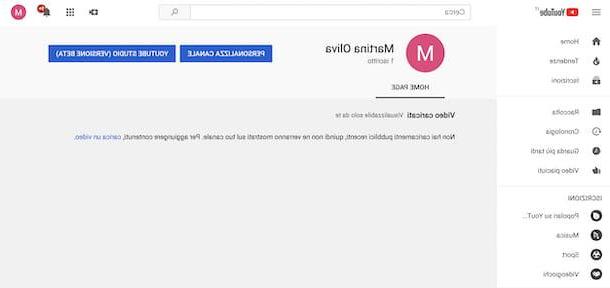
To begin with, let's find out how to be able to see your subscribers on YouTube by acting as computer, then from the official website of the service.
Provide, therefore, to open the browser that you generally use to connect to the Internet from a PC (eg. Chrome), go to the YouTube home page and, if necessary, log in to theGoogle account related to your YouTube channel (by clicking on the button Log in located at the top right and typing the data you are asked for).
Once logged in, click on your avatar (top right) and select the wording Your channel from the menu that appears. On the page that will be shown to you at this point you will find, under the you don't know (top), the total number of subscribers to the channel.
If you want to see more details about your subscribers, click again on the your avatar and select the item YouTube Studio from the menu that appears. In the new page that is loaded, click on the item Data and analysis, on the left, and you will be able to view the information you need, on the right, after selecting the card Public which is located at the top.
Note that, by default, you are shown the latest data 28 days. If you want to change the time period of your interest, click on the drop-down menu Last 28 days, at the top right, and select one of the available items: Last 7 days, Last 90 days, Entire duration etc.
Smartphones and tablets
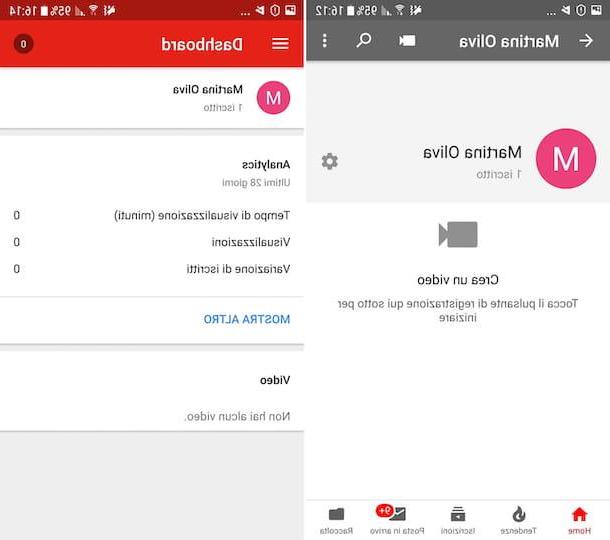
If you don't have your computer handy, you can also see your subscribers on YouTube by acting as smartphone or tablet: to do this, you can use both the classic apps on YouTube than the one named YouTube Studio, which allows you to manage the channels created on the famous platform in a simple and fast way. Both are free, available for both Android that for iOS and very easy to use.
Regarding the use ofstandard YouTube app, if you have not already done so, you must first download it. So if you are using Android, visit the relevant section of the Play Store and tap the button Install. Instead, if you are using a device iOS, access the relevant section on the App Store, press the button Ottieni / Installa and authorize the download via Face ID, touch ID o password dell'ID Apple. Then, regardless of the platform used, click on the button apri appeared on the display or icon on the home screen, to start the app.
Now that you see the main screen of the application, log in to the Google account for your YouTube channel, then tap on your avatar located at the top right of the screen and touch the wording Your channel, present in the menu that appears. Through the new screen that you will see appear, you can view the total number of subscribers under the you don't know (up).
As an alternative to what I have just indicated, you can rely on the use of the app YouTube Studio. To download it, if you are using a device Android, visit the relative section of the Play Store and award your bottone Install. If, on the other hand, you are using a device iOS, visit the relevant section on the App Store, first press the button Ottieni / Installa and authorize the download via Face ID, touch ID o password dell'ID Apple.
Once the application has been downloaded and started, skip the initial tutorial by pressing the button Start (below) and log in with the Google account for your YouTube channel. After doing this, you will find yourself in front of the section Dashboard of the app, through which you can view the general performance of your channel and the number of subscribers to it.
To be precise, you will find the total number of subscribers indicated under the you don't knowat the top of the screen. To receive more details, tap the button with the three lines horizontally located at the top left, select the item Analytics from the menu that appears and touch the wording Members that you find by scrolling down.
In the further screen that will open, you will be able to view the section relating to the progress of your subscribers in relation to the last ones 28 days. If you want to receive information relating to a different time frame, tap the drop-down menu Last 28 days located at the top and choose another of the available options (Last 7 days, Last 90 days, Entire duration etc.).
In case of dubbi or problem
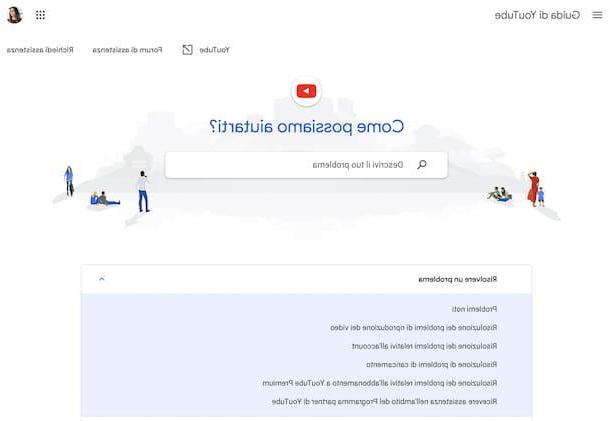
Despite having followed my instructions on how to see your subscribers on YouTube, is there anything that you are still not very clear about? Did you run into some hitch during construction and you don't know how to deal with the situation? So do this: visit the online section dedicated toofficial YouTube support. There you will find numerous articles with useful and very detailed information on how the service works.
To use it, select the category and l 'topic of your interest from the central part of the page, then consult the further page that opens, in which there are all the relevant information. If you can't find what you need by doing so, you can also make one keyword search, by typing the keyword of your interest in the bar located at the top.
For more details and to find out what other means you have on your side to get dedicated YouTube support, I suggest you read my guide specifically focused on how to contact YouTube.
How to see your subscribers on YouTube

























