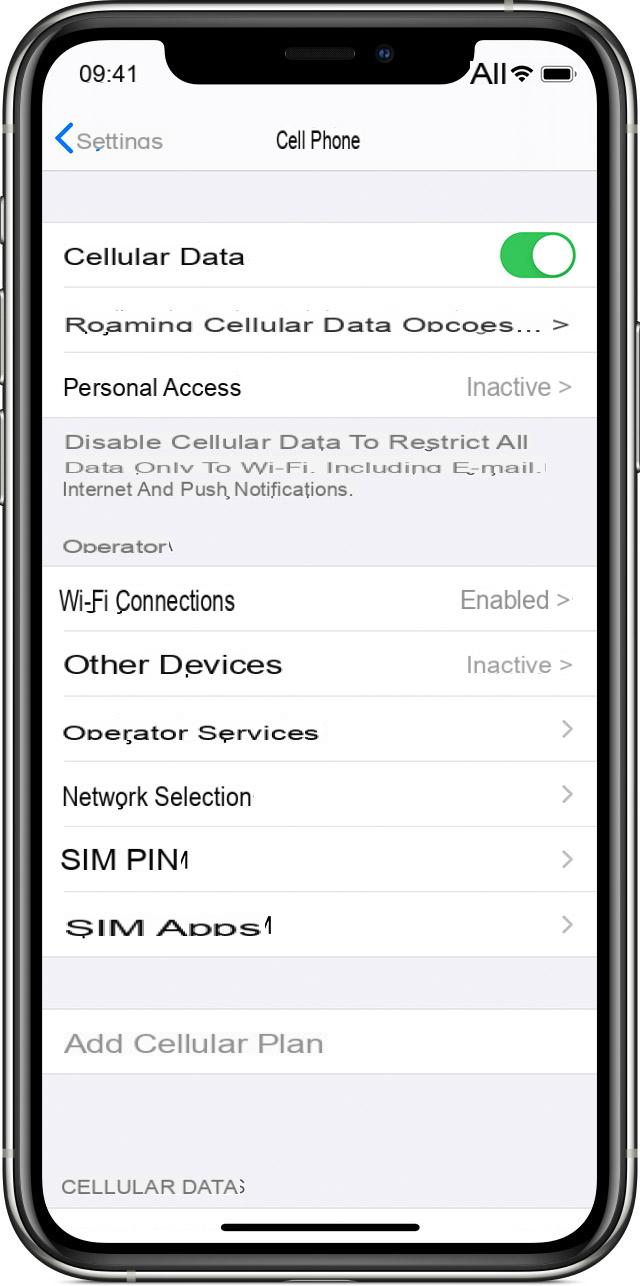
Have you noticed that yours iPhone no longer works as well as it used to (even after performing a factory reset) and now search the Internet for a way to get in touch with the customer support di Apple to send the device for assistance. If you don't know which operations to carry out, then you've come to the right guide! We from ChimeraRevo we will explain to you in the following lines how to send iPhone for service in a few simple steps.
Content index
Preliminary operation
Before taking your iPhone by a Apple Store, for an Apple Authorized Service Center or a Genius Bar, it is necessary to carry out some preliminary operations. First, you need to backup your most important data so you can easily recover them after yours iPhone returned from service. Saving can be done either through iTunes (the well-known software developed by Apple to better manage iDevices) or go iCloud. Since we have already written and published a guide on this, we recommend that you read it.
- Come fare backup iPhone
The second step to follow is to have the password dell'ID Apple. This is essential for carrying out some repairs that require device initialization and for turn off Find My iPhone.
In case you have lost it, then follow the steps listed below to recover it:
- Open the default browser on your computer (eg. Chrome, Firefox, Safari o Edge) and connect to the page to access theApple ID personal.
- Once this is done, click on the link Hai dimenticato l'ID Apple or the password? and type yours Apple ID in the appropriate field found under a Enter your Apple ID to get started:.
- In the next step, click on Continue and follow the wizard to restore the protection key.
If you do not remember the Apple ID, simply press on look for it here and follow the wizard to recover it. In case of doubts or problems, we still recommend that you read our dedicated guide that you find below.
- Lost Apple ID: how to recover it
The third step is to carry the proof of purchase (receipt or invoice) and a identity document (e.g. identity card) if you choose the Apple Store as your method of assistance. Other preliminary operations to do are disable iMessage da Settings > Messages, remove the SIM from the trolley, cases and protective films, cancel the pairing of any Apple Watch (if you don't know how to do it, we suggest you read our guide on how) and disable Find my iPhone (also in this case, if you don't know the steps to follow, refer to our guide).
How to send iPhone for assistance
After having seen the preliminary operations to be performed before ship an iPhone for service, now we can see the ways available to rely on Apple. We wanted to clarify that the iPhone will be repaired free of charge only if it is a manufacturing defect and if your terminal still falls within the two years of the legal guarantee provided for by english law.
After checking the guarantee, if it is no longer valid, the intervention will involve costs. These can be reduced if you have purchased an insurance package AppleCare +. Alternatively, if you know an expert in these things or want to operate in a manner do-it-yourself, you just need to rely on the World Wide Web and find the component to replace, the right tools and a tutorial that explains the steps to take. For example, you can rely on the well-known website iFixit which provides users with various guides and advice on how to operate.
That said, to send a request for assistance to Apple follow the steps listed below:
- Open your default browser and connect to the page Contact Apple Support.
- At this point, click on the box iPhone and choose the main reason why you want to send your iPhone for repair (eg. Battery and recharge).
- After choosing the main reason in the screen that appears (ex. Impossibility of ignition), select one of the available options: Send for repair (Apple will arrange a shipment to its repair center at the most appropriate time), Talk to Apple Support (to put you in touch with a service representative), Chat (to start a chat session with support) or Take it with you for repair (to find the Apple Store closest to your area).
- Once you have selected the desired solution, continue to follow the wizard to submit your request to the company.
If you want to follow the status of the repair, always connect to the page Contact Apple Support from the link reported earlier but this time click on View your practices and repairs. Once this is done, type theRepair ID or l 'Practice ID (which you received via e-mail or from the employee in case of physical delivery) in the appropriate field and press on Continue To check.
For any doubts or problems, we advise you to take a look at our guide on how to contact Apple to discover all the channels available to get in touch with the assistance of the Cupertino giant.
Other useful articles
- Apple warranty: everything you need to know
- How to check iPhone IMEI
- Backup and restore WhatsApp on iPhone
- Where are the backups of iPhone, iPad and iPod Touch
- How to restore iPhone


























