It often happens that you have to sign a PDF document and, without a printer and computer, you happen to have to do it from your iPhone or iPad. In this article we will show you how to sign PDF with iPhone and iPad.
Sign documents from iPhone or iPad
The procedure to follow to sign a PDF attachment directly from an iPhone or iPad is really very simple; to do this, just follow the steps below:
- open the PDF or JPEG attachment;
- tap on the icon quick change present at the top right;
- if you have an iPad and you have an Apple Pencil, sign with it, otherwise, if you have an iPhone, use your finger;
- completed your signature, press the button end top left;
- at this point, once you have signed your document, all you have to do is send it to the recipient.
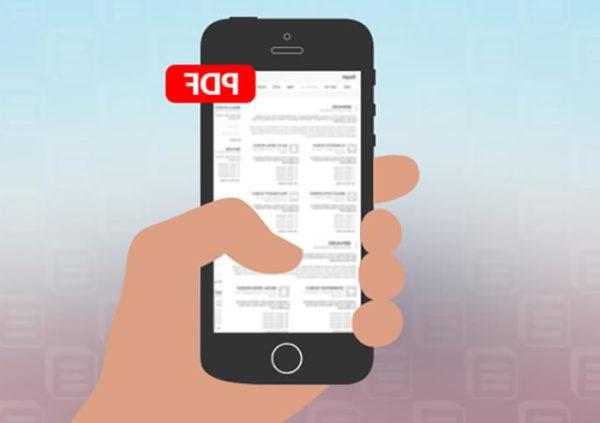
In case you want to add more text, geometric shapes, etc. just tap on +. In other words, through this button, you can change o fill in all parts of a document. The various options that will appear are:
- Added text: allows you to fill in the empty fields in a document;
- Signature tool: allows you to create your own signature and insert it whenever you need it;
- Magnifying glass: excellent for enlarging the most significant parts of an image;
- Form: allows the creation of geometric shapes within images and PDFs.
Doubts or problems? We help you
If you want to stay up to date, subscribe to our Telegram channel and follow us on Instagram. If you want to receive support for any questions or problems, join our Facebook community.


























