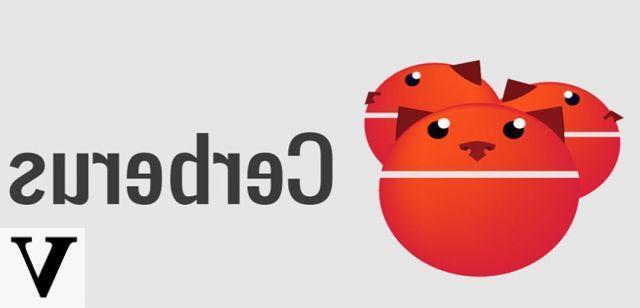
La privacy is a very important topic nowadays, especially when using various messaging applications to communicate with friends, relatives and co-workers. If we told you, however, that there is a method that explains you in detail how to spy on WhatsApp with Cerberus?
The well-known anti-theft application, in fact, is a double-edged sword as it can be used for control the conversations of others, in this case of the well-known Facebook-owned messaging app.
Before we started, we wanted to clarify something very important. We have decided to make this guide for purely for information purposes. Neither I nor the entire staff of ChimeraRevo we assume responsibility for how the information contained in the guide will be used. To avoid being spied on it is good to know all the procedures that are used by malicious people, which is why we invite you to read the next lines carefully.
Content index
- What is Cerberus
- How to spy on WhatsApp with Cerberus
- How to protect yourself from those who spy on WhatsApp with Cerberus
What is Cerberus
Cerberus is a complete anti-theft application that allows you to recover the stolen or lost phone, identify the thief, remotely control the device through the official website, receive automatic alerts, remotely control the device via SMS or from another phone, block it smartphone or tablet through a code, capture photos and screenshots and much more.
How to spy on WhatsApp with Cerberus
Before seeing specifically all the steps to know, it is necessary to obtain root permissions on the Android smartphone.
Having said that, let's find out together how to proceed:
- Download the Cerberus from the Google Play Store and install it on the phone you want to spy on.
- Once the application is started, give it consent to access the location, contacts, camera and so on by tapping on Allow.
- To ensure that Cerberus functions correctly, you must also give permissions to Battery optimization e Change system settings.
- After pressing on Terminate, proceed with the creation of the account in the new screen that appears by tapping on Create a Cerberus account.
- Enter your username, password and e-mail address and click on Create account.
- Once in the application, access the main menu and tap on Automatic photo capture and set Transparent in Screen color to prevent whoever has the device in hand noticing that the screenshot has been captured. By activating this option, the display of the smartphone or tablet will light up if it is turned off.
- In the next step you have to hide Cerberus from the list of installed applications on the device. You can do this by ticking on Hide from application list from the software settings.
- At this point, you are ready to return the smartphone to the victim.
- To start spy on WhatsApp with Cerberus it is necessary capture screenshots at the precise moment when the victim accesses the messaging platform. To know the precise occasion, it is necessary to install the WhatsDog application that allows you to receive a notification when the contact is online (add).
- Once this is done, connect to the web page of Cerberus from the default browser on your PC or Android and iOS smartphone / tablet and log in by entering your account credentials Cerberus created a little while ago.
- The device you are controlling is present in the portal control panel.
- A series of commands are available from the drop-down menu. You have to exploit Take screenshots.
- Once you have clicked on this command, Cerberus it will send it to the smartphone you are spying on in order to capture the screenshot. You will have the confirmation of the operation with the message (ora) SCREENSHOT.
At this point, the screenshots captured remotely on the victim's device will be automatically sent by the app to the e-mail address entered during the account creation phase. To make the operation even more invisible, the application does not save screenshots in the internal memory of the smartphone, so they cannot be discovered even using a common file manager or the Gallery app.
How to protect yourself from those who spy on WhatsApp with Cerberus
First of all we tell you that to carry out this operation it is necessary for the attacker to take your Android device in hand. Therefore, to avoid this, we advise you to set up an effective unlocking method (PIN, password, pattern, fingerprint, iris scan or facial recognition). Using one of these methods, it is very rare for the attacker to gain access to the smartphone.
It is also possible that you have bought a second-hand device with the famous anti-theft device for Android pre-installed without your knowing it, so pay close attention to what you buy and especially who you do it from.
In addition to these two tips, you can defend yourself from those who spy on WhatsApp with others that we report below:
- The message appears on the display of the controlled device Cerberus has been granted SuperUser permission for an interactive shell when the first screenshot is captured (the smarter attacker could take a test screen to prevent this message from appearing later).
- Through the section My apps and my games of the Google Play Store, check if Cerberus is present in the tab Install.
- Turn off GPS or limit its accuracy.
- Remove root permissions through the SuperSU app.
- As a last resort, perform a hard reset bringing the device to factory conditions (make a backup of your most important files before doing this).
- If the screen suddenly turns on when it is turned off, then it means that a screenshot has been taken remotely using the application's web service.
- Hide the online status of WhatsApp to prevent the attacker from exploiting the app Whatsdog.
- Uninstall applications that you do not know or use.
- Do not give or use your device to people you do not know.
- Pay attention to when you buy a used device.
Other useful articles
We close this article dedicated to WhatsApp proposing below some of the most interesting articles published on ChimeraRevo that will allow you to deepen the topic:


























