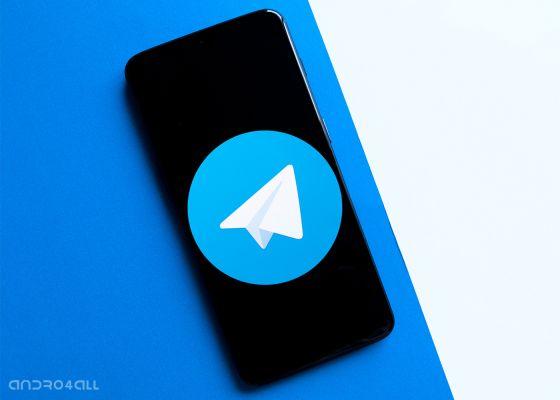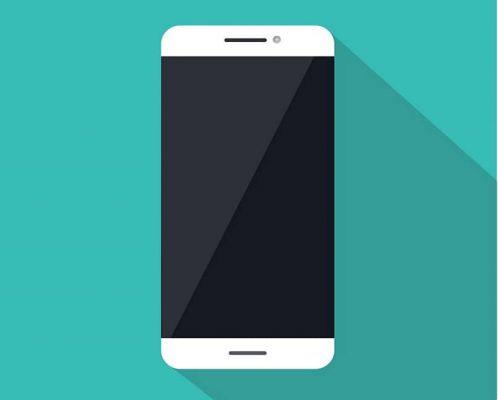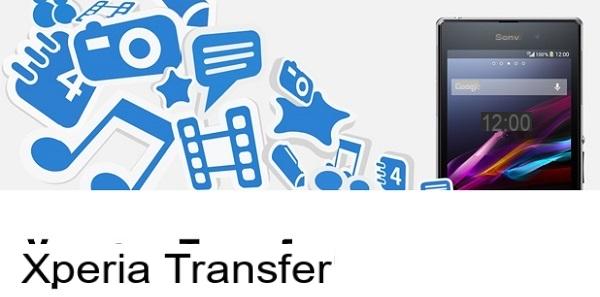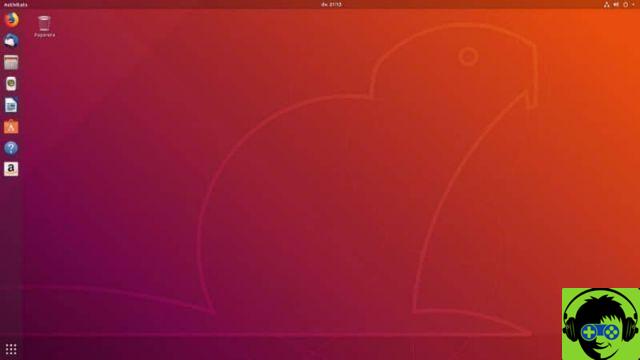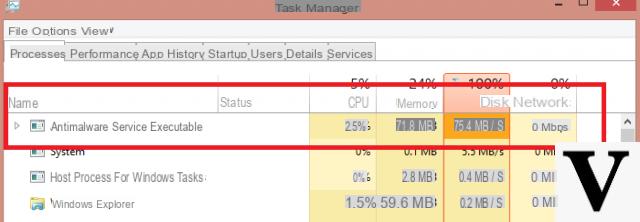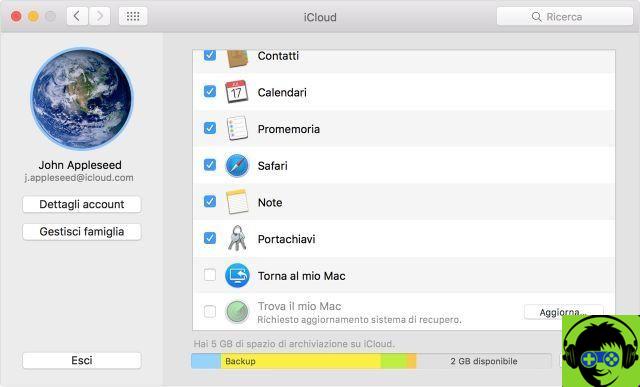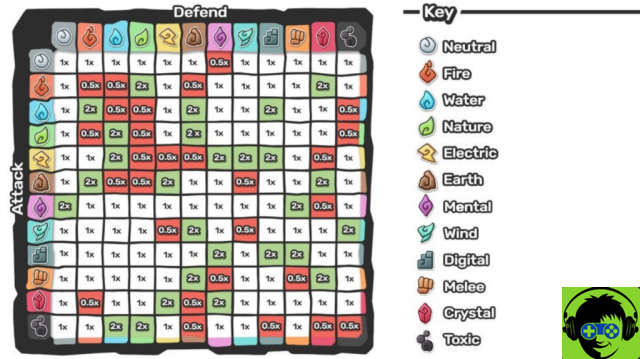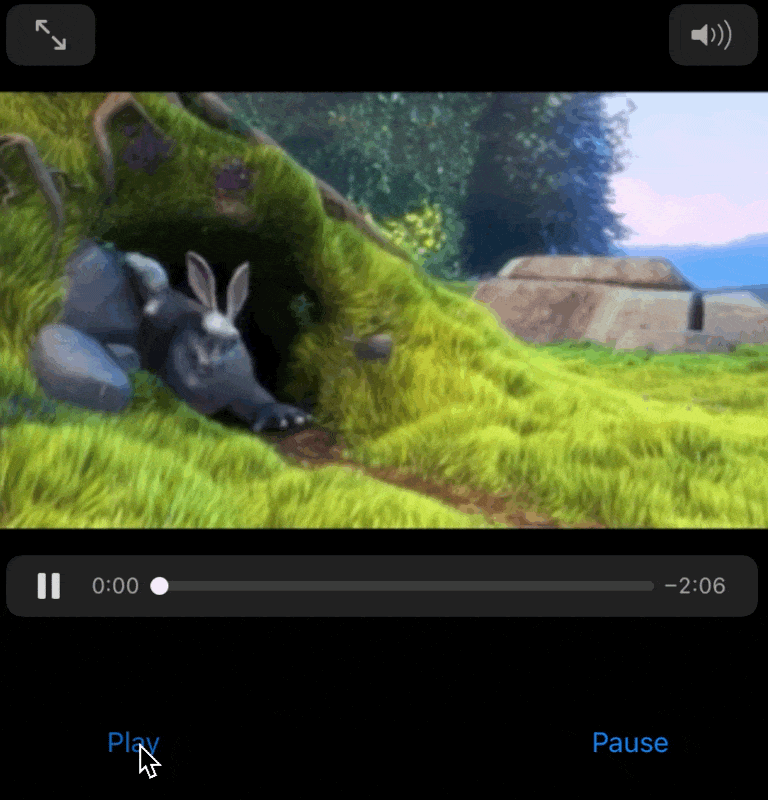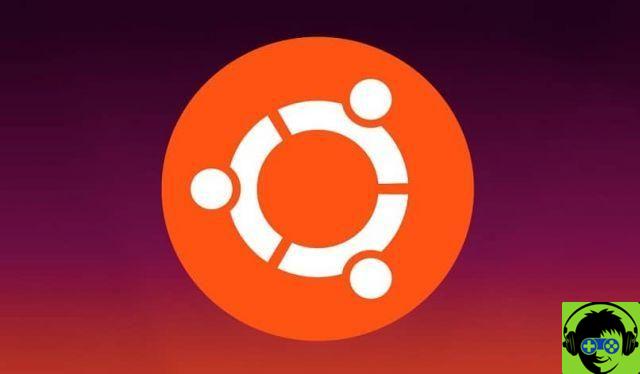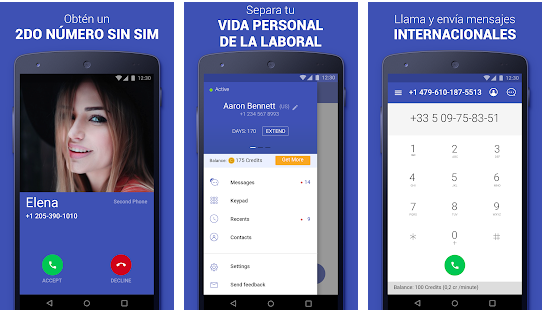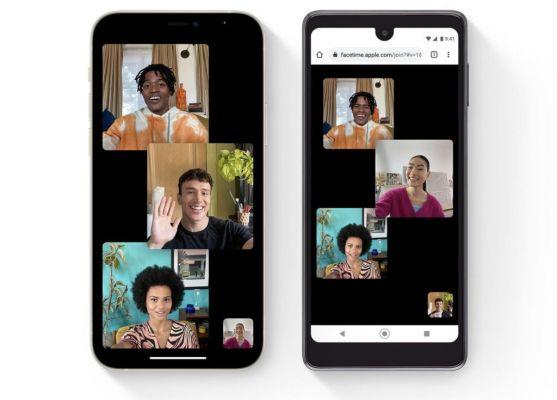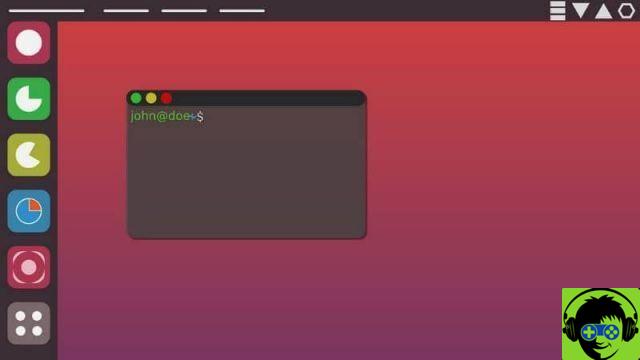However, this will be over soon, with this tutorial where you can edit your folders the way you want and with quick steps, keep reading more about all of this, in this tutorial.

Change the folder icon for any image
The steps we present here are simple and you can perform them smoothly, change the icons, with the following steps:
- To start, you need to open the image file, using the application » Preview »Available on most Mac devices.
- Once inside the application, you just have to insert the complete image or, failing that, the section of the image you want to use and then use the following commands " + C »Or if you don't know how to do it, you can proceed by pressing inside the option" Edit - Copy »To select and copy the chosen option.
- After that, you have to press the right button of your PC, right on the folder and then enter the option » Get information «.
- Once inside, you will see that a new screen will appear in which you are presented with a series of options, among which you have to go to the folder icon within the information window, and right there you will be able to see the name that corresponds to the folder that you have selected above.
- Once there, you just have to press the following command " + V »And in this way the image you copied will be added to the desired place.
- And with that, everything would culminate, as you will automatically see that the folder you have selected will automatically change its appearance and adopt the one you have chosen for it.
- When you are all done, all you have to do is repeat the whole process you did with those folders you want to change in terms of appearance, so that you can customize all aspects of your device quickly and easily.

Go back to the default icon of your folders
If you regret any changes you made or just want to go back to the beginning of what you originally had, you don't have to worry, because everything has a solution and you can give your PC its old look in terms of folders. To achieve this, you just have to follow the following steps and everything will be more than ready:
- Start by pressing the right button, right on the part of the folder, whose previous or initial icon you want to return
- Enter the option » Get information «, Once inside, you will see that an information window will open, in which you will have to click on the image you customized.
- Once pressed, you have to press the command " + X »To cut the image and everything will be ready.
- When you have performed the last step, you will see that the folder will have its classic blue folder icon again, which is the most common, as it is used in all operating systems of Mac devices by default.
Finally, it's important to remember that you can set a password for your custom folders so that only you can access them.