Update iPhone, iPad and iPod Touch is an essential procedure, to be carried out every time an update is available to users, not only to take advantage of the latest news and functions but also to always have the security patches latest.
It is not uncommon to hear users who advise against updating iOS as this can cause slowdowns, especially on older devices. In fact, if your iPhone or iPad supports the latest version of the operating system available, it will improve its performance most of the time as well.
In case you came here with the intent to find out how to update iPhone, how to update iPad or how to update iPod touch, today we will explain in detail all the procedures to follow.
Why update iPhone, iPad and iPod Touch
Before seeing how to update an iOS device, let's try to understand why update iPhone, iPad or iPod Touch and what are the versions of the operating system that you can install on your smartphone and tablet.
iOS is the operating system that is best optimized among those present in the mobile landscape and even the smartphone and tablet models with more years on their shoulders, if supported, can greatly benefit from an update that contains both new features and bug fixes. Furthermore, if you are among those users who really care about their privacy, remember that the security patch, essential to obtain good protection of your personal data inside the smartphone.
What iOS versions are available?
Don't you follow the world of technology a lot and just buy and use a product completely stock? Perhaps it will surprise you to know that iOS offers more than one version for its devices. These are different branches of the same operating system, which differ however in some not insignificant details.
- Stable iOS: is the version of the Apple operating system present by default on board the products sold. It is updated regularly and is upgraded to the next version every year in September.
- iOS public beta: during the path leading to the release of the new version of iOS, Apple releases betas that can be installed by all users who wish. But be careful: if on the one hand you will have the opportunity to try out the new features in preview, on the other hand you will have to deal with annoying bugs and malfunctions which, although not very frequent, can put a strain on your patience.
- iOS beta developer: it is a very particular version of the operating system dedicated to developers who can give their contribution by reporting bugs and malfunctions. Unlike the others we have seen in this case, to access the tests it is necessary to create a account developer which has an annual cost of 99 $.
We remind you, if you did not know that, the beta versions require a particular installation procedure. Are you interested in learning more about these versions of the Apple operating system? Then you can find out how to install iOS 12 beta in a simple and fast way.
Update iPhone, iPad and iPod Touch directly from the device
The first method you have available to update the devices mentioned above is to go through the update manager integrated into the operating system. Using it is really very simple and in most cases it is also the safest method to carry out this procedure. However, remember that, in any case, it is recommended to perform the backup of your personal data present inside the device.
- Open the "Isettings ” and in the screen that you will find in front of you scroll until you get to the item "General".
- Here, once you open the menu, you will find "Software update". If you click on it, the search for updates will automatically open which, if successful, will allow you to download the most recent.
Before installation you will be asked to confirm the restart of the device by entering your security code. Sometimes, however, it can happen that iOS updates that you are sure are in rollout, do not arrive at your Apple product. In this case we will have to analyze other solutions to update an Apple product.
Update iPhone, iPad and iPod Touch with iTunes
If the previous method does not work properly, you can update your iPhone or iPad simply using iTunes, the famous Apple music manager that has added many very interesting features over time. One of these allows both to back up a device and to update it.
The first thing you need to do if you don't already have it on your PC is download iTunes. You can find it in the appropriate page of the official website both in Windows version in that macOS version. Once downloaded and installed you will be ready to proceed.
- Connect your Apple device to the PC using the supplied cable. Usually iTunes starts automatically but if it doesn't, just double click on the icon on the desktop.
- Now that you are in front of the main application screen, at the top left you will find the icon corresponding to your iPhone or iPad. Just click on it to open the device management page.
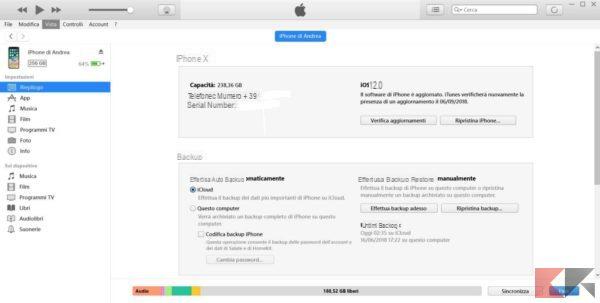
- Now it will be enough to press the button "Check for updates" to check if there are any available for your model. If so, you will be asked to make a backup and install it while, if not, you will see a message of this type.
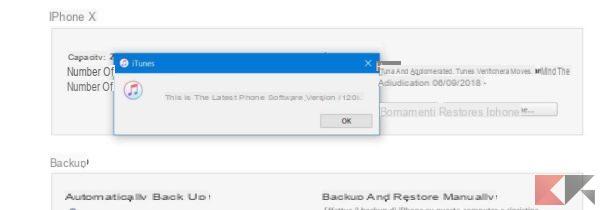
If once again, you suspect that there is an update for iPhone, iPad or iPod Touch but you are unable to download it, you can try to force it by following the next method that we will present to you.
Force iOS update with IPSW file
Thanks to the website IPSW.me, you can find all online update packages for devices made by Apple. This portal, in fact, makes available to all users free of charge files in IPSW that allow you to update Apple or restore them due to problems. Stay with us because in this paragraph we will explain step by step how to act.
- On the IPSW.me site, first choose the type of device to update and then select the model in your possession from those available.
- Now, among the various versions of the software, choose the one you want to download. Always remember that those with green tick are still signed by Apple while those with red tick they can no longer be used for downgrade.
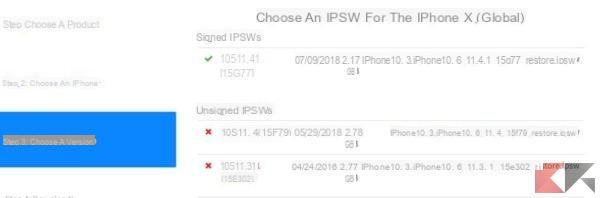
- The last step, before proceeding with the installation on the device, is to download the firmware. To do this, just click on the button "Download".
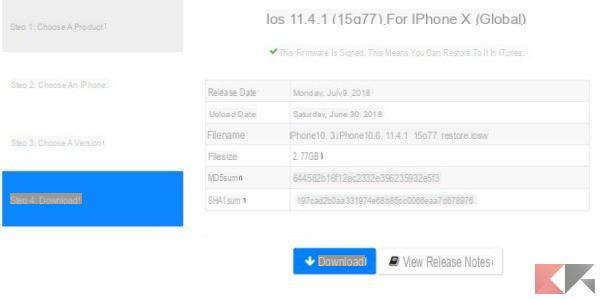
- Now you just have to go back to the previous iTunes screen, the one where we checked for updates. Always click on the same button, this time holding down the button at the same time tasto shift. A window will open where you can go to search for the file you just downloaded.
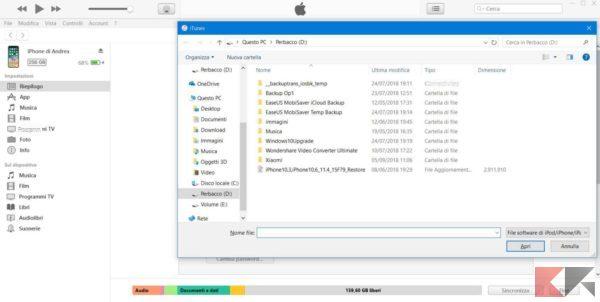
- To update iPhone, iPad or iPod Touch you just have to press "You open" and in the following and in the following dialog box click on "Update".
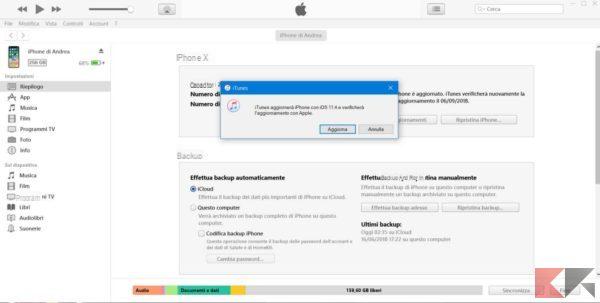
All you have to do is sit comfortably and wait for the procedure to finish, which will take about ten minutes.
Other interesting articles and conclusions
Our guide on ends here how to update iPhone, iPad and iPod Touch. What we have reported to you are currently all the methods available to users. Obviously, in case of future availability of new methodologies, we will not fail to let you know.
In the meantime, if you have recently moved to Apple and don't know all the great features of iOS, we recommend that you take a look at the guides and articles that you will find below.
Finally, we remind you that, if you still have questions or doubts, you can contact us at any time. To do this, just use the comments box below or go to ours Facebook page, maybe leaving us a like if you like our content.


























