The photo your mom took of you the other day looked really good, but the date stamped on it makes the shot a little ugly. Sorry, so why don't you remove it? How do you say? Have you already thought about it, but not having much familiarity with the PC, don't you have the faintest idea of how to do it and which software to use to complete this kind of work? So let me help you out!
In today's guide, I've decided to list some very useful ones programs to remove writings from photos. Contrary to what you may think, you do not have to be a computer "wizard" to use them to the fullest: if you follow the "tips" that I will give you, in fact, you will not have the slightest problem in completing today's enterprise. And then the programs I'm going to tell you about are really easy to use, as well as almost all free, so you have no valid excuse to back down. In the second part of the tutorial, then, I will also talk to you about some online services and some apps for mobile devices to use if necessary.
Just a recommendation before starting: removing logos and writings from photos and reusing them without the consent of their respective owners is a copyright infringement, a criminal action. Therefore, I urge you to make proper use of the information I will give you, because I do not take any responsibility for any consequences you will encounter if you should do the opposite. Having made this necessary premise, now we can really start!
Programs to remove writings from photos for free
As I mentioned at the beginning, it is possible to use multiple programs to remove writings from photos: below you will list some of the best. Many are free, others for a fee, but still usable for shorter or longer free trial periods.
Photo (Windows 10)
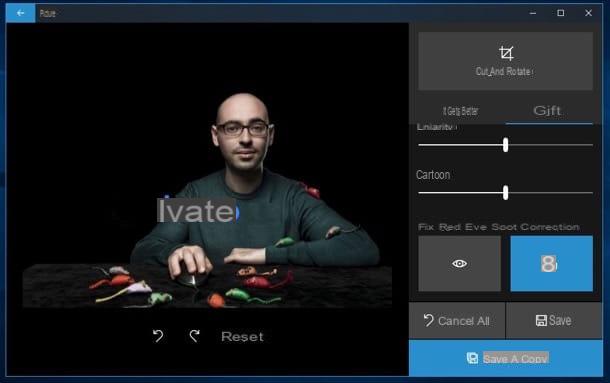
If on your PC it is installed Windows 10 you can remove writings from photos through an application already installed on your computer: Gallery, the “standard” integrated image reader in the latest version of the Microsoft operating system. Using it is really very simple: you have to open the photo on which to act, call up the tool to correct the photos and delete the writing present in it.
To proceed, double-click on the photo you want to edit so that it opens with Photos. If you have changed some Windows 10 settings and Photo is not the default image reader, right click on the preview image to retouch and select the items Open with> Photos from the context menu. In the window that opens, press the button Edit and create located at the top right and choose the item Modification give the menu check if you press.
Now, click on the tab Rule present in the sidebar located on the right, click on the tool Point correction located at the bottom (the icon of the hand), click repeatedly on the writing you intend to delete and, when finished, click on the button Save (the symbol of floppy disk located at the bottom right) to save the output image without writing. It wasn't that hard, was it?
Photo (macOS)
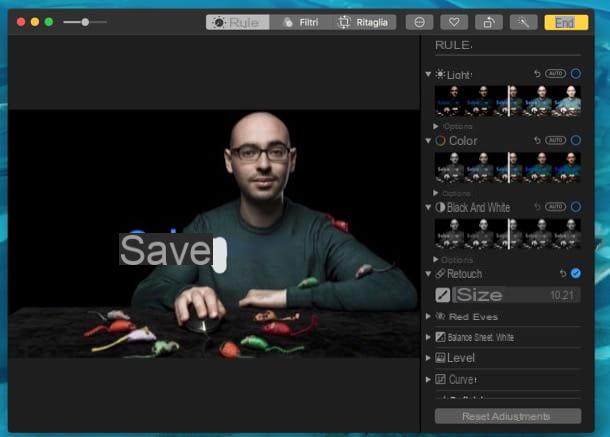
Also on Mac it is possible to remove the writings from the photos without necessarily having to resort to third-party solutions. Are you wondering how? Using Gallery, the application present "standard" in macOS that allows you to easily manage and edit your photos. Let's find out together how to best use it.
To begin with, start Photos by pressing the icon of stylized flower which is present on the bar Dock or in Launchpad and locate the image you want to retouch. If you don't see the image in question in Photos, right-click on its preview and click on the items Open with> Gallery from the context menu or, alternatively, drag it to the program window.
Now, click on the preview of the photo you imported into Photos, in order to view it in full screen, and press the button Modification located in the upper right corner. In the editor that opens, expand the menu for the function Retouch (pressing on the symbol (▾) located next to the icon plaster, on the right), using the slider present on adjustment bar to set the size of the brush and then presses the button brush to activate the tool.
At this point, click repeatedly on the points in the image where the text you want to delete is present and, as soon as you are satisfied with the result, press the button end located in the upper right corner to save your work.
GIMP (Windows / macOS / Linux)

Another solution that I recommend you to try to remove writings from photos is GIMP: it is a totally free program (as well as open source) which is considered by many to be the best free alternative to Photoshop and, more generally, to all paid photo editing software. It integrates numerous tools that make it perfect for the job you have to do today, so let's find out now how to install and use it.
To install GIMP on your computer, click here to connect to its download page, press the red button Download xxxx and, on the page that opens, click on the button Download GIMP xxxx directly. Once the download is complete, open the file you obtained and complete the setup by following the wizard that appears on the screen.
Su Windows, pigia quindi sul pulsating Yes and then OK, Install e end. On Macinstead, drag GIMP into the folder Applications macOS, right-click on the software icon and select the item apri from the menu that opens, in order to "override" the restrictions imposed by Apple on applications from non-certified developers.
After installing and starting GIMP, select the entry Apri ... from the menu Fillet (above), choose the photo you want to retouch and select it Band-aid tool from the toolbar located on the left. Then select a sample of photos to use to fill the text you want to remove from the shot by pressing the button on the keyboard Ctrl (your Windows) or cmd (on macOS) and then clicking on it. Now, repeatedly click on the writings you want to delete and, when finished, save the output file without text by selecting the item Save as ... from the menu Fillet.
Photo Stamp Remover (Windows)
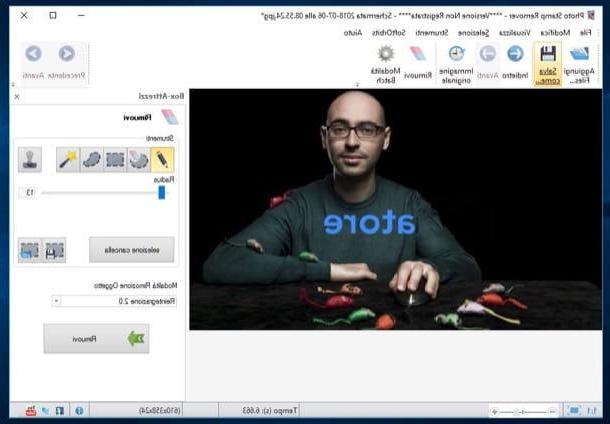
As easily understood from its name, Photo Stamp Remover is a program that has been specifically developed to allow you to eliminate writings and other “disturbing” elements from photos quickly and easily. The software includes a smart image reconstruction system that naturally covers the spaces where the writings used to be, allowing you to easily remove dates, watermarks, logos and so on. The software can be used free of charge for 30 days but does not allow you to save your projects; to remove this limitation and to continue using it even after the trial you will need to purchase the license starting from 29,99 euros.
To install Photo Stamp Remover on your PC, connected to its website, press the green button Download and wait for the software installation file to be downloaded. When the download is complete, open the file .exe you have obtained and follow the simple wizard that is shown on the screen to complete the setup: press the button Yes and then OK, NEXT (for two consecutive times) e end.
Once you have installed and started Photo Stamp Remover, press the button Add Files ... placed in the center of the main program window and select the image you want to retouch. Then press the button depicting the pencil located in the box Instruments (on the right), modify the size of the chosen instrument using the appropriate adjustment bar located under the heading Radius and trace the letters of the writing you want to remove trying to be as accurate as possible. When finished, press the button Remove (bottom right) and, if everything went well, the writing as if by "magic" will disappear.
To save the output image (function available only for those who have purchased the license), press the button Save as ... located at the top left and choose the format and location to save the file.
Photoshop (Windows / macOS)
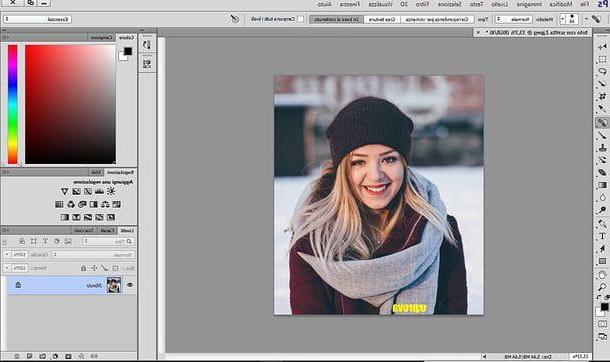
In a tutorial dedicated to programs to remove writings from photos, it is impossible not to mention Photoshop, very famous photo editing program that allows you to easily remove any unwanted element is present in your shots through the many tools integrated into it, such as the versatile tool Spot Healing Brush.
As you may already know, Photoshop is a solution designed for professionals working in the world of graphics, advertising and photo editing, for which it is paid: to use it you must subscribe to the Adobe CC Photography plan, which starts from 12,19 €. But I have good news for you: Adobe, the software house that developed the program, allows you to test its features for a 7-day trial period. If you are interested in knowing how to try it for free, take a look at the guide in which I explain how to download Photoshop for free.
If you actually decide to resort to Photoshop to remove the writings from your photos, then, do not hesitate to read the guide in which I explain in detail how to remove writings with Photoshop: surely this reading will be of great help to use the software for the purpose. that you have set yourself, especially if you have never used it before.
Programs to remove writings from online photos
Haven't the solutions I proposed to you so far fully satisfied you? So take a look at the ones listed below: it is online services usable directly in the browser thanks to which you can remove writings and other unwanted elements from your shots in a few clicks.
Photopea

The first online solution that I recommend you try is Photopea: a free web application that can be used even without registration that works without installing additional plugins in the browser. Its interface is clearly inspired by Photoshop and, as a result, is somewhat simple to use.
To remove writings from photos with Photopea, connected to its home page, presses on (X) located at the top right to remove the service welcome message, select the item Open from the menu Fillet (top left) to select the photo you want to upload and edit.
Now, hover your cursor over the plaster located in the toolbar on the left and, from the menu that opens, select the tool Spot Healing Brush Tool. Then select the size of the brush (click on cue ball located at the top left and adjust the size of the tool using the appropriate adjustment bar) and then "traces" all the letters of the writing you want to remove using the chosen tool. When finished, click on the item Export as from the menu Fillet, indicates the format in which to export the modified file and finally presses the button Save. Più semplice di così ?!
Other useful solutions to remove writings from online photos
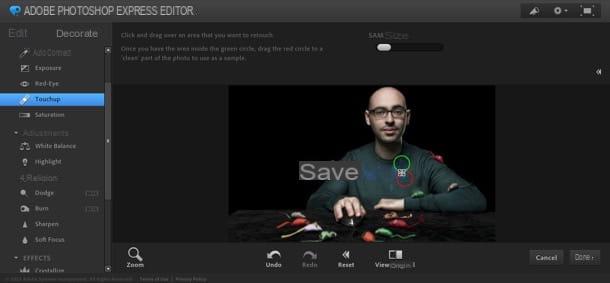
There are other online services to remove writings from photos, such as those listed below. Try them and you will see that these too will be very useful to you.
- Photoshop Express Editor - is a free service developed by Adobe, a sort of online version of Photoshop that can be used directly in the browser, which integrates various tools to retouch the photos and remove the writings present in them. Allows you to work only on images in JPEG format requires the use of Adobe Flash Player to work.
- Pixlr Editor - is a Web application for photo editing that offers a graphic interface and tools that closely resemble the operation of "traditional" photo editing software. Among these is the tool for the correction of errors on the fly, through which it is possible to correct small imperfections (for example moles, pimples, etc.) and, what interests you closely, remove writings from photos. It works with all major browsers, but requires the use of Adobe Flash Player.
App to remove writings from photos
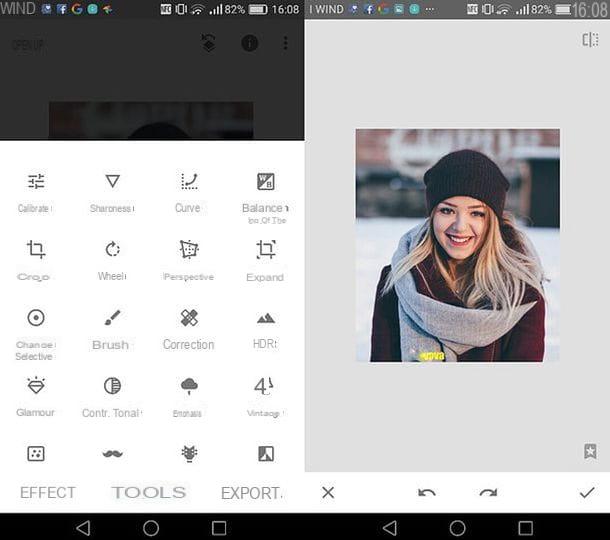
I conclude this guide by listing a few app to remove writings from photos which may come in handy in case you plan to retouch your shots when on the go. Take a look at the apps listed below, try them out, and then pick the ones that seem best suited to your needs.
- Snapseed (Android / iOS) - this famous photo editing app developed by Google offers various tools that allow you to retouch your shots and eliminate the writings present in them. If you want to learn more about how it works, take a look at the tutorial I just linked to you.
- Pixlr (Android / iOS) - is a free app that allows you to retouch your shots using multiple tools and effects, including some useful for removing text from photos. I have described its general operation to you in the guide dedicated to photo editing apps.


























