Windows 10 pop-up notifications get on your nerves? Since the last update from Microsoft, it is finally possible to mute these notifications with a very simple manipulation.

If you use Windows 10, you inevitably know the annoying "ding" signaling a new notification because it often happens: a new message in Outlook, an event in your diary, a driver to update ... This little sound can quickly become particularly annoying . Good news, since the Windows 1909 update 10 in November, it is now possible to turn off all sound notifications or to turn it off for certain apps only.
Update WIndows 10 to version 1909
First of all, you must check that Windows 10 is up to date and possibly install version 1909. Otherwise, you will probably not be able to deactivate sound notifications.
To do this, you can consult our practical sheet dedicated to identifying the version of Windows 10 installed on a PC. Or follow the next floors.
- Open the menu Start and click on the Settings gear icon.
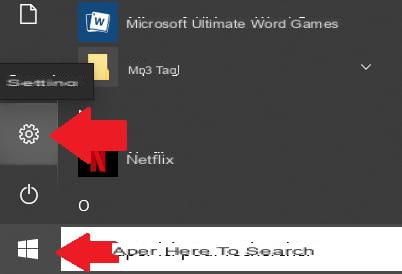
- Then open the section Update and security.
- In the left menu, click WIndows Update..
- In the right window, if you see the indication You are up to date under Windows Update, you are up to date! You can go directly to the next step.
- Otherwise, then click the button Check for updates.
- Install the downloaded updates, then restart your computer.
Mute all notifications
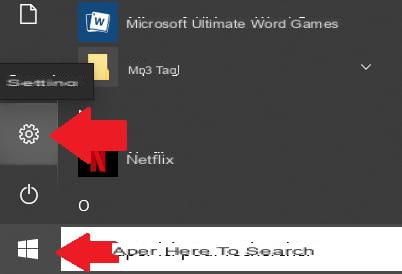
- Open the menu Start and click on the Settings gear icon.
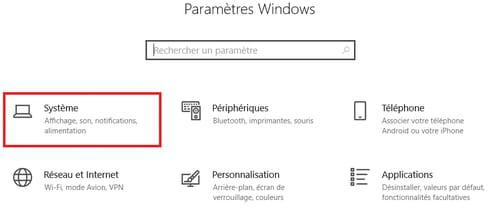
- In the WIndows Settings window, click on the item System.
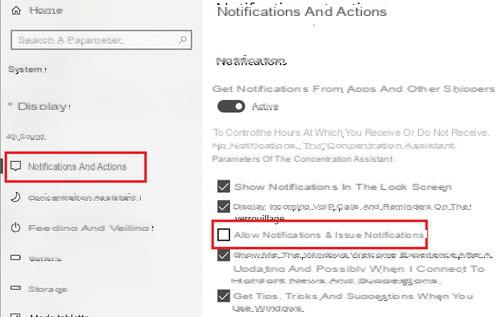
- In the left menu, click on the sub-heading Notifications and actions.
- In the right window, scroll to the Notifications section, uncheck the Allow notifications to play sounds option.
After unchecking the option, no more sound notifications will bother you.
Turn off the sound of in-app notifications
If the previous solution seems too extreme, you can choose to mute notifications only for certain apps or services.
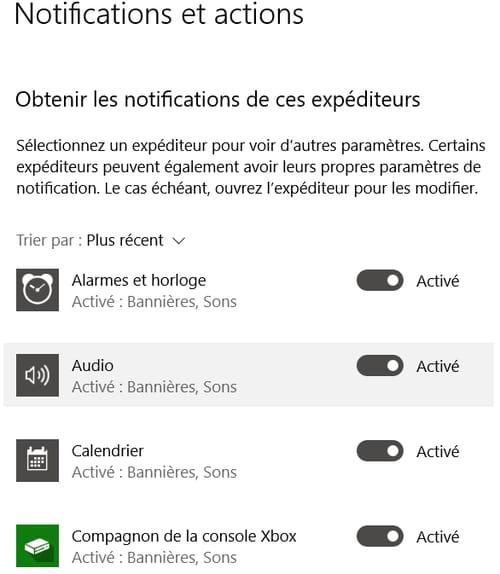
- Still in the Notifications and actions sub-heading, scroll down to reach the Get notifications from these senders section.
- Click the name of the app or service you want to silence.
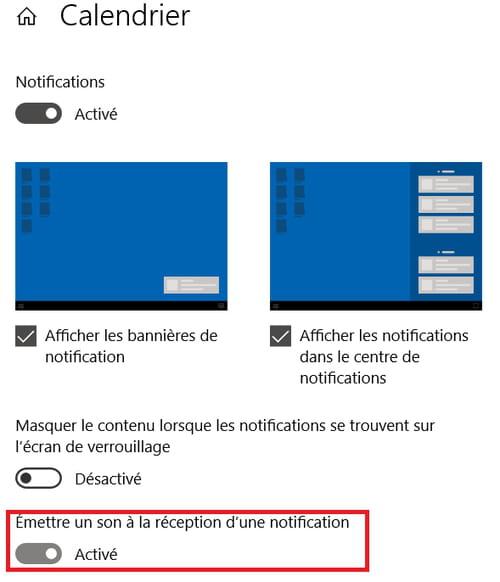
- In the window dedicated to the application / service, uncheck the Play a sound option when receiving a notification option.


























