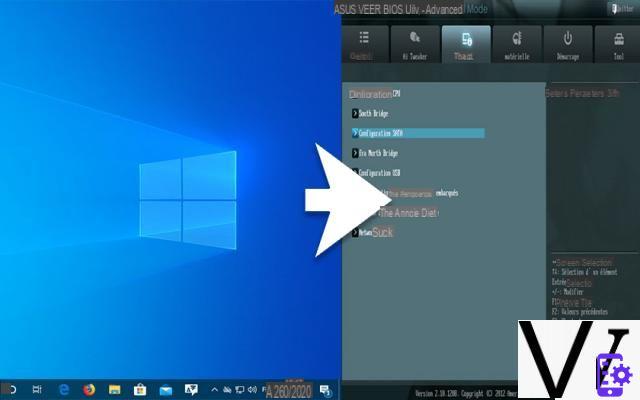
Want to completely reinstall Windows 10 or another operating system on your PC? Or do you want to optimize the performance of your hardware? To do this, you will need to access the BIOS or UEFI of your machine. To find out how to do it, follow the guide.
With the launch of Windows 10, and even before it with that of Windows 8, Microsoft wanted to make its operating system one of the fastest in terms of startup. Once the machine is powered on, on some large configurations and depending on the programs that run from the launch of Windows 10, you can access the Desktop in less than ten seconds. If we perceive from the outset the advantage implied by this reduced start-up time, there is nevertheless a drawback: the system tends to prevent you from accessing the UEFI or BIOS settings of the PC. In this case, it is hardly practical for those who wish to configure the nerve center of their computer, the very place that allows you to manage the hardware components of the PC, the order in which the peripherals are started, etc. Here is how to remedy the problem and access the BIOS or UEFI of the PC.
Also read: how to access safe mode in Windows 10
SummaryAccess UEFI from Windows 10
In order to allow everyone to reach the UEFI settings of the PC, Microsoft has implemented a small suitable option within the operating system. Depending on how old your hardware configuration is, it may be missing. If so, go to Part XNUMX of this article. Otherwise, here's how to do it:
- From Windows 10, press the button Start and click on the Parameters (you will easily find it, it is a toothed wheel).
- Then go to the function Update and security.
- In the left pane, head to Recovery.
- From section Advanced start, press the button Restart now.
- Then click help, And then Advanced options.
- You should see an option titled Change UEFI firmware settings. Click on it. If not, as mentioned previously, see the second part of this article.
- After clicking the button To restart, you should have access to UEFI settings of your motherboard. Among other things, you have the possibility to change the order of the drives, an essential option if you want to boot from a USB stick or an optical disc.
Access BIOS or UEFI without going through Windows 10
The second solution allowing access to UEFI or Bios parameters is much more classic. On the other hand, since Windows 10 starts up much too fast, you may have to try it several times to make this method work:
- When starting the PC, repeatedly press one of the following keys: [F1], [F2], [F8], [F10] ou [Del], it all depends on the manufacturer of your motherboard. On very old models, it is even necessary to simultaneously press the keys. [CTRL] + [ALT] + [ESC]. You must perform this operation “before” the Windows loading logo appears, otherwise it is too late and the machine must be restarted.
2. From then on, you have access to all the settings of your BIOS or your UEFI. Remember that some changes can cause the PC to malfunction if they are poorly controlled. The good news is that it is possible to restore the default configuration at any time, always by accessing the BIOS or UEFI.
- Windows 10
- Share
- Tweet
- Share
- Envoyer à un ami


























