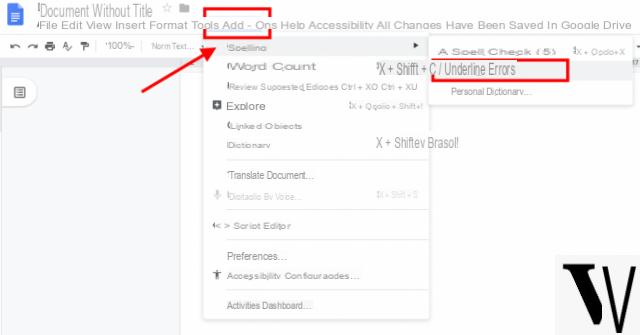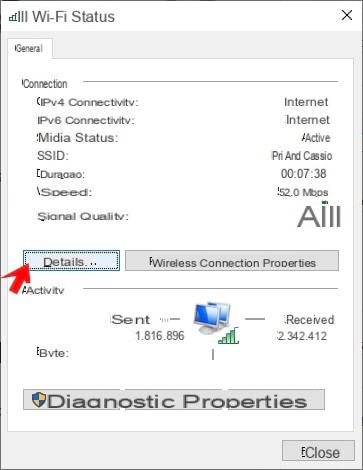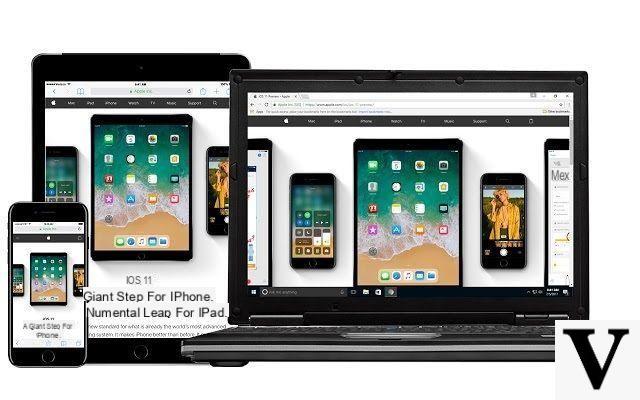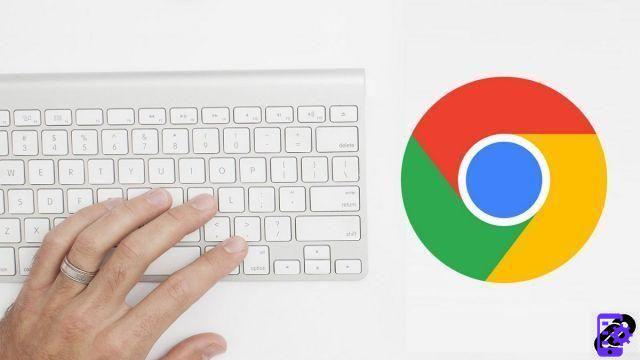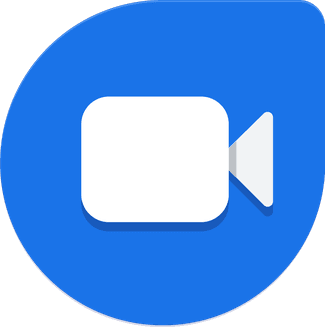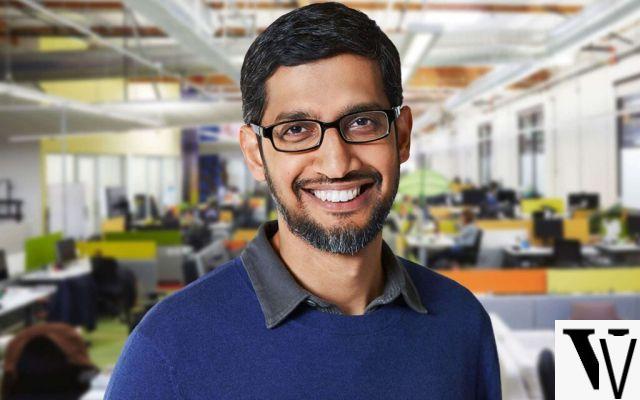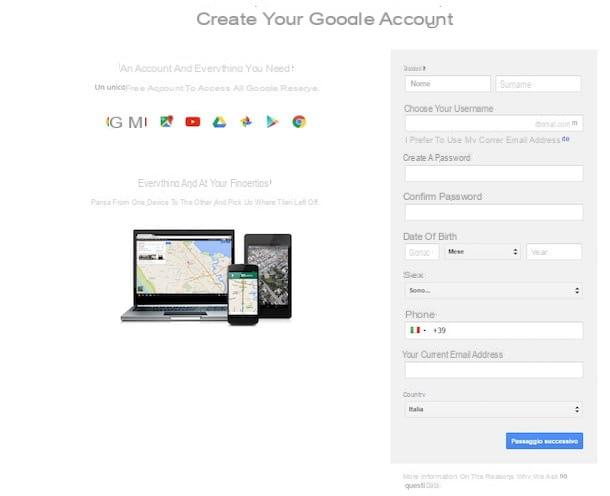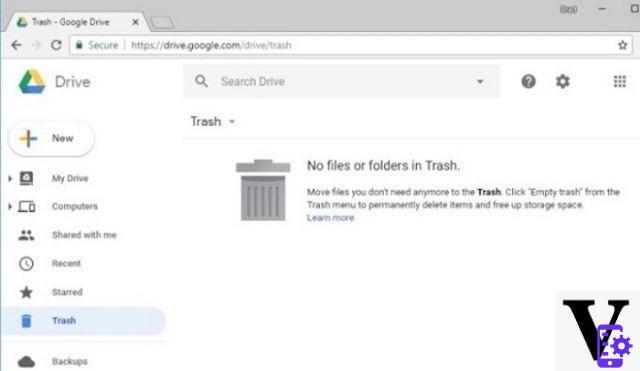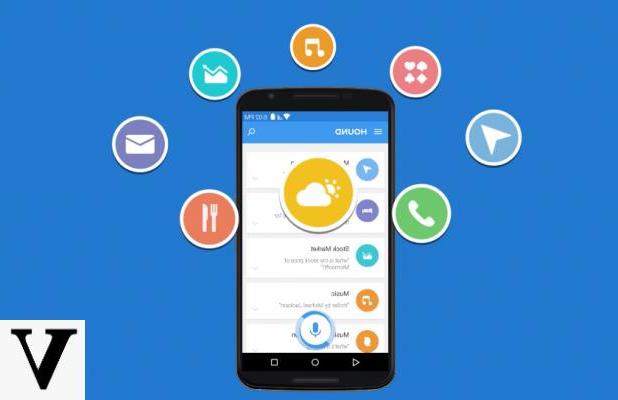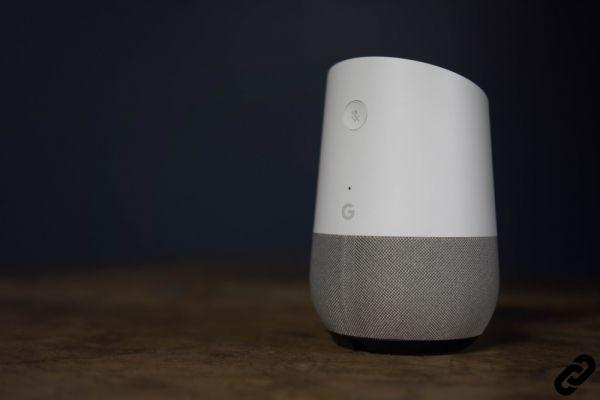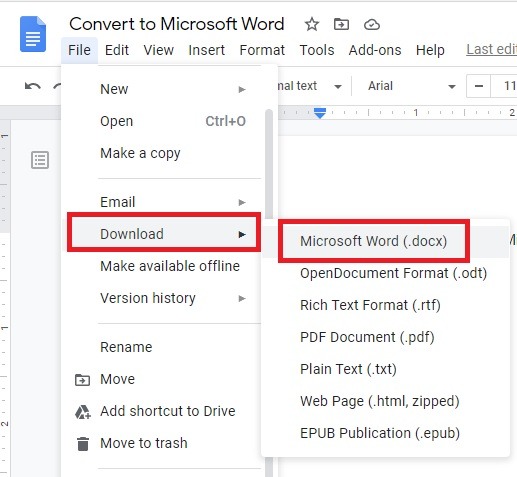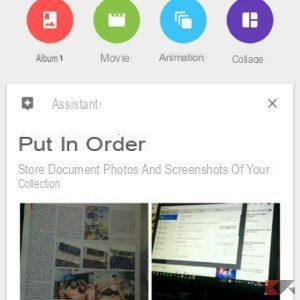The peculiarity of Google Photos is to have a system of synchronization and backup of photos and videos on Google's servers. This allows you to save your memories and above all to be able to search and re-download them whenever you want, both from PC and from Android or iOS.
Despite being a well crafted app, it's hard to understand what happens when you have to delete photos and videos from Google Photos. It's not even that intuitive. So here's how to proceed.
Delete photos and videos from Google Photos
All the photos that you are going to permanently delete will also be removed from:
- photos.google.com and all synced devices.
- Google Photos Albums.
- Google Photos movies when you edit them.
- Google Drive, for photos and videos synced with Google Drive. .
- Any shared albums you may have added to.
If the photos you delete are also synchronized, then they will end in basket. Deleted items will remain in the recycle bin for 60 days before being permanently deleted, or you can access the recycle bin and force it to be deleted.
The photos not synchronized they will be deleted directly, without going through the recycle bin.
From Android
- Open the Google Photos app.
- At the bottom, tap Gallery.
- Tap and hold on a photo or video to move to the trash or delete.
- Select any other items you want to move to the trash or delete.
- At the top right, tap the del icon basket.
Give iPhone and iPad
- Open the Google Photos app.
- At the bottom, tap Gallery.
- Tap and hold on a photo or video to move to the trash or delete.
- Select any other items you want to move to the trash or delete.
- At the top right, tap the del icon basket.
From computer
- Go to photos.google.com.
- Place the cursor on the items you want to move to the trash or delete. At the top left, click on the icon select.
- At the top right, click the del icon basket.
- To permanently delete photos and videos, click on the menu then trash can. Now select the photo or video and then the trash can icon to permanently delete the file.
Automatic cancellation
Google Photos also allows you to automatically delete photos or videos that have already been backed up thanks to the option Free up space. You can find it in the menu on the left: just click on the relevant icon and wait for the scan to finish.
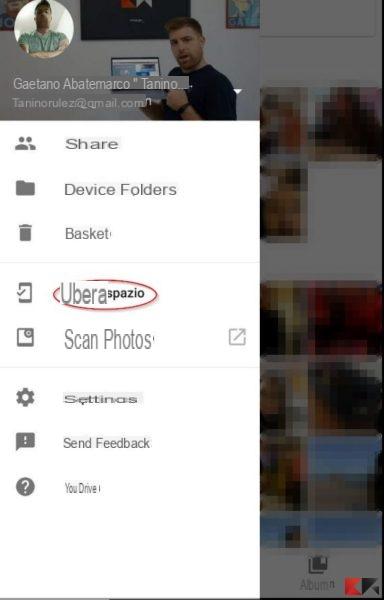
If the message "Device memory almost full“, You may need to free up storage space on your phone. Photos and videos older than 30 days can be deleted but will continue to be backed up to the Google Photos library.
You will be shown how much space you can recover and clicking on Remove you can proceed with automatic deletion.
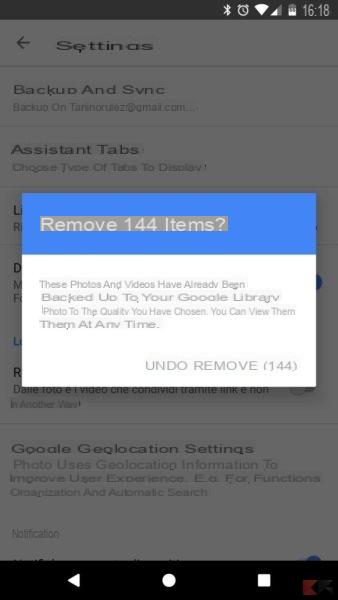
The photos and videos will only be deleted from the device but will always be accessible in the cloud.
What happens if you delete photos and videos
If you remove the copies of photos and videos from your phone, you can still:
- See your photos and videos, including those you just removed, in the Google Photos app and on photos.google.com.
- Edit, share, delete and manage any item in the Google Photos library.
You will not be able to see the photos and videos that you have removed if:
- Use the gallery built into your mobile device.
- You are offline.
- You are not signed in to the Google Photos app.
Well, that's really all.