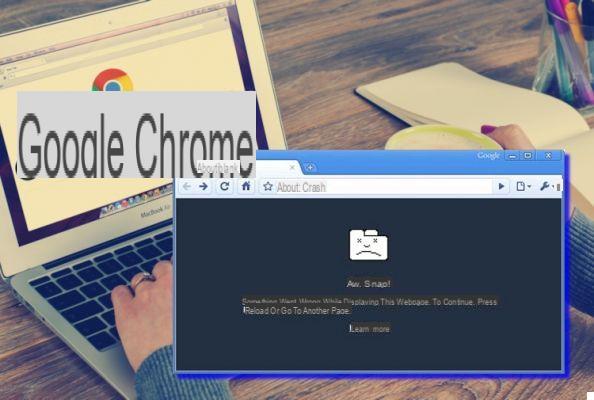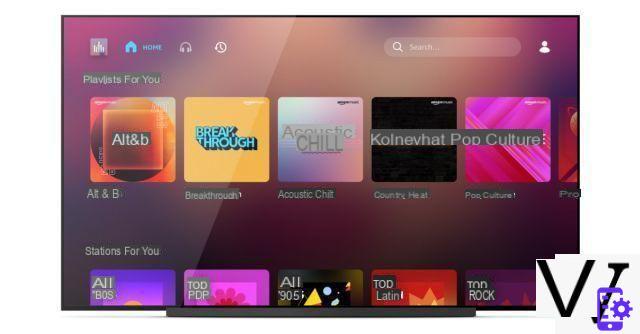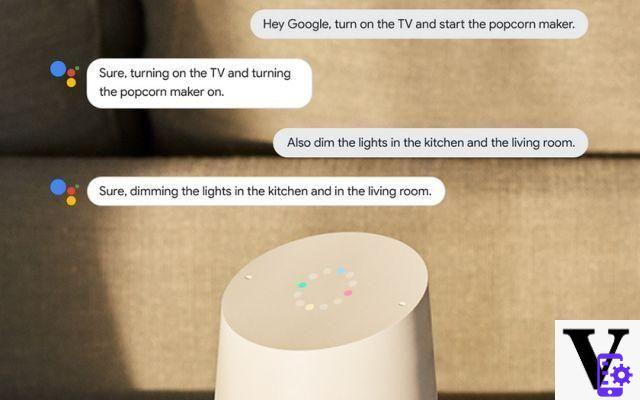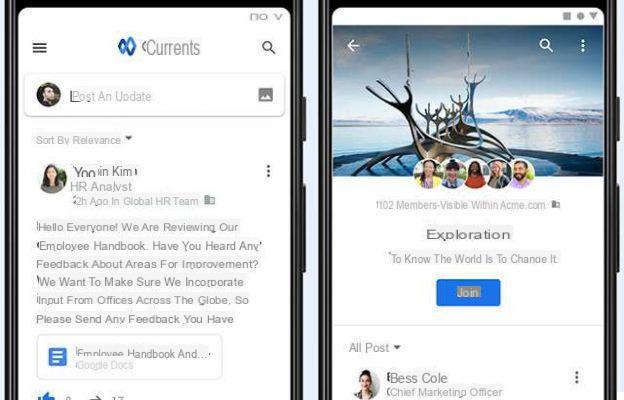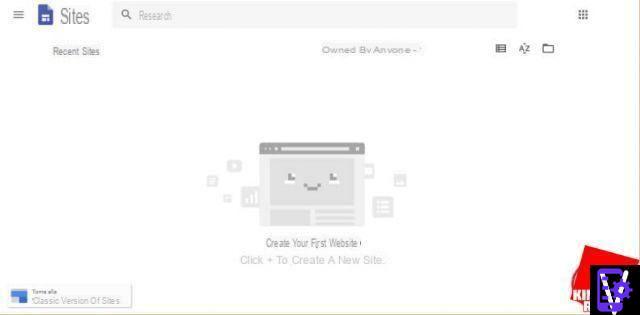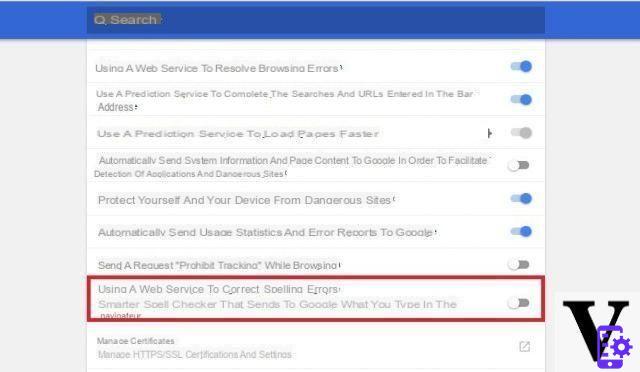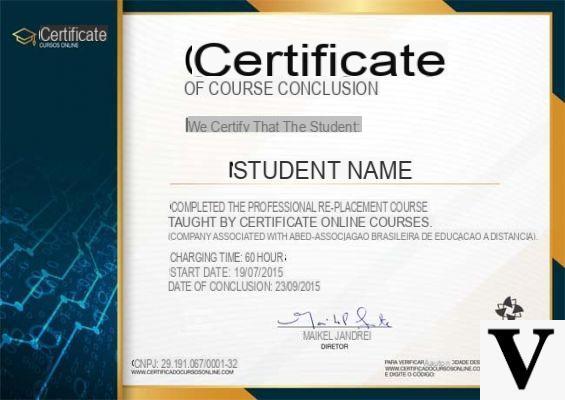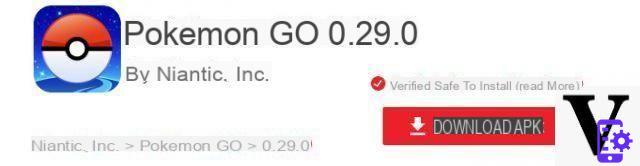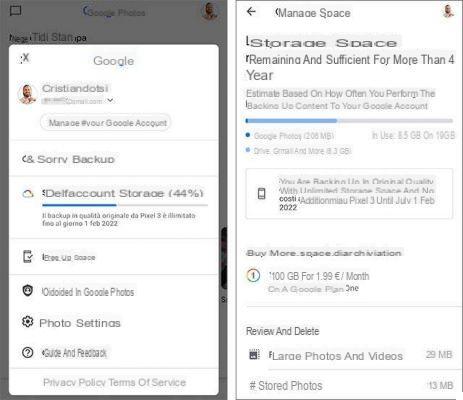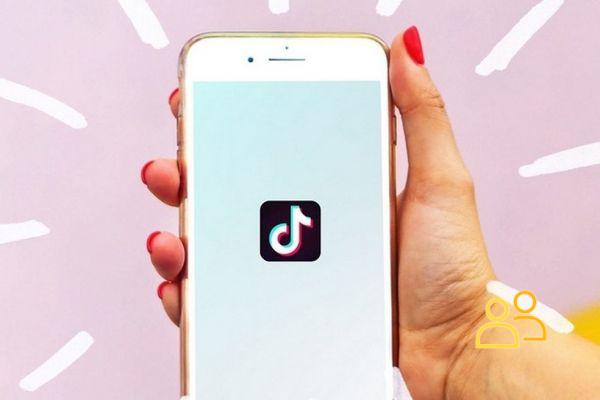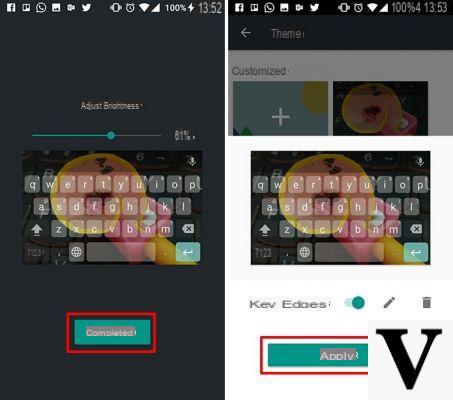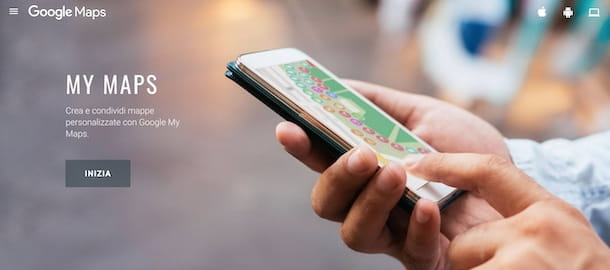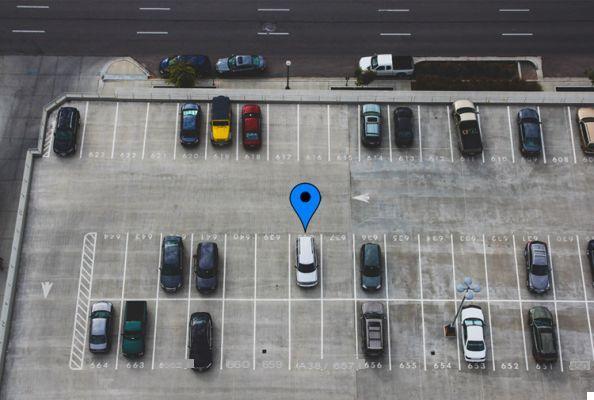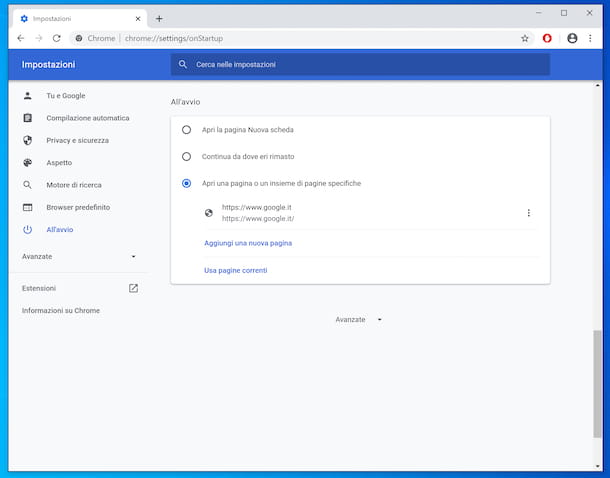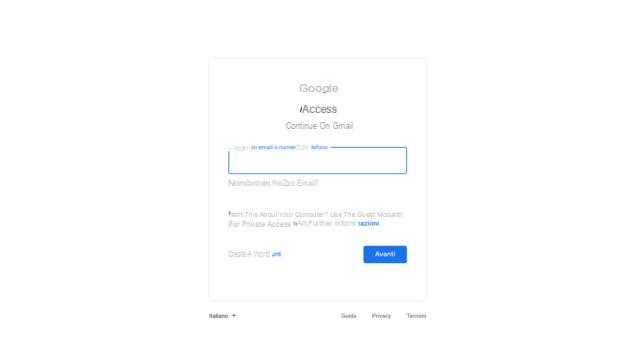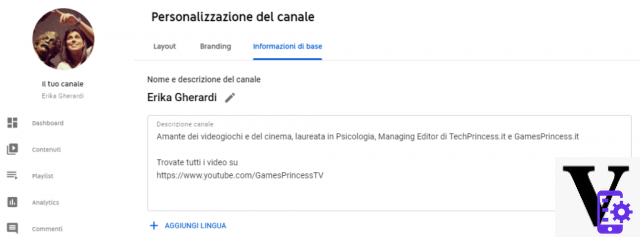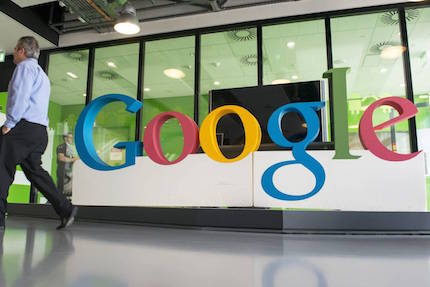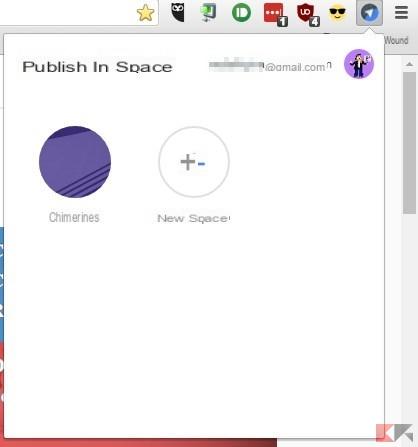Safari allows us to have all the data synchronized simultaneously on iPhone, iPad and Mac. It is one of the best browsers, as it is best adapted to exploit the full potential of the Apple ecosystem. However, should a user decide to use Google Chrome on your device, you would be forced to give up syncing with Mac and iOS devices. Fortunately, there is a procedure that allows us to synchronize Safari data with Google Chrome.
So let's see how to synchronize Safari data and all information with Google Chrome.
How to Sync Google Chrome with Safari?
As we said earlier, you can sync bookmarks, favorites, and more, so you can also have them using Google Chrome. Fortunately, there are some little gems that allow us to do all this.
Here you go.
Safari iCloud Tab in Google Chrome
If we are browsing the web with our Mac, we can resume reading wherever we want with our iPhone or iPad. Unfortunately, Apple does not make this feature available with other browsers, such as Chrome.
To overcome this limitation we can install the app on our Mac CloudyTabs.
This application allows you to show all the tabs open on the browser set as default, which could be Safari, Google Chrome, Firefox or others. Aicon in the menu bar.
When we click on the icon we are shown all the tabs open in Safari. If we click on one of them it will be opened with the default browser, for example Google Chrome.
In this way we will be able to open the open tab with Chrome also with the other devices.
Let's see how to install it.
- We download the zip file from this link;
- We extract the content;
- Let's drag the application icon into the applications folder;
- At this point we can start it to use it to the fullest.
ICloud bookmarks in Google Chrome
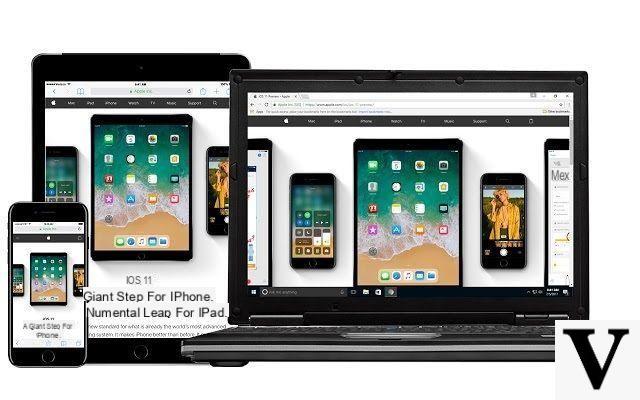
Fortunately, Apple itself has released its own extension iCloud Bookmarks. This extension allows you to add the Bookmarks of Safari on Chrome. In this way we will have all the bookmarks synchronized also in Google Chrome.
Unfortunately this extension is only compatible with Google Chrome installed on a PC Windows. In fact, to install the extension, we must go to the Chrome Web Store.
You can download and install the extension iCloud Bookmarks directly from this link.
App iCloud in Google Chrome
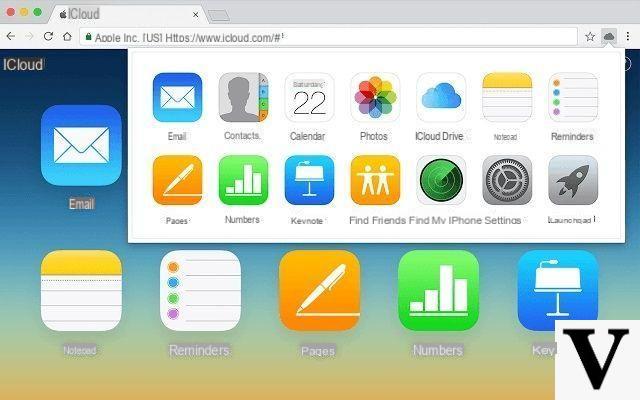
Let us now iCloud app, one of the main themes of synchronizing Google Chrome with Safari. Not everyone knows that Apple's iCloud apps aren't exclusively reserved for Safari. In fact, they can also be used on Chrome.
All we need to do is log in to the iCloud site with their credentials. After authentication we will be able to use apps like Mail, Contacts, Calendar and all the others.
For users who use these apps very often, there is afree extension for Chrome that allows you to add a button in the browser toolbar. In this way we will have the iCloud apps always ready to be used.
You can download and install the extension Launchpad for iCloud directly from Chrome Web Store.
Conclusions
As we have seen, Safari is a very powerful browser when we have an entire Apple ecosystem best coordinated. However with some small solutions we can succeed in synchronize Google Chrome with Safari.