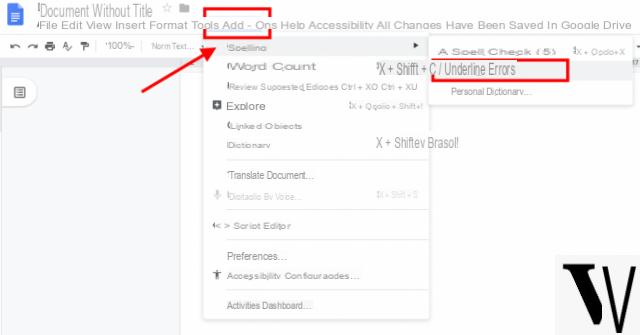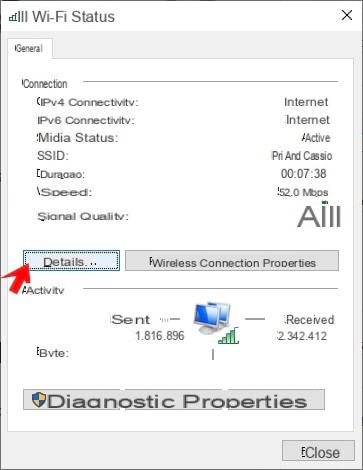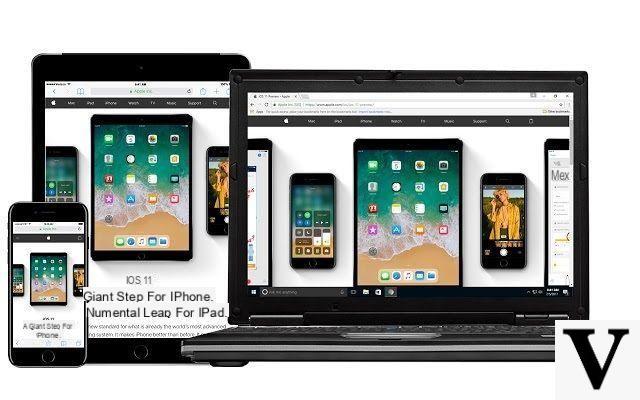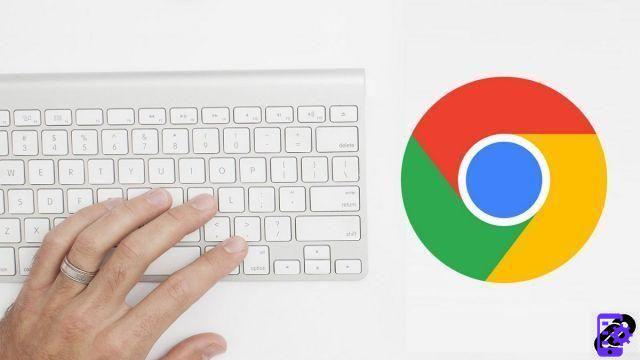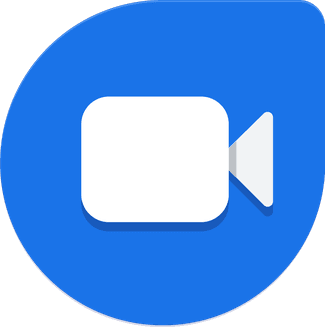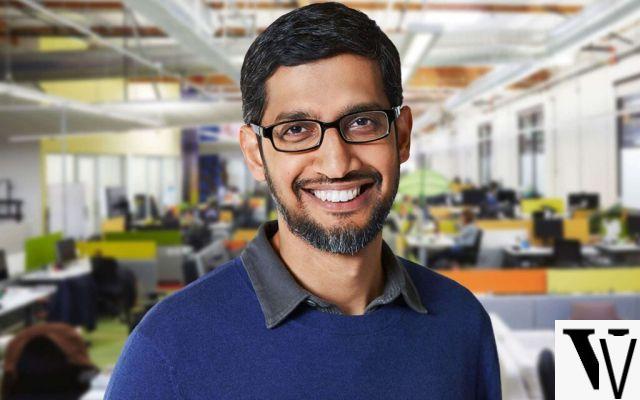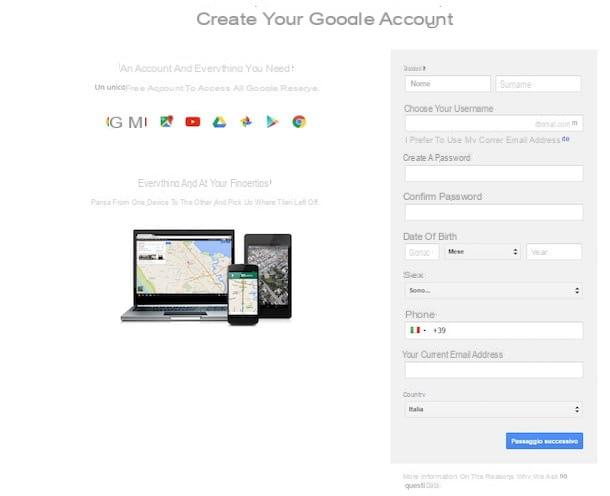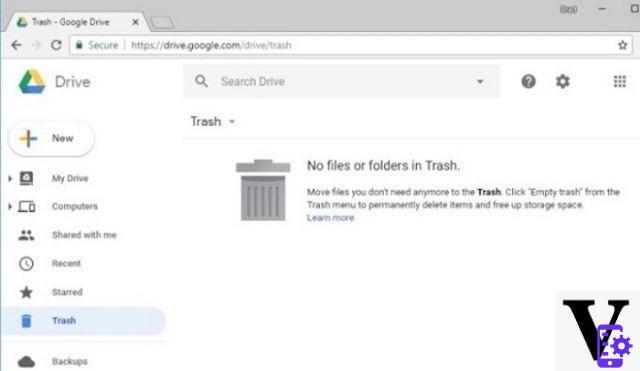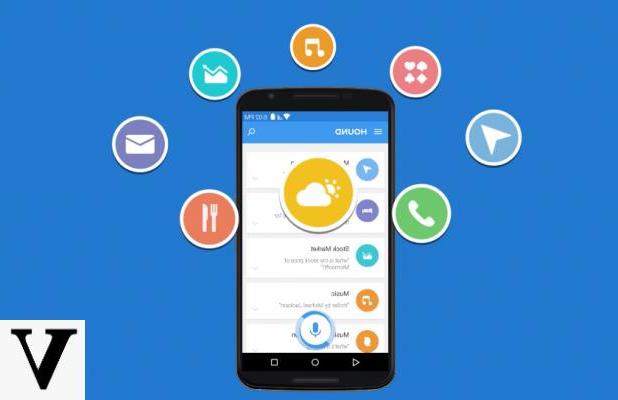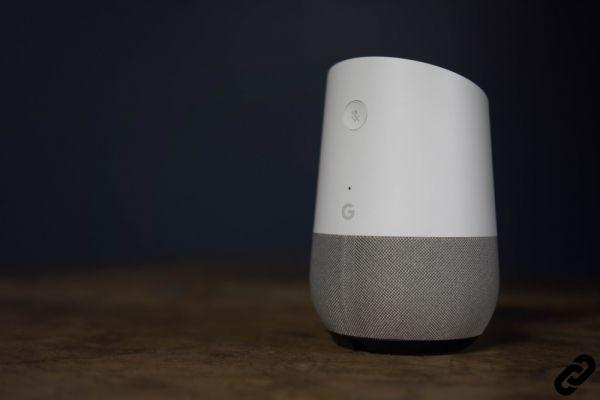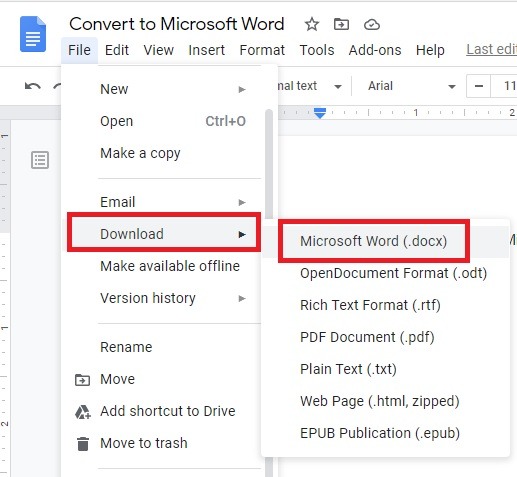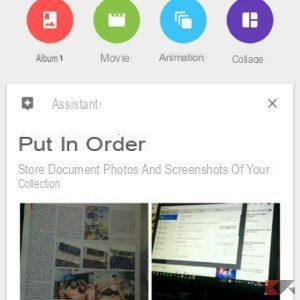More and more teachers are using the Google Classroom platform, which allows them to focus less about technology and more about teaching, as it allows you to organize a virtual classroom and remote lessons without necessarily being a technology professional.
Let's see what Google Classroom is and what it allows you to do. Next, we will see how to set up a class and create jobs such as assignments, quiz assignments, questions, and provide teaching materials.
What is Google Classroom?
Google Classroom is aFree Application designed to help teachers and students to communicate and can be used to organize and manage homework remotely, for student and teacher collaboration, and so on. Teachers can create courses, distribute assignments, send feedback and keep track of everything in one place
It is based on Google Docs and Google Drive, which means it is very easy to use and intuitive for any teacher. But that doesn't mean it's boring. Google Classroom is full of surprises you will encounter along the way.
What you can do with Google Classroom
The most important question is, why should I use Google Classroom?
First of all, it is completely free. There are no paid pro or premium versions, a simple registration is enough to use it.
you can add communications and educational material from Google Drive so students can find everything quickly, add files and images from your computer, a YouTube video, or add any other links you want your students to visit.
Just like posting material or a communication, you can add an assignment to your course. It works the same way, but here you have the option to integrate an expiration date. It will notify your students when they need to do an assignment and it will also appear in their Calendar.
You can check and grade homework that students have delivered with a space for feedback via a teacher comment. Then, you can send the assignment back to your students.
Of course, your students need to be able to share comments. You can manage permissions, giving students the ability or not to post and comment. You can even email your students individually.
Google Classroom though does not have its own chat, if you want to be in direct contact with your students, you can send them an email or enable other apps to do this.
How to set up Google Classroom in three steps
- Log in with the school account or a normal gmail. When you go to classroom.google.com you can use Classroom by logging in using a G suite email address or you can use a regular gmail account.
- Create your first lesson. Click the "+" button in the upper right corner. Choose "create course". Here, enter some detailed information about your class. The class name will be the title of the class so you can find it in seconds. Then click "create".
- Invite students to your class. Once the course has been created, you will see under the title the code to use to invite your students. Go to the People menu and start inviting your students by entering a name or email address.
Your online course is now ready! At least, it's there and everyone can access it. There are a few other things you need to do before you can really take off.
Create and assign a job to your course
create assignments to assign to your class in the upper menu go to "Work of the course" and click on "+ Create", a drop-down window will open which will suggest the possible works that you can create.
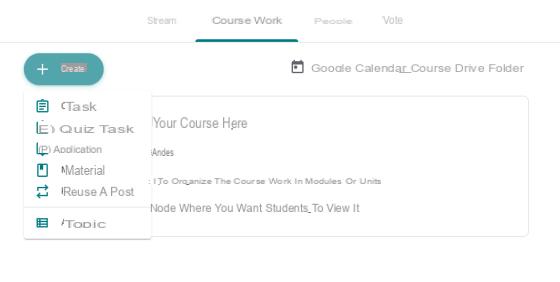
For example, by choosing "Task with Quiz" a panel will open in which you can configure the work to be assigned, you will only have to enter the Title, if you want the instructions and click on "Blank Quiz" in which to enter the questions, multiple answers and, if desired, the score.
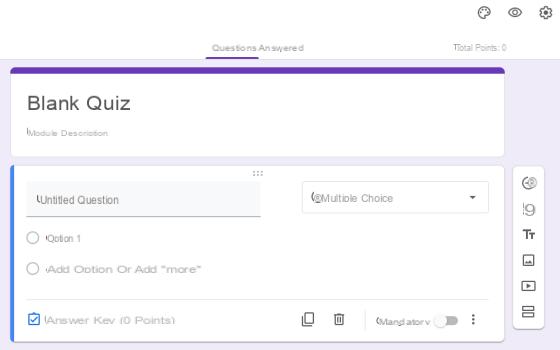
If you want add material to share all you have to do is click on “+ Create” and select “Material”, assign a title and description and add a file in Google Drive, a link, a file on your computer or a Youtube video.
Of course, there is much more to say about Google Classroom, what we have just covered is the basic path that will still allow you to create a class and assign assignments to students.
Google Classroom: create a remote lesson