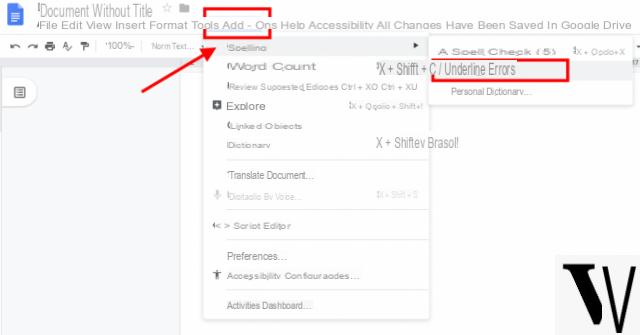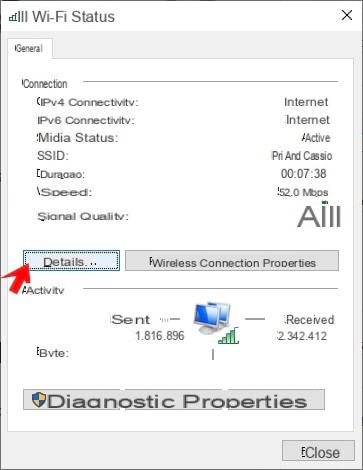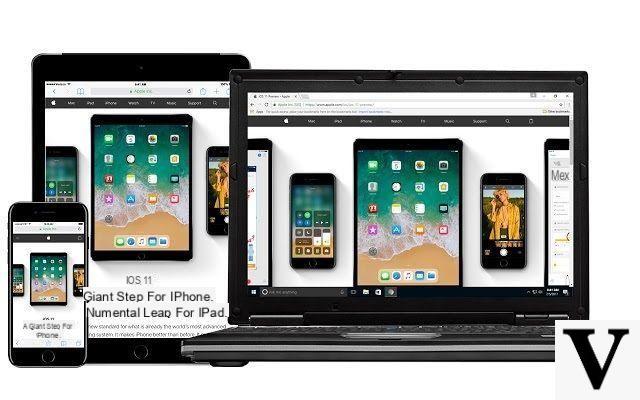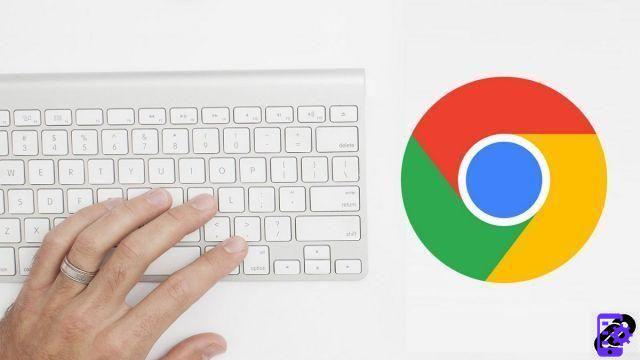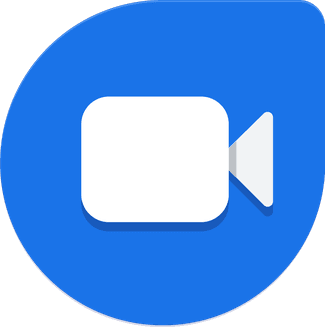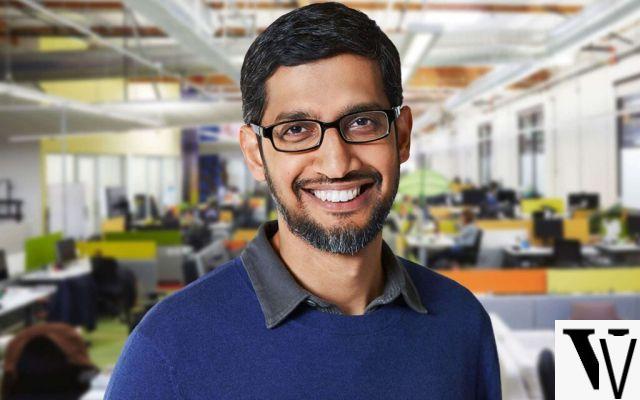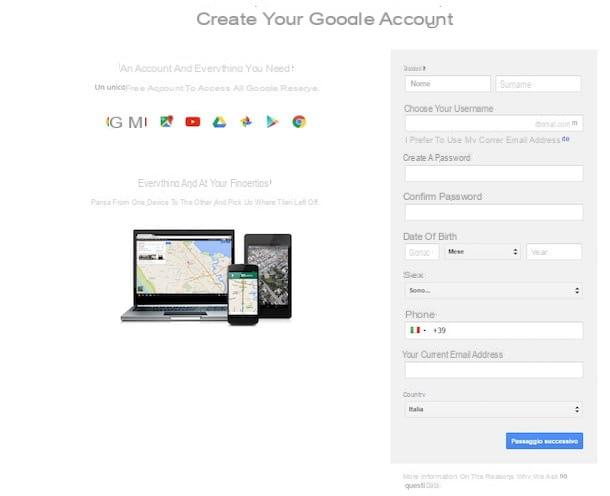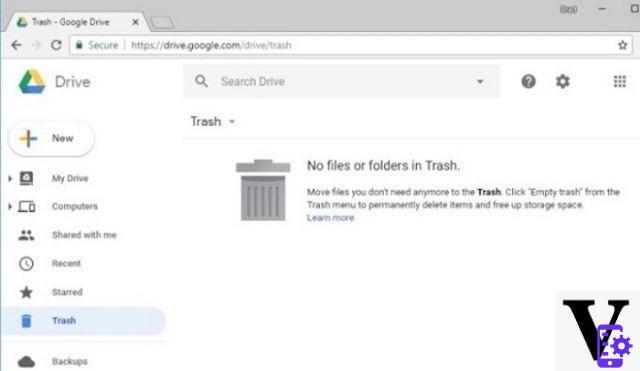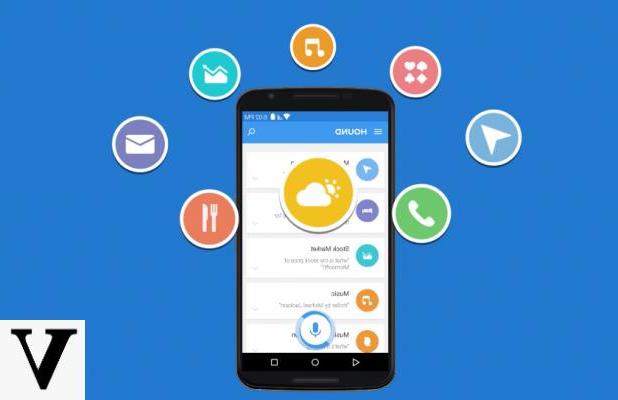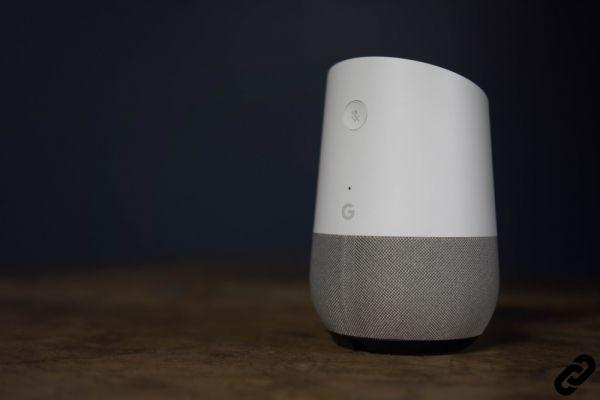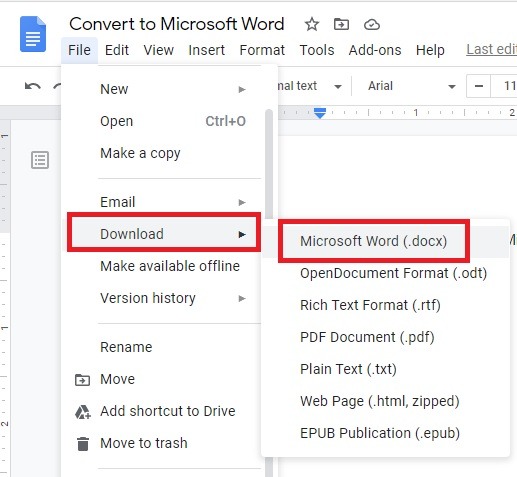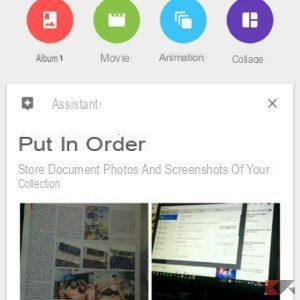Among the features offered by Google Meet, which we remember to have become free for all right from these days, there is also one that allows schedule a meeting. A useful feature so that you can coordinate work in smart working mode or study sessions of distance learning and, why not, to make a virtual appointment with friends or relatives.
How to schedule a meeting in Google Meet
The first thing to do is to access the platform interface at meet.google.com and click on the button "Schedule a video meeting from Google Calendar" as shown in the screenshot below.
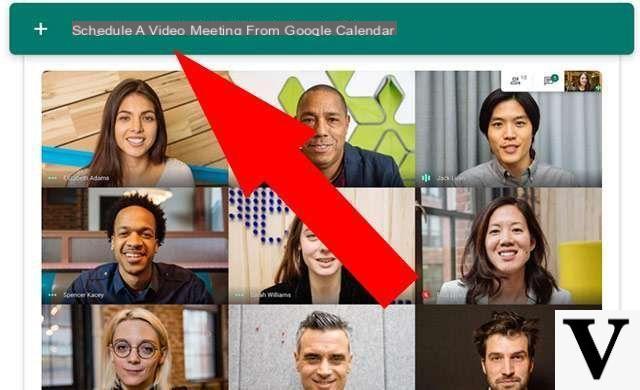
This opens the interface of Google Calendar where you can enter all the details of the meeting to be scheduled: day, time, description and other details. A click on "Guests" allows you to send the invitation to participate to people in your contacts or to others simply by entering their email address.
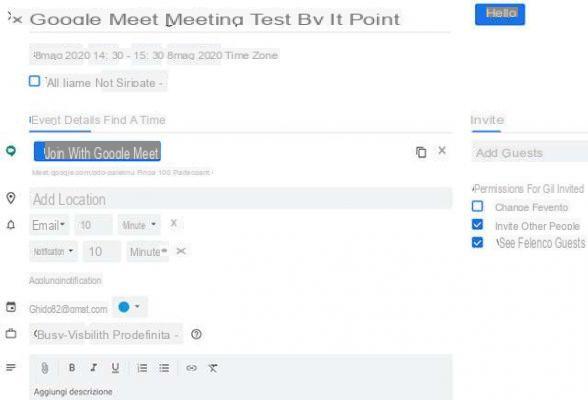
At this point it is sufficient to click on “Save” to confirm the insertion of the meeting e forward invitations to contacts specified. Recipients will receive a message in their e-mail box with the useful code to directly enter the Google Meet meeting in the format “meet.google.com/***-****-***”.
The same operation can also be performed directly from Calendar, by pressing "Add Google Meet video conference" when creating the event.
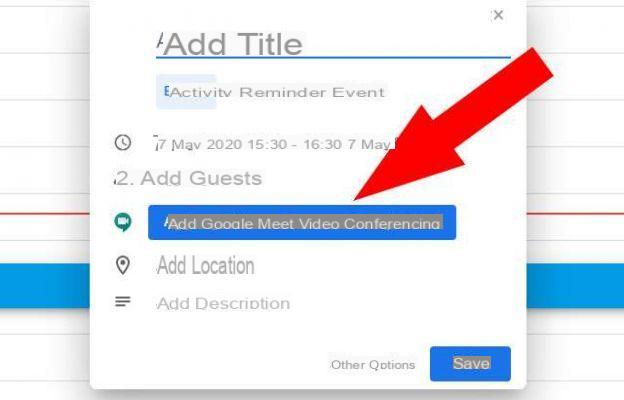
In case of cancellation of the event (from Calendar) the other participants will receive a notice of the cancellation always via email.
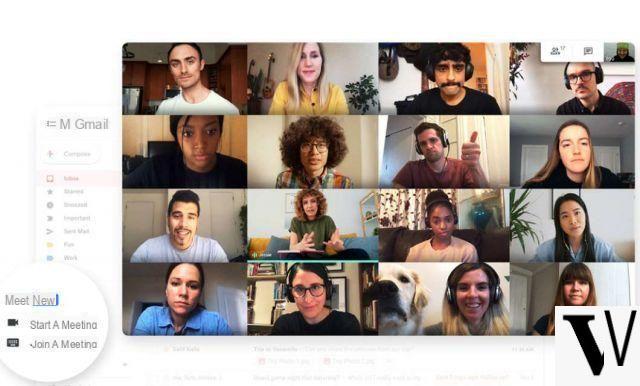
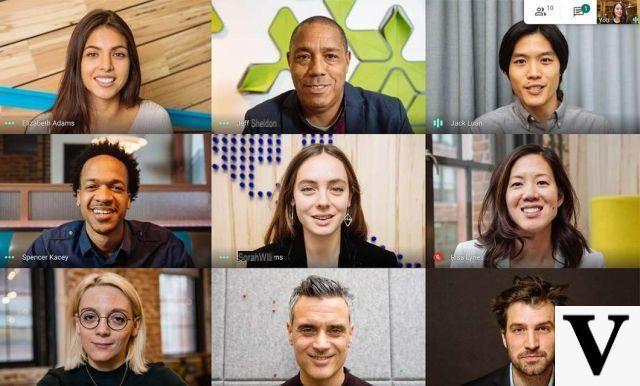
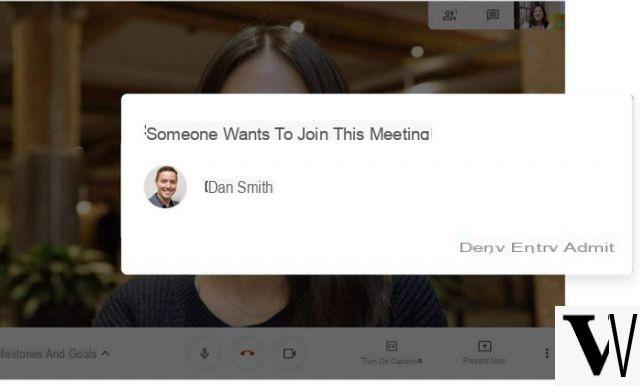

At the moment it seems it is not possible to schedule a Meet meeting from mobile devices (smartphones and tablets). We are confident that the feature will arrive soon with the release of an update from Google.
Google Meet: how to schedule a meeting