Through the following tutorial we will teach you how to optimize pc battery life with SlimbookBattery in Ubuntu? A very useful process with which you can extend the battery life of your computer.
How to optimize PC battery life with SlimbookBattery in Ubuntu?
In case you have a laptop that runs on batteries, that's better adequately optimize consumption. This can easily be done with the SlimbookBattery program. That's why we recommend that you read the following information to learn how to install and configure it correctly:
- To get the SlimbookBattery application on Ubuntu, you need to learn how to use the Linux terminal, which can be accessed by pressing the + T Ctrl + Alt key combination.
- Once you have successfully opened the Ubuntu terminal, you need to write several codes, the first of which is the following “sudo add-apt-repository ppa: slimbook / slimbook”. After typing the above, press the «Enter» key.
- When you successfully download the above file package, type the following code into the terminal «sudo aptinstallslimbookbattery» e Awards "Enter".
- With the commands mentioned above you can download and install the SlimbookBattery tool. This way, you can check and optimize your computer's battery life. If you don't want to use the terminal, you can choose to download the application online and then install the program in Ubuntu.
Once SlimbookBattery is installed, its icon will be displayed on the Ubuntu toolbar. You can easily recognize this icon by the shape of a lightning bolt. Similarly, through this icon you can access the various configuration options available to the application.
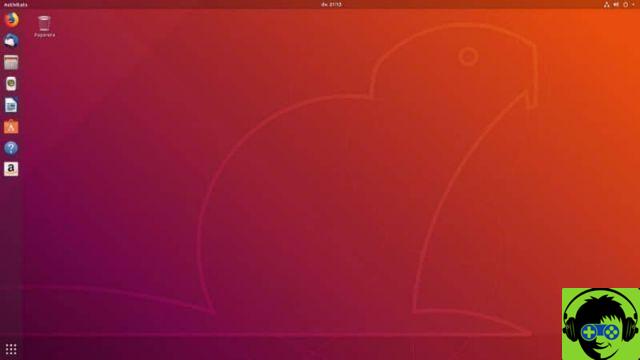
Configure the SlimbookBattery app to start saving battery life on your PC
SlimbookBattery has several modes through which you can optimize the battery life of your computer at some point, before that we have the basic mode which has three different options: power saving, balanced and maximum performance
Energy saving
Since it is possible to activate the power plan in Windows, this option tries to save the battery of our computer / laptop with the Ubuntu system as much as possible. In this way, the resource is preserved and we can carry out more activities in our teams.
It should be noted that the power saving mode will not offer the best performance in demanding applications, which is why you may see a decrease in computer performance, in any case it is the ideal option for those difficulties where you need a little more battery .
Balanced
Balanced mode is one way of mezzo between the "Energy saving" option and the "Maximum performance" option. If it is with this option, you will get acceptable performance and at the same time the battery will not drain as violently as with the maximum performance mode.
It is the recommended option for everyday use, in case you are not using demanding applications such as video games or the like. There balanced mode provides an adequate balance of performance and battery life.

Maximum performance by optimizing PC battery life in Ubuntu
This mode is designed to achieve the maximum from our computer / laptop, in any case the power consumption will be the maximum, so it is not a recommended option if you are trying to save energy.
This setup is meant for people who want to play or use their equipment for heavy and demanding tasks. To use this mode, it is best that the computer is connected to a power source, as the battery in this mode would have one very short duration.
Advanced mode
As the name indicates, the advanced mode is meant for all those users who want to strictly configure the power options using the SlimbookBattery tool. It is not a mode designed for newbies, as it involves a large number of configurations that require prior knowledge.
However, if you have computer and hardware knowledge, you can use the advanced mode, a function that will allow you to make a configuration more complete and suitable for your needs. Using the advanced mode of the SlimbookBattery app, you can find the ideal balance at your discretion between performance and energy savings.





![[Solved] Headphones connected to PC but audio coming out of the Speakers? -](/images/posts/ef3c1bf530218782f3bf61ff7d2e07d1-0.jpg)




















