It is possible that when you see an application running on Android devices, you ask yourself a lot of questions about the reason for this or that. But it turns out that the developers have already thought about it and offer you the option to add or remove some features that you thought you had forgotten. In this article we will explain what you should do for show the seconds on the clock in the android status bar.
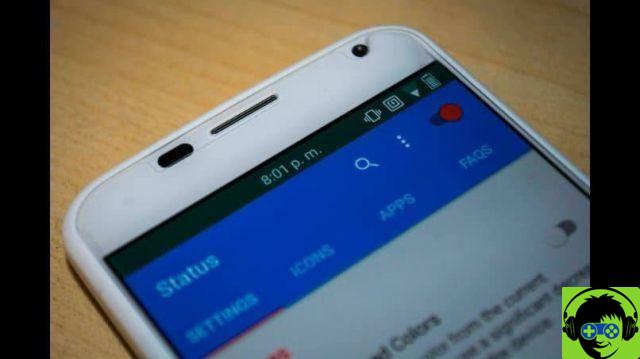
Of course, if we think about it a bit, a watch is made up of at least three essential parts that allow it to determine the time. These are the hours which can be in 12 or 24 format, minutes and seconds. But normally the latter component is excluded and ignored, but rest assured if you didn't know, you can enable it in easy way.
We hear that some mobile phones, depending on the operating system used, offer better or greater functions to their users. But it turns out that this is not the case now, due to the large number of applications that appear for your customers' choice. In Android, for example, we can find a wide variety of applications to record screen with audio.
How to show seconds on android status bar clock?
Before we start telling you the steps you will take to show the seconds on the clock in the Android status bar. We will tell you that these devices have a system user interface configurator. Through it we can very easily control which icons should or should not appear in the status bar, which is located at the top of the screen.
We then proceed to activate this configurator and to do so we go up and scroll down to access the notification panel. In it we will see a gear icon, hold for a few seconds, until this action leads to the window Settings and we will immediately be informed that the option has been activated.
But you will also see that a new icon has been added which is shaped like a wrench, this will appear next to the gear icon. And you will find the option we just activated called System UI ConfiguratorIn section System. Having this option already active, let's select it now.
Steps to show the clock seconds in the status bar
Click on it to access its window and there we will find two options Status bar e Do not disturb, you need to click on Status Bar. Now you have to scroll to the end where you will find the option Time and then click on it. This action will generate a drop-down menu with several options to choose from.
We will see that it shows hours and minutes it is the default configuration, but there is also another option we can choose besides Show hours, minutes and seconds. And it is the option Don't show this icon, if you choose it you will no longer see the clock in the status bar and the only thing you will get from this choice is that you will have more space in this area.
In our case we have to choose the option Shows hours, minutes and seconds, in this way the action we want to achieve will be performed. Now we need to check if this option has been done, for this we need to exit the current window. And in fact we can verify that the clock now shows us the seconds.
It takes up a little more space, but we can see the time with all the necessary data to get exact information on the time of day or night. So once again it is proved that this operating system is one of the custom ones that exist today and that developers, even if you don't believe it, they think of everything.

So this is how we finish this tutorial, easy to follow and quick to apply, which will allow you to add an add-on that you thought had been overlooked. And without too many complications you have learned to show the seconds on the Android status bar clock.





![[Solved] Headphones connected to PC but audio coming out of the Speakers? -](/images/posts/ef3c1bf530218782f3bf61ff7d2e07d1-0.jpg)




















