We have already seen how to connect PC to TV via Wi-Fi or cable HDMI to be able to project the computer screen on the TV. Unfortunately, this connection is not always successful and sometimes problems could arise. Among these problems there is also that for which the video is seen but therePC audio is not heard on the TV or external monitor. If you are using an HDMI cable for the connection between PC and External TV / Monitor and you have a Windows 10 PC, below we will see the main causes of the problem and the possible solutions.
You do not have to worry, this is a very common problem and therefore it almost certainly does not depend on your computer or TV, but on some configuration or component not updated. Here are all the possible solutions that we suggest you try following our instructions carefully.
- Check the correct functioning of the devices
- Set HDMI as the default device
- Update sound card driver
Solution 1: Verify correct operation of hardware devices
Faulty or damaged hardware devices are likely to be causing the connection to fail HDMI. So, before moving on to other solutions, check if all hardware devices are working properly:
1. Check if the HDMI cable has any problems. Use another cable to see if the problem goes away.
2. Verify that the output port is working properly. If your PC has multiple HDMI output ports, try different ports and see if the problem goes away.
3. Verify that the external monitor or the TV is working properly. Make sure the TV speaker volume is not turned down or muted. Or try connecting the monitor to another PC or use a different PC connected to the TV. All these tests are essential to understand the cause of the problem and then find the solution.
Solution 2: Set HDMI Device as Default
If the HDMI device is not set as a device default, it is not possible to hear theaudio from the HDMI output. Follow the steps below to set the HDMI device as the default device:
1) Right-click the sound volume icon in the lower right corner of Windows. A context menu will appear.
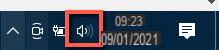
2) Click on the item Sounds (or Playback devices)
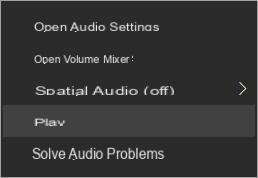
3) From the window that opens, access the tab PLAYBACK and here select Digital Output Device or HDMI. Then click on default and then OK. This will set the HDMI audio output as default. If you do not see any option related to the HDMI output, it means that the HDMI connection is not working or was not done correctly. In this case, check the cable and the connection between PC and TV.
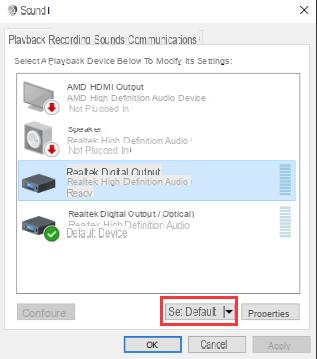
If you still don't see the option Digital output device o HDMI in the tab Playback, right-click the empty spot, then click Show disconnected devices e Show disabled devices in the context menu. Then set it as the default device.
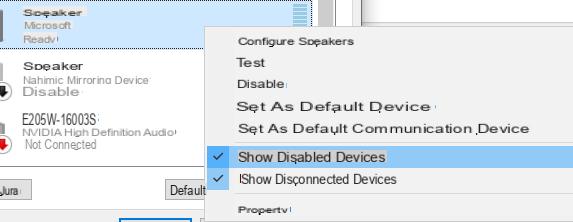
Solution 3: Update sound card driver
When there are audio problems on Windows, and if so audio problems with the HDMI connection, one of the most frequent causes is the presence of outdated or missing audio drivers. To permanently resolve the problem, you need to update the sound card drivers.
Drivers are components (or rather small programs present in the PC) and which guarantee the correct functioning of the hardware devices (such as the computer sound card, the HDMI cable, etc ...). But how do you update PC drivers if you are not very expert on the subject? No problem, there are several ways.
There are generally two ways to get the right drivers for your sound card: Manually o automatically.
Manual driver update- You can manually update your PC's sound card drivers by visiting the sound card manufacturer's website and looking for the latest correct sound driver. Make sure you only choose drivers that are compatible with your Windows 10 variant.
Automatic driver update: If you don't have the time, patience or computer skills to manually update your audio drivers, you can, instead, do it automatically with Driver Easy. Driver Easy will automatically recognize your system and install the correct drivers for your sound card and Windows 10 variant. Here's how it works.
1) Make the Download and then proceed with the guided installation of the Driver Easy program on your PC
2) Run Easy Driver and click the button Scan now. Driver Easy will then scan your PC and detect any damaged or missing drivers (for all connected hardware devices).
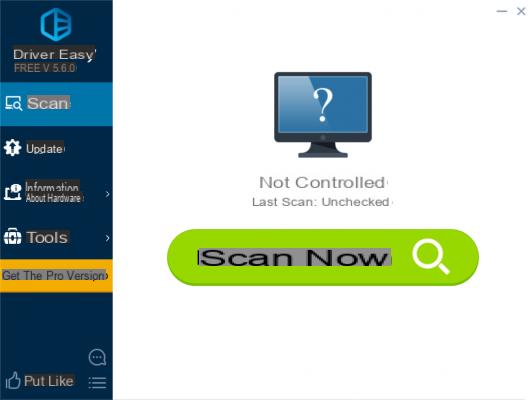
3) Click the button Update next to a flagged audio driver to automatically download and install the correct version of that driver (you can do this with the FREE version).
Or click Update everything to automatically download and install the correct version of all missing or outdated drivers on your system (this requires the Pro version - you will be prompted to upgrade with software license purchase). We recommend this second option if you notice that there are several drivers to update because it will allow you to have a more performing and stable PC.
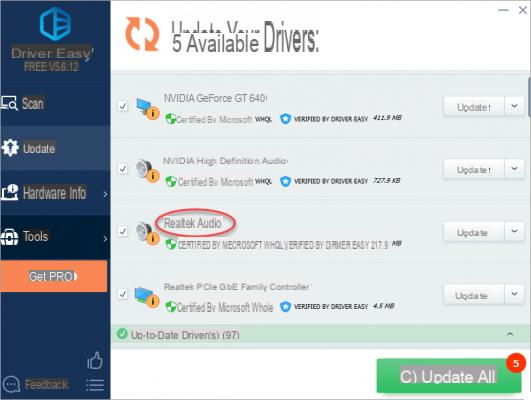
After updating the sound card drivers you just have to give it a try and see if finally thePC audio is heard on the TV after connecting via HDMI (or even via Wi-Fi).
Other Tips to solve the problem
If the 3 methods above didn't solve your problem and keep on not hear PC sound on TV, here are other suggestions that we have found on the net from users who have solved the exact same problem.
Tip # 1:
Many computers do not record the audio portion when connecting a display while the computer is on. You need to restart your computer. Some also need to be completely turned off and then turned back on. BEFORE turning on your computer, make sure the HDMI cable is connected at both ends and the TV screen is turned on.
Tip # 2:
For those of you who are still having trouble, simply update the graphics card driver, not the sound / audio, games, audio, etc.
Go to Windows 10 settings
Bluetooh and other devices
Close: audio
Click Update Driver
Select: Video Card
Right click on the graphics card to update
Search automatically.
PC Audio Not Heard on TV or External Monitor (HDMI connection) -





![[Solved] Headphones connected to PC but audio coming out of the Speakers? -](/images/posts/ef3c1bf530218782f3bf61ff7d2e07d1-0.jpg)




















