There are several situations in which the need to transfer data from one mobile phone to another arises and often this operation is complex or almost impossible to compute. The devices (mobile phones and tablets) that represent the largest share of the current market are those that have an Android operating system. It therefore often happens that you have to or want to transfer data between two Android phones, for example transfer photos from one of our Android phones to that of a friend of ours, or transfer sms and contacts from our old Android phone to a newly purchased one (eg. Samsung Galaxy, HTC , Motorola, LG, etc ...).
Today, however, thanks to professional software such as Mobile Trans it is possible to transfer data between two Android in a really simple way and within everyone's reach! This tool is available for both Windows PC and Mac OS X systems.
Here is the button to download the demo version of MobileTrans per Windows:
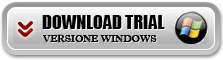
If you have a Mac OS X, here is the button to download the demo version of MobileTrans per Mac:
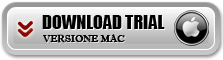
Once you have downloaded and installed the software on your PC follow these simple steps to transfer data between two Android (between two phones, or between two tablets or between a mobile and an Android tablet).
Step 1: Avvia MobileTrans
Launch the program on your computer and the main screen will appear like this (suppose you are using the Windows version):
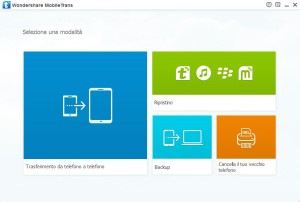
Click on the first box on the left (relating to the "Phone to phone transfer" mode) and the relevant window will open:
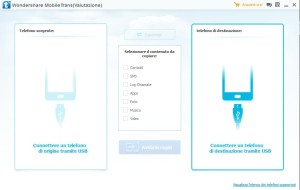
Step 2: Connect the two Android devices to the PC
Now connect the two Android devices to the computer using their USB cables. After connecting MobileTrans will detect the two Android and show their preview (image) in the screenshot, as shown below:
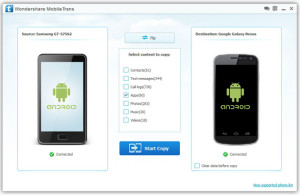
NB: Make sure that the “source” Android device appears on the left and the “destination” one (ie the one to which you want to transfer data) appears on the right.
Step 3: Transfer Contacts, SMS, Photos, Apps, Music, Videos between two Android
From the center of the program screen, check the boxes corresponding to the data you want to transfer from one Android to another. Finally click "Start Copy”To start the data transfer. Make sure that the two Android always remain connected to the computer during the data transfer process.
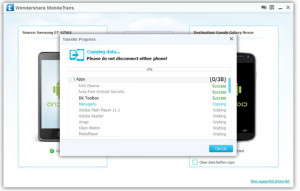
That's all! You have in seconds transferred data between two Android in a simple and safe way! Start now to transfer data between two Android, for example between mobiles HTC, Samsung Galaxy, Sony Xperia, Motorola, LG, ecc…
70

























