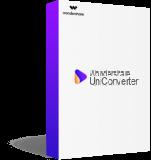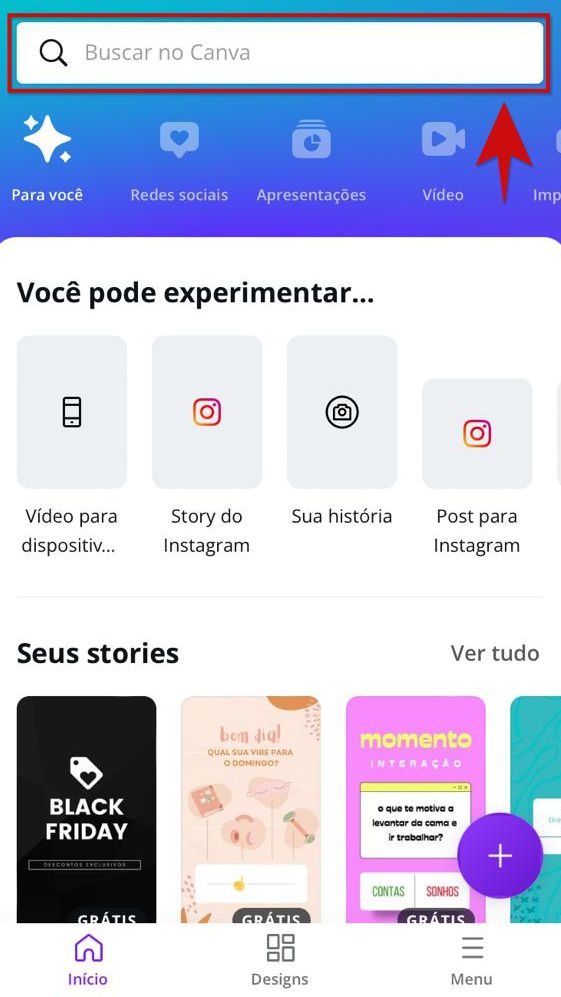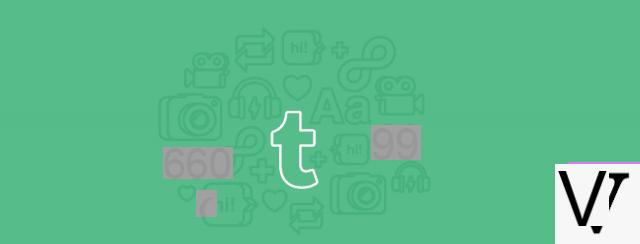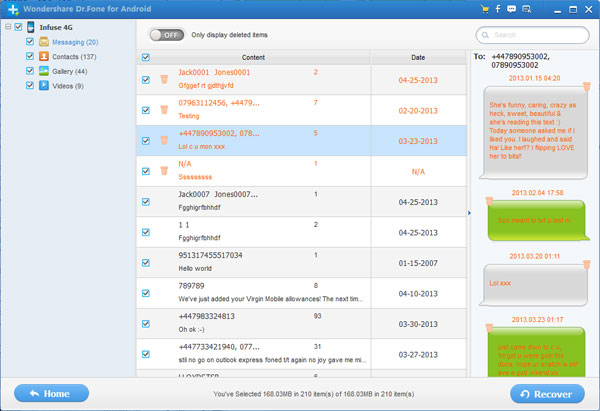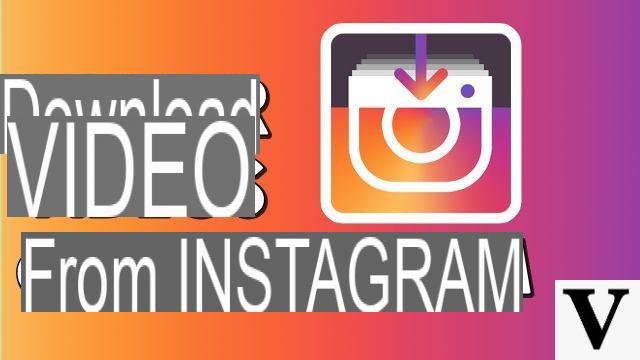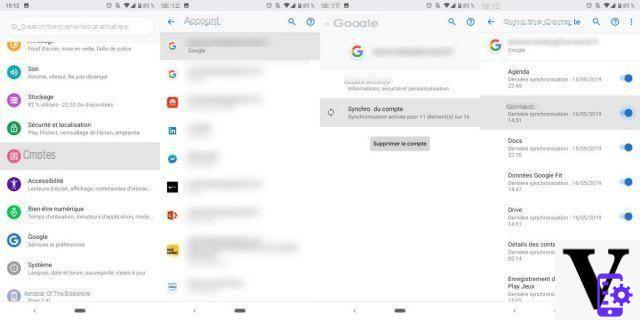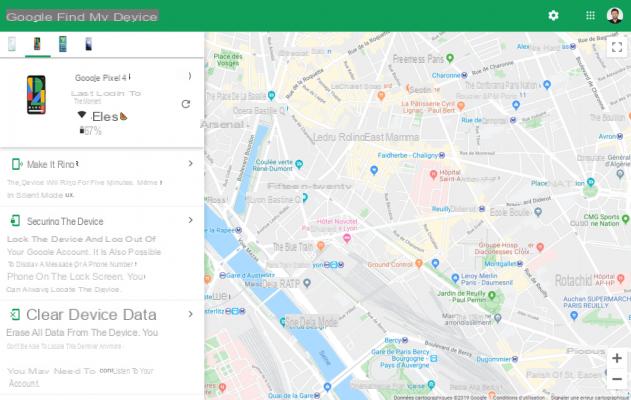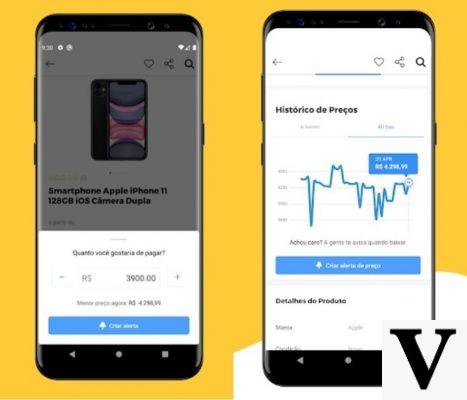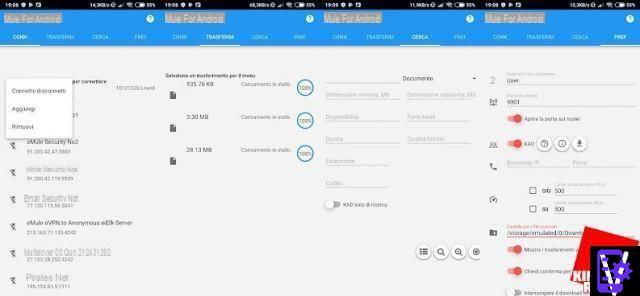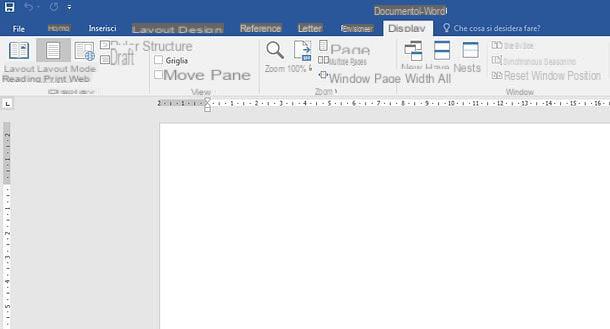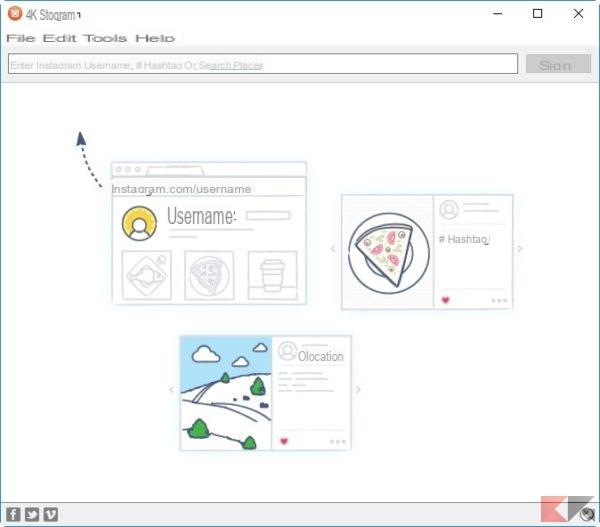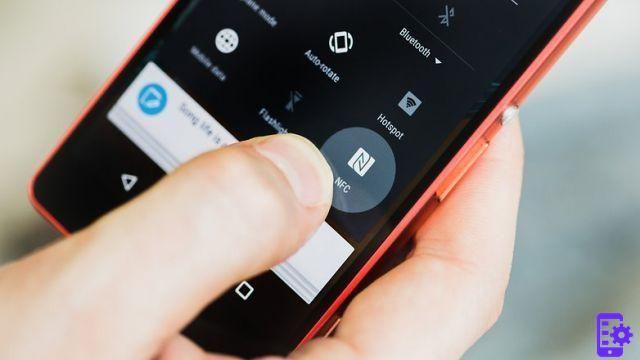You are a lover of digital photography and, after buying a latest generation smartphone with a terrific camera, you are looking for advice. To get more into the matter, you would like to make the most of the potential of your new technological gem to take fantastic photos to share on social networks.
I think I have what is right for you: of app for photographers that will allow you to take or edit great photos with your device. If you know me you already know that, as usual, I will recommend a list of applications for all mobile platforms - therefore Android and iOS / iPadOS - carefully explaining their most interesting and noteworthy features.
So, are you ready to get started? Yup? Well: all you need is your Android, iOS and Windows device; always keep it handy to download the apps that I propose to you with me. We will discover step by step the most interesting tools that the apps will make available to you. That said, no more chatter, I just have to wish you good reading and have fun!
Adobe Photoshop Express (Android / iOS / iPadOS)
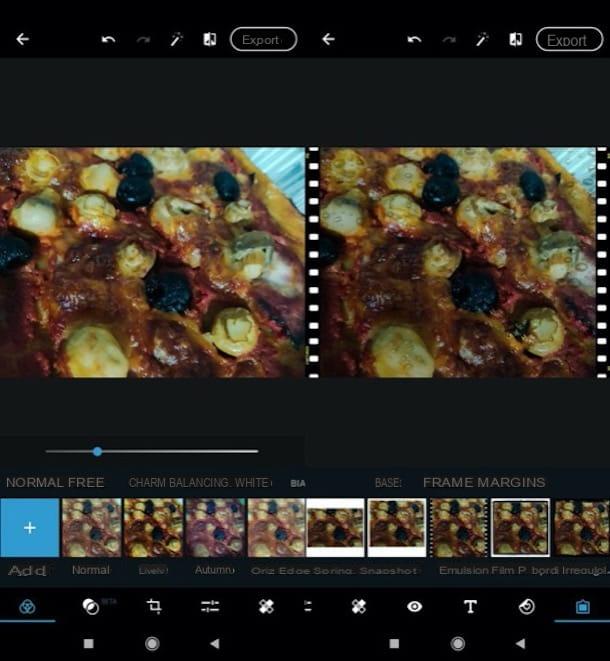
If you love digital photography, you will certainly know and use the popular Photoshop CC software. Developed by the famous software house Adobe, it is an unmissable tool for photography lovers, thanks to which it is possible to carry out complete and advanced processing of digital images.
Adobe Photoshop Express, available for free for Android and iOS / iPadOS is one of its mobile transpositions, designed to adapt to the simplicity of a screen touch on mobile devices. The application is designed to offer the main and most used tools dedicated to basic photo editing, all in a simple, fast and free way, to always be within reach of your smartphone.
Once you have installed the application, scroll through the information sheets that explain its main features and then tap the button Adobe ID, to log in or register with your Adobe account (which offers access to extra features and filters, such as the ability to reduce digital noise). Otherwise, log in with your account Google or your account Facebookby pressing on the respective buttons.
Once logged in, tap the button OK and grant the app the permissions it needs to function. Then, press onpreview of the photo you intend to edit from those that are saved in the Gallery or, if you prefer, take it from another source (e.g. from camera, from your account Creative Cloud, etc.), expanding the menu All the pictures.
Once you have imported the image to act on, press on three linked circles, to apply a preset filter; presses on two intertwined circles, to apply advanced effects; tap on the icon cuts, to crop the photo; tap on the symbol with the adjustment bars, to manually act on the image parameters; tap on the symbol of plaster, so as to remove any defects and unwanted elements; presses the icon ofeye, to automatically correct red-eye; press the icon of T, to add an inscription; tap on the symbol of heart, to insert stickers and various decorative elements or press on rectangle to insert vignette effects, frames, and so on.
Once you have finished the changes you intended to apply, tap on the button Export, located at the top right and, in the menu that opens, select one of the saving or sharing options among those that Photoshop Express offers.
AfterFocus (Android/iOS)
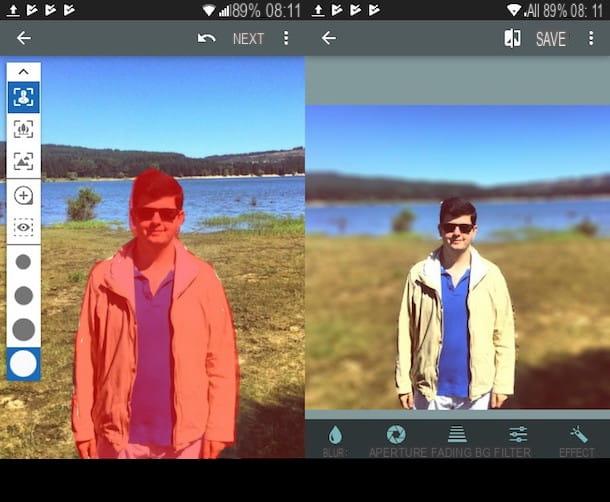
Among the many applications for photographers available on mobile devices, I also point out AfterFocus. Available for free for Android and for a fee on iOS (on Apple's mobile platform it costs € 1,09), this photo editing app specializes in creating blur effects, simulating the famous bokeh effect achievable with Reflex and Mirrorless cameras (as I have explained in this other guide of mine dedicated to the topic).
After installing and starting AfterFocus, tap the button Album, to retouch a photo already saved locally or, if you prefer, press the button Camera, to take a photo on the spot and blur it later. Next, decide whether to use the automatic blur tool or the manual one (the latter, in my opinion, is the best, since the automatic one is not so “smart”).
After tapping the button Manual and having pressed the button Continue, start to "color" the portion of the photo to keep in focus (probably the subject in the foreground) and then press the button Next. When the job is done, press the buttons Save e Yes to save the changes made.
Snapseed (Android / iOS / iPadOS)
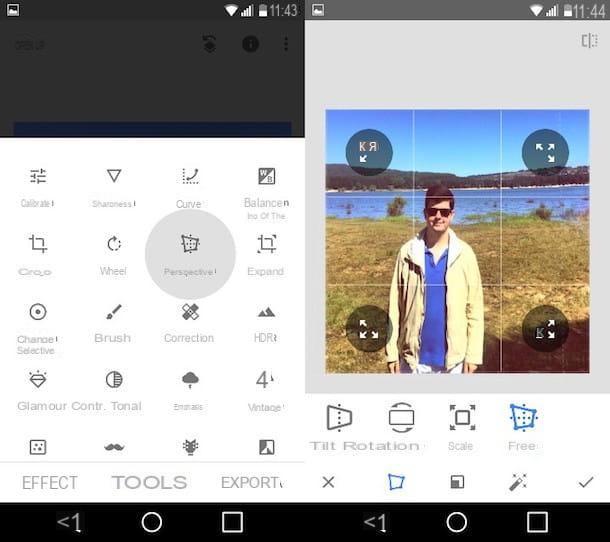
In a tutorial like this it is impossible not to mention Snapseed. If you don't know what it is, I'll clarify your ideas immediately: it's a photo editing app developed by Google and available for free download for Android and iOS / iPadOS. It has a simple interface to use and at the same time full of advanced tools, which allow you to make even important changes to your shots.
To use it, after installing and running it on your device, press the button apri located at the top left or on the button capacitor positive (+) lead located in the center of the screen and select the photo to import into Snapseed. Now, tap on the item Effects, if you just want to apply a preset (there are tons of them and some are pretty well done) or tap the button Instruments to retouch the photo using one of the many tools available (eg. Calibra, Sharpness, Curves, Etc.).
Once you have chosen the tool with which to modify the photo, act on it using the buttons and the adjustment bars that appear on the screen, taking care to save any changes made using the button. (✓). Finally, tap on the item Export at the bottom right and select one of the saving or sharing options from those available.
Cymera (Android / iOS)
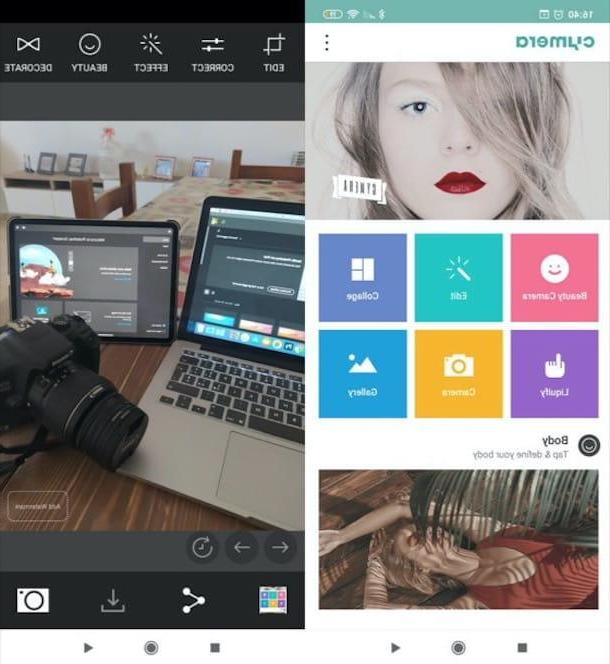
Among the many applications for photography lovers available on the Google and Apple stores, I also point out Cymera, which is free on both Android and iOS (although it is possible to expand some of its features by making purchases in the app, which start from 1,09 euros each) and offers a rather fun and original user experience. It allows both to take and retouch photos, and to make photo collages.
After installing and running it on your device, browse the information sheets that illustrate the main features of the app and press the white button Home. In the screen that opens, then, press one of the buttons you see on the screen, based on what you want to do: Beauty Camera, to access the camera that integrates the "face beauty effect"; Edit, to edit a shot saved in the gallery; Collage, to make a photographic collage; Liquify, to access the function that allows you to distort the image; Camera to take a photo and retouch it immediately afterwards e Gallery, to take an image from the Gallery.
Once you have decided how to retouch your shots, all you have to do is use the buttons visible on the screen to make the desired changes. If you have chosen to act through the Edit function, for example, you must select the photo to retouch and then press the buttons Edit, Correct, Effect, Beauty e Decorate (located above), so you can crop the image, make manual corrections to its parameters, apply filters, beauty effects, decorations and so on.
The playful spirit of the app, which I mentioned earlier, is visible by exploiting the function Beauty that I just mentioned to you. Thanks to it, in fact, it is possible to select some tools for photo editing, such as Body, Big Eyes, Smile e slim. In any case, after making the desired changes, click on the symbol of sharing to share the edited image or icon of the freccia rivolta verse il basso to save it locally (both buttons are at the bottom).
Other apps for photographers

Didn't the list of photo apps I recommend to you completely satisfy you? I'm sorry, but don't give up. If you are looking for more professional tools I can still help you. Take a look at the next list of applications - I'll show you a further list of apps for Android and iOS; I am sure you will be able to find something that will satisfy your needs.
- Camera FV-5 (Android) - this app is an alternative to the device's default camera, as it allows you to take photos through a series of manual commands. The main feature is the ability to save photos taken in RAW format. It costs 2,99 euros (it is also available in the Lite version, albeit very limited).
- Manual – RAW camera (iOS) - this application simulates the settings and photo experience of a DSLR (with the due hardware limitations imposed by the cameras of the various iPhone models in circulation). A useful tool that inserts manual controls to the iPhone's default camera, for those who can't help but have all the settings always under control, and that allows you to shoot in RAW (as its name suggests). It costs 4,49 euros.
- Camera + (iOS) - allows you to make the most of your iPhone's camera, replacing the default Camera app of the famous Apple smartphone, allowing you to take pictures with advanced features, not available by default in iOS. It costs € 3,49.