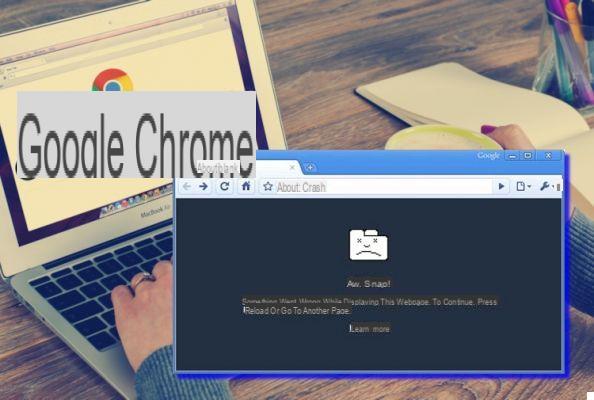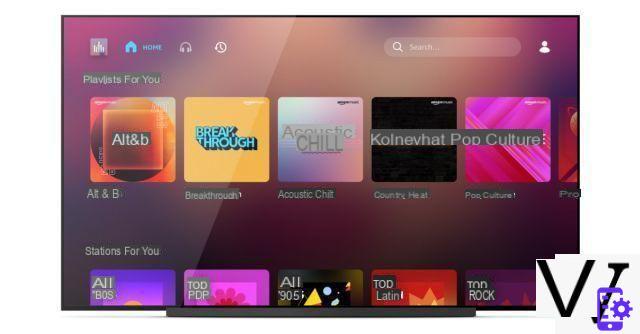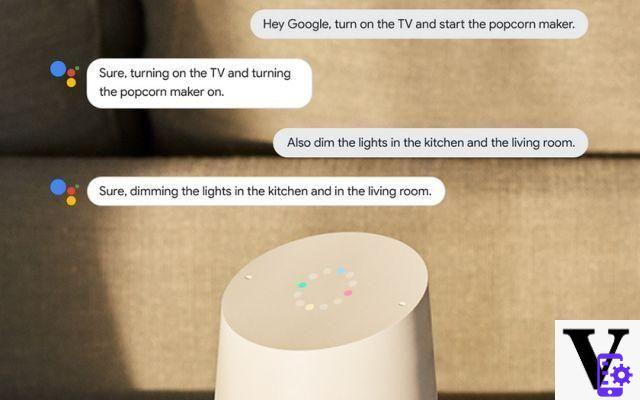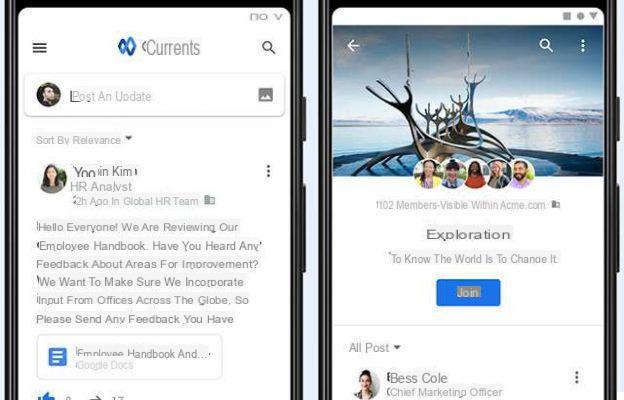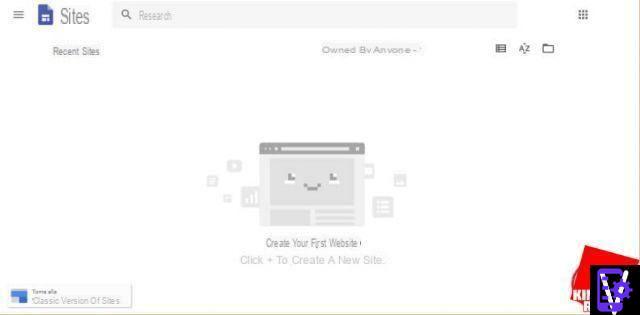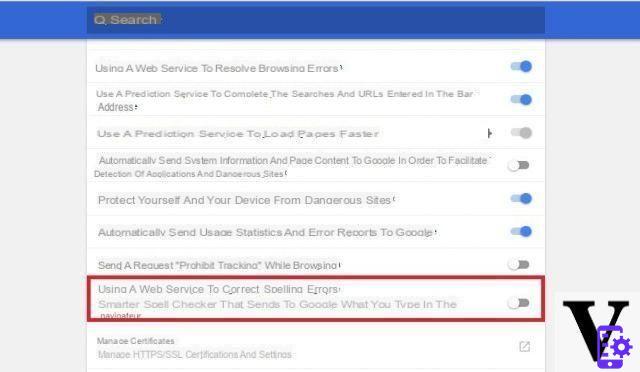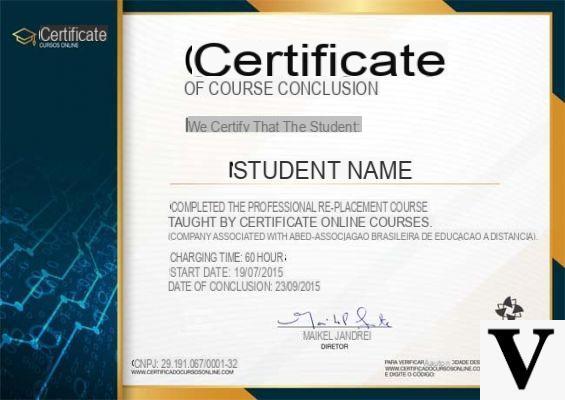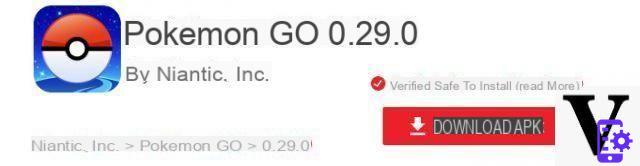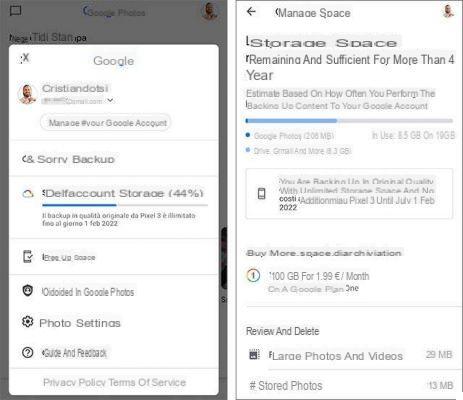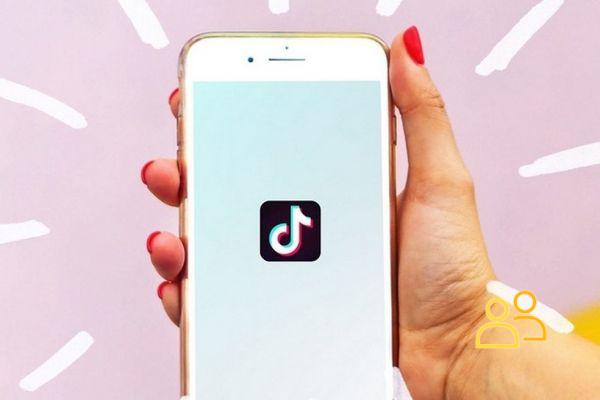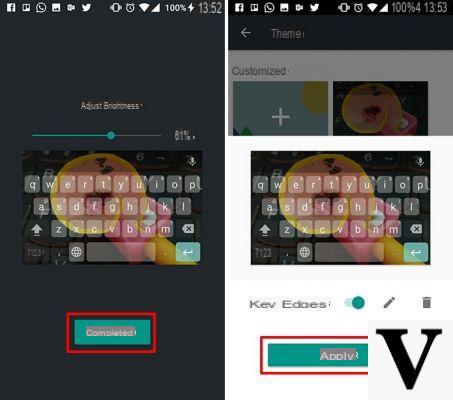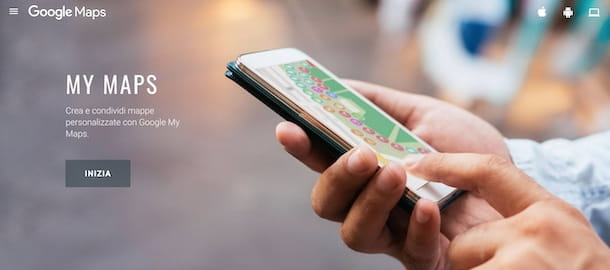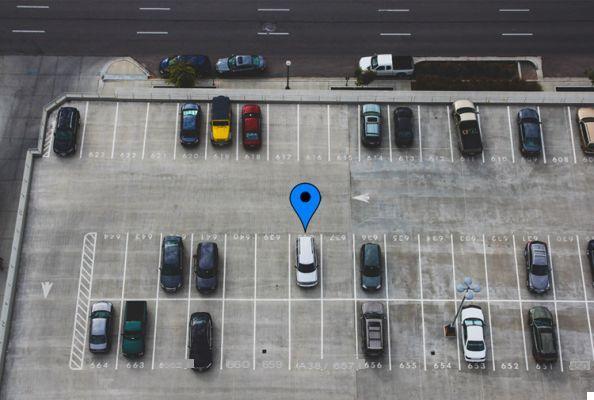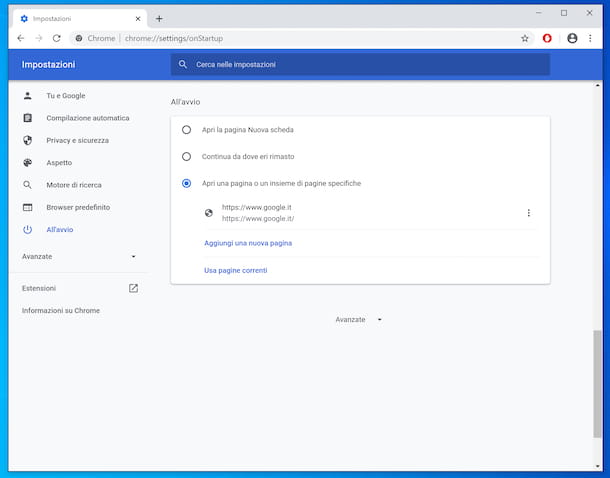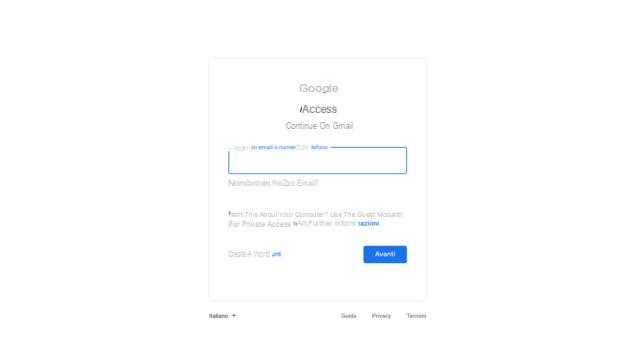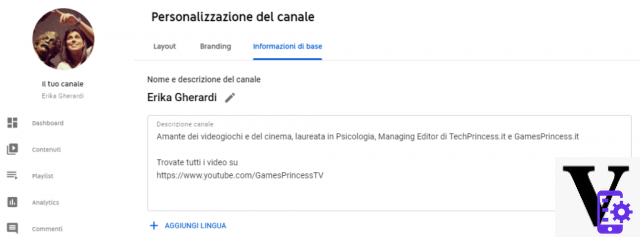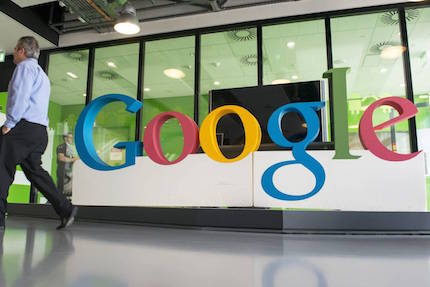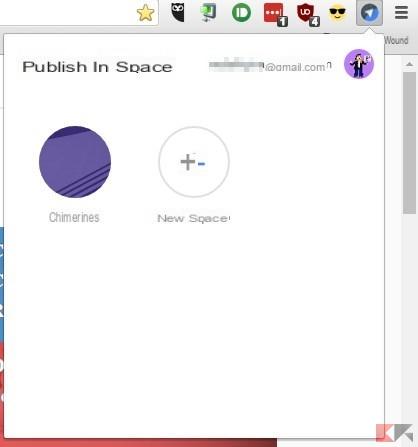Do you have a Google account that you don't use and would like to delete it? Don't worry: in addition to not having to ask anyone's permission, it is also a very simple operation to complete, you will see that in a few minutes you will have solved everything.
Below we explain how to delete a google account from phone and PC, with or without reset.
Index:
- What deleting a Google account entails
- How to delete Google account from phone
- How to delete a Google account from PC
- How do I delete a compromised Google account?
What deleting a Google account entails
First of all, it is important to know what deleting an account entails:
- loss of all account data and content, including photos, emails and documents
- inability to use linked services, such as Photos, Gmail or Google Drive
- loss of apps, games, music and movies purchased through the Google Play Store or YouTube
That's why, before proceeding, you should consider backing up your data, at least the ones you think are most important. To do this, we suggest you use Google Takeout, the online tool made available by Google to download all the data from an account and collect them in a single file.
Read also: 10 moves to delete a Gmail account
Other important things to do before deleting a Google account
If for any reason you have decided to delete your main account, which you previously used to sign up for important services, before removing it be sure to:
- change the email address with which you access the home banking services
- change the e-mail address you use to access social networks
- add a new email to login to e-commerce (Amazon), booking sites (Booking), streaming services (Rai Play, Mediaset Infinity) and any other portal that comes to mind
- check (and possibly change it with another one) that it is not the email used to recover other accounts
- update your account recovery information by adding or changing a phone number and / or email address
Important- To update your recovery information go to myaccount.google.com and from there select Personal Information and Contact Information.
How to delete Google account from phone
Let's say right away that there are two ways: with restore e without reset. If you decide to delete a Google account using a factory reset, you will not only remove that account, but also all other data previously saved on the device. Instead, if you choose the second procedure, you will only delete the desired account. Here are the steps for the first and second case.
Important: both operations do not involve a definitive deletion of the profile, but only its removal from the smartphone. However, we will also explain how to delete an account forever, both from the phone and from the PC.
Delete Google Android account with recovery
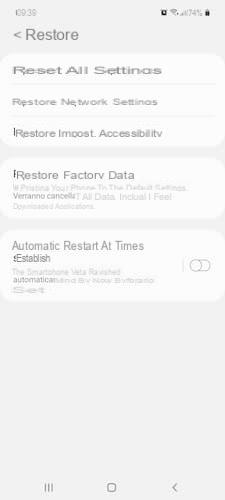
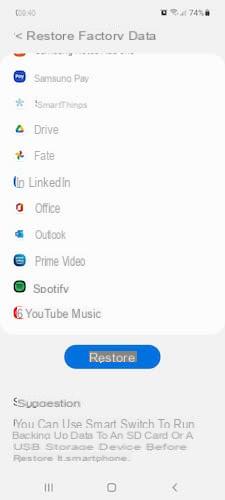
- Open the Settings app
- Scroll down and tap "About phone"
- Cheap with Ripristina
- Tap on "Factory data reset"
- Scroll down and press "Restore" to confirm
Delete Google Android account without reset
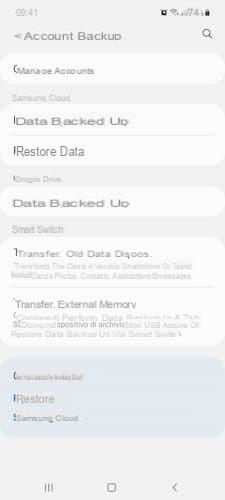
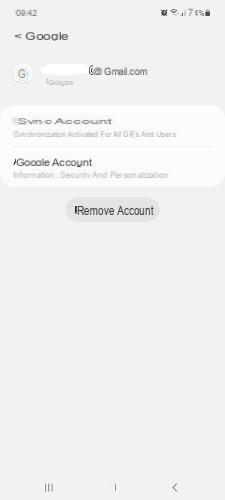
- Open Settings
- Scroll down and tap "Accounts and backups"
- Tap on "Manage Accounts" to view all accounts saved on the device
- Select the Google account you want to delete
- Tap "Remove account" to confirm the deletion
Permanently delete Google Android account
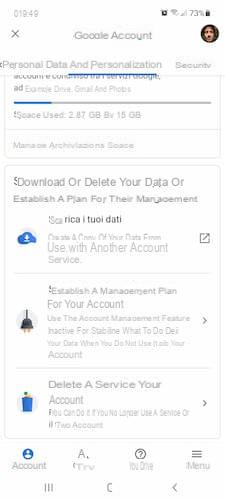
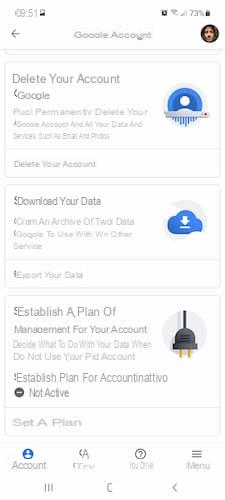
As explained above, the two operations above delete the Google account only from the phone in use, without affecting any data connected to it. If you want to proceed with the permanent deletion, here is the procedure to follow:
- Open Settings (the app with the gear icon)
- Scroll down and select "Google"
- Tap "Manage your Google account"
- Go to "Data and personalization"
- Scroll down until you find "Download or delete your data or establish a plan for their management" and tap on "Delete a service or your Google account"
- Choose "Delete your account" (in this same step you can create an archive of your Google data through "Download your data")
- Follow the onscreen instructions provided by Google to complete the permanent deletion of your account
Note: for our in-depth analysis we used the Samsung Galaxy A52, some steps may be different depending on the smartphone in use.
How to delete a Google account from PC
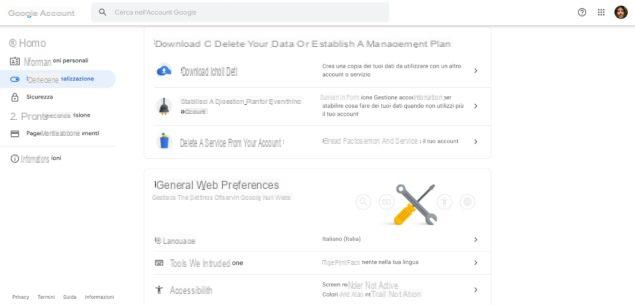
Let's now turn to the explanation on how remove a Google account from the PC. Here is the procedure to successfully complete the operation:
- Go to myaccount.google.com page
- Click on "Data and personalization" in the side menu on the left
- Locate the section "Download or delete your data or establish a plan for their management" and select "Delete a service or your account"
- Click on "Delete your account" under the "Delete your Google account" box
- Follow the instructions that will be given to you by Google directly on your computer screen to complete the definitive deletion of the account and all data associated with it
Important: if you have not done so before, from the “Download or delete your data or establish a plan for their management” screen you can still download and export your data before deleting the account forever. To do this, click on "Export your data" in the "Download your data" box.
How do I delete a compromised Google account?
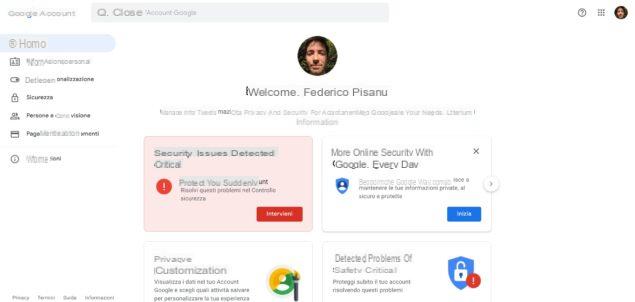
Have you decided to delete your Google account after it was compromised by an attacker? Before doing so, we suggest that you check through Security Check which parts were violated. By doing this you can check any passwords to be changed, the contacts in the address book to be notified in the event of suspicious messages and unauthorized payments via Google Pay.
For the rest, the procedure to follow for deleting the account is the same as described above (see in particular the chapters “Permanently delete Google account” and “How to delete a Google account from your PC”).
You might also be interested: How to recover Gmail passwords quickly and easily