You wonder how to easily view and copy registry keys of a Windows PC? So you should read the following information in which we will talk about the famous Windows registry and what is the appropriate method to copy and save the keys of said registry in the simplest way possible.
The Windows registry
The Windows registry is one of the most important tools and spaces of the Microsoft operating system. In this regard, both the system and the installed programs store relevant information relating to their configurations and to the system at a general level.
This registry is nothing more than a database that stores all the configuration settings related to the operating system and the applications installed on it. The Windows Registry it would have seen the light in 1992, in particular in the version of the operating system Windows 3.1 and it had to be a space in which to store all the information related to the system configurations.
Surely the Windows registry is a fundamental and relevant part for the correct functioning of the computer. Therefore, when you get permission to modify the Windows registry keys, it could generate instability within the system. That said, it is recommended that you act on it with sufficient discretion.
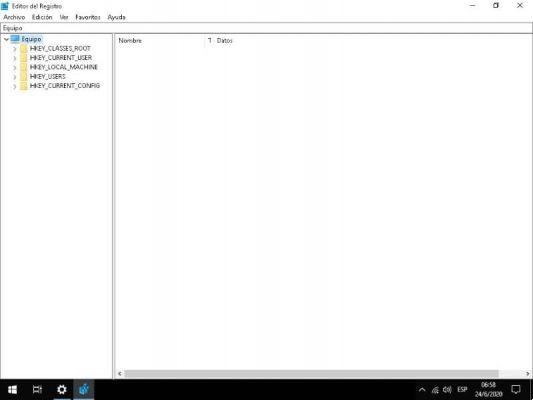
How is the Windows registry organized?
In relation to how this tool works, you should know that the Windows registry is divided into different logical sections, specifically the following:
- HKEY_LOCAL_MACHINE (HKLM): Space where all related settings to the computer, more precisely to the local computer.
- HKEY_CLASSES_ROOT (HKCR): This space stores all information relating to applications on the system.
- HKEY_CURRENT_USER (HKCU): All the keys in this row are related to the configurations of the user or users who are using the computer at a given moment.
- HKEY_USERS (HKU): this space stores the keys present in the above mentioned line.
- HKEY_PERFORMANCE_DATA: This space stores all related information to the performance data, provided directly by the drivers or by the so-called system kernel.
- HKEY_DYN_DATA: This line was used in operating systems of yore, at that time it stored data related to hardware and various devices connected to the computer.
Is it possible to view and copy the registry keys of a Windows PC?
Yes, Windows registry keys can be saved and archived very easily. In fact, it is possible to make a total backup of all the keys stored in the equipment at a given moment. Likewise, you can add a registry access to the boot menu. To view and copy the keys, read the following information carefully.
How to easily view and copy the registry keys of a Windows PC?
If you want to copy the registry keys of a computer or make a backup copy of the registry, we recommend that you carefully read the following guide in which we will teach you how to do it correctly:
- The first step is to access the Windows registry, which can be done in various ways, the first of which is through the start menu and typing "Run" to find the application for running programs. The other way is by simply pressing Windows + R, which will launch the Run application.
- Once the «Run» application is open, you need to write the following «REGEDIT», after which you just need to click on the «OK» button.
- The screen will display the "Registry editor", a very important tool in which many system and application configuration options appear.
- If you want to make a backup or copy the registry keys there, just go to the "File" section.
- When you click on "File" you will find the option "Export", which is the one you need to select if you want to properly save the Windows registry keys.
- When you do this, the system will ask you to select the folder where you want to backup the Windows registry keys. Likewise, you need to provide a suitable name and then do click on the option "Save".



























