Although there are many hardware and software factors that affect the speed of the computer, RAM is one of the most important physical components. It is a random access memory that we can compare to a workbench, the bigger it is, the more things we can put on it.
When you have insufficient amount of RAM, problems arise because the various applications of the system cannot run well, since the data necessary for their correct functioning they cannot be stored in their entirety in RAM. (The work table is not big enough).
Previous considerations for freeing and optimizing RAM in Windows 10
When we have problems due to lack of RAM, the solution is to install or change RAM modules on your PC to increase the installed capacity.
However, as this option comes with the expense, a cheaper option is to recover or free the RAM memory while using the PC. We show you some techniques to free up or optimize RAM, especially if you are using Windows 10.
The options can be classified into two areas: first, by using programs that can be installed on the computer to free or optimize memory, and secondly, by configuring the machine (without specialized software) to optimize processes.
Steps to free up and optimize RAM in Windows 10 with programs
Here some options to free up and optimize RAM using specialized programs or software.
First option: using the RAMMAP program for Windows 10
RAMMAP is a free Windows tool that allows you to improve the performance of your RAM memory allows you to individually manage memory usage for each application, does not require installation and provides detailed information. It is very intuitive and easy to use. Just follow the steps of the program's internal guide and improve the speed of your PC.
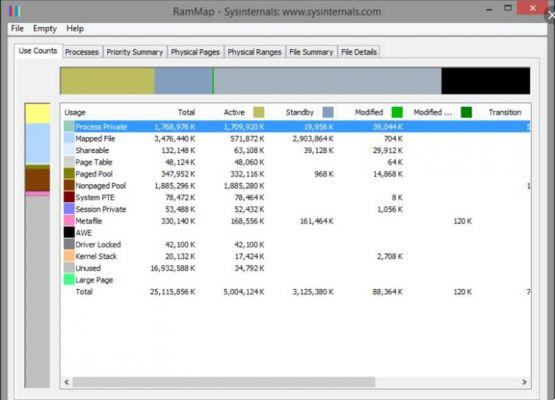
Second option: using the RAMRush program for Windows 10
The application RAMRush it is a very easy tool to use. Its function is to optimize memory usage by freeing up RAM, making the computer work faster. To use it you don't need complex knowledge.
With it you can recover the memory of Windows 10 programs, perform a defragmentation of the physical RAM of the system and improve system performance.
Third option: using the Razer Cortex program for Windows 10
The Razer Cortex program is designed for increase the performance of a computer oriented to the use of video games. With it, you will be able to free up RAM memory and eliminate or stop unnecessary system processes, to optimize the speed of the computer to play on the machine.
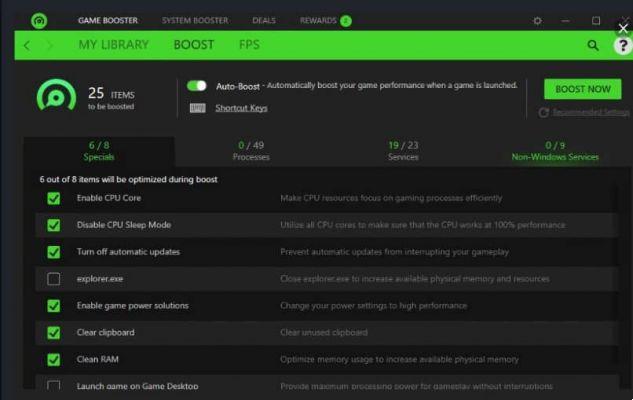 Steps to manually free and optimize RAM in Windows 10
Steps to manually free and optimize RAM in Windows 10
You can free up or optimize RAM in Windows 10 using system options, that is, without the use of additional programs.
First option: disable program startup
Startup programs are the ones that run when your computer starts, so they use a part area of RAM of the PC every time it is turned on. For disable them, go to the task manager (by pressing the control, alt and delete keys). That's why you should know how much RAM your PC has in Windows.
Then go to the startup tab and then click on each program with the right mouse button to disable it.
Second option: force programs to close
Applications running in the background consume RAM memory resources, closing them will improve the speed of the machine. To force quit applications go to the task manager (by pressing the control, alt and delete keys).
Then go to the processes tab and then click on each program to finish with the right mouse button. Then the option for is selected complete the task.
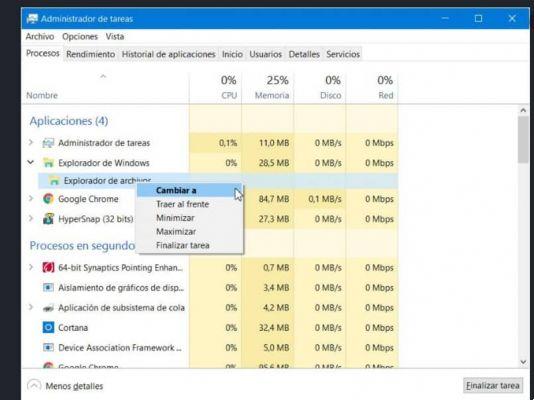 There are other possible alternatives to use such as: Defragmenting the memory or adjusting the virtual memory of the system. If you apply some of the available options, then you know already how to free up and optimize RAM in Windows 10.
There are other possible alternatives to use such as: Defragmenting the memory or adjusting the virtual memory of the system. If you apply some of the available options, then you know already how to free up and optimize RAM in Windows 10.


























