We usually keep important files on computers, not all of them for public sharing. But what can we do when there is a security card that can grant permissions? Well, here we will show you how to hide the security tab in the properties of a file or folder in Windows.
Security tab utility in a file
In the right hands, the safety data sheet that you found in the properties of a folder or file, it allows us to manage permissions or access grants to user groups. From full control to read-only access.
In this way we can expand or decrease the actions on a given file. Taking into account the delicacy of the matter, it is advisable to read up on the description of the different permits that we can find. Hence the importance of hide the safety data sheet to prevent it from falling into the wrong hands.
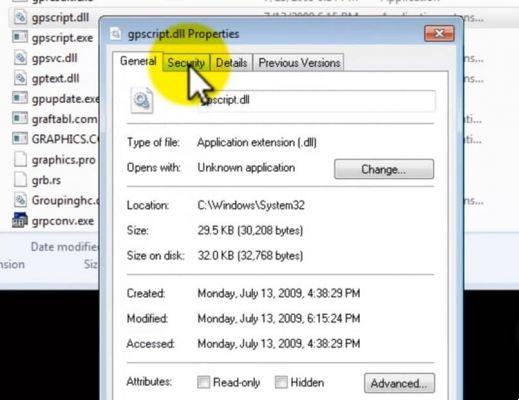
Time we will indicate 2 ways where you can hide the security tab in the properties of a file or folder in Windows. Here we give you the tools. Choose the one that best suits your operating system.
Method 1 to disable the safety card
- We invoke the window "Run". By means of the Windows key + R. In another way, go to » Start »And type« Run ».
- In the empty space that appears "Open:" put " regedit »And press the button» OK ". Regedit allows us to change Windows settings.
- And in this exact order you will press the following folders: HKEY_CURRENT_USER > Software > Microsoft > Windows > CurrentVersion > Policies.
- In the folder » Explore »Press the right mouse button. And select from the pop-up bar " New " and then " Valore DWORD (32 bit) «.
- In the right column you will notice that a file called " New value # 1 ", Change the name to" NoSecurityTab «.
- Then click on the created file. The window that appears as " Edit DWORD (32-bit) value »In the space that says« Value information: »place» 1 ". And press accept.
- Now to check the procedure, go to any folder. With the right mouse button select » Property ". And you will find that the safety data sheet is gone! Only the other tabs are reflected.
2 method
- We repeat the first step of the previous method.
- In the empty space that appears "Open:" put " gpedit.msc »And press the button» OK ". If for some reason it tells you that there is no file with that name, no problem. We can also help you activate the Policy Editor, known as gpedit.
- Then we will press the following folders: User configuration > Administrative Templates> Windows Components> File Explorer.
- In the right column, we look for the entry " Remove the safety card »In the list.
- Once again we click with the right mouse button and select " Modification «.
- A window will open ready for configuration. 3 options are reflected: -Not configured -enabled and disabled.
- By activating or marking the option » Disabled ", We issue the order to make the card disappear" safety ". Otherwise, if we check the option " Qualified «, The tab is displayed.
Both methods are really simple. With this knowledge we will be ready to protect our data from curious intruders, if the computer is for public use. If our files are exposed, no one will be able to see the security sheet to grant permissions.

If you still have the work operating Windows XP, you can try this option. Open any folder. Inside the window, click on "Tools" and then on " Folder options ". There, look for the "view" tab.
In this tab, look for the option » Use simple file sharing (recommended) ". If it is disabled, you need to enable it and press accept. With that, the «security» tab should be hidden in the folder properties.
We hope you can follow the steps. This information will help you manage yourself like an expert in configuring your operating system every time. You could also have the opportunity to help other users. You can send us your opinion or experience about it.


























