The iPhone is a smart smartphone from every point of view, from the external design to the software, but like all technological products it is not free from defects. A few examples? Among the most banal ringtones come to mind: those present by default are not the best in life and inserting new ones is not easy, at least until you learn a few "tricks". What am I referring to? Read the guide on how to insert ringtones on iPhone I'm about to propose and you will find out.
You ask me if you have to pay something? Well, if you go to the official iTunes Store, yes, but there are also ways to add ringtones to your iPhone for free, starting from the songs saved on your computer, on the "iPhone by" itself or from songs available on the Internet. All you have to do is choose the solution that best suits your needs and use it following the instructions I am about to give you.
What else to say? Take a few minutes of free time and get to work immediately. Below you will find everything you need to know about downloading, managing and creating ringing tones for the famous mobile phone from Apple. Enjoy your reading and have fun!
Index
- How to insert ringtones to iPhone from iTunes Store
- How to insert ringtones on iPhone with iTunes
- How to put ringtones on iPhone without iTunes
- Apps and sites to insert ringtones on iPhone
How to insert ringtones to iPhone from iTunes Store
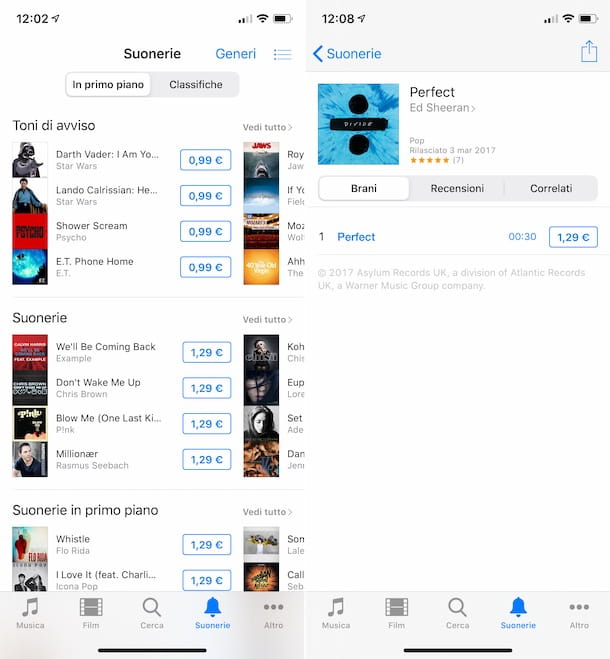
The most immediate solution for insert ringtones on iPhone is to contact theiTunes Store Apple, which provides users with all kinds of ring tones at fairly affordable prices (usually you have to pay 1,29 euros for ringtones and 0,99 euros for warning tones).
To buy a ringtone on iPhone, start theiTunes Store, doing on the relative icon (Quella with the musical note with purple background) located on the home screen, then select the tab Ringtones located at the bottom right and you will be shown a list of the most popular ringing tones and alert tones of the moment.
You can browse the ringtones available for download based on the collections proposed in the iTunes store, their genre (by pressing the appropriate item located at the top right), or you can go to the charts tab and consult the lists of songs and more “popular” notification tones.
To buy a ringtone or notification sound, just tap the button with the price. Before downloading, you can also listen to an excerpt of the ringtones by tapping their covers and subsequently their title.
At the end of the download, you will be able to access the list of all the ringtones that can be used on your iPhone by tapping on the icon Settings (Quella a forma di ruota d'ingranaggio) on the home screen and selecting the item first Sounds and haptic feedback and then that Ringtone from the screen that opens. To apply a given ringtone, tap on its name. It will also be reproduced a preview in real time, in order to avoid unpleasant errors in setting the desired melody.
How to insert ringtones on iPhone with iTunes
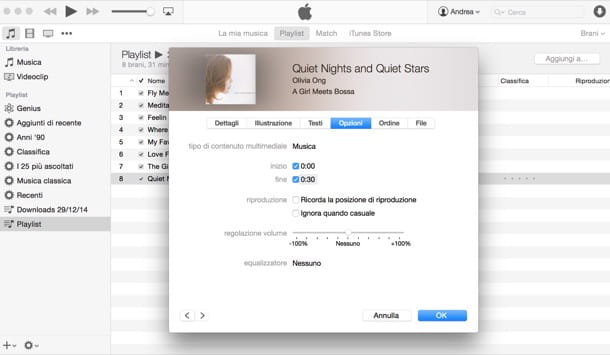
Don't feel like spending money on ringtones, or couldn't find the melody you were interested in in the iTunes Store? No problem, with the help of iTunes you can turn any song saved on your computer into a ring tone and transfer it to iPhone.
If you are using a Mac equipped with macOS 10.15 Catalina or later, you need to know that the application Music took the place of iTunes, so you'll have to use that. Also note that the songs downloaded from Apple Music cannot be turned into ringtone. The DRMs with which they are protected prevent their conversion into the correct audio format and the consequent transformation into ringing tones.
All you have to do is launch Apple's multimedia software by selecting the relevant one collegamento that you find in Start menu (on Windows) or theicon appropriate (the one with the musical note on white background) present in Launchpad (on macOS), select the desired song with the right mouse button and click on the item Information in the menu that appears. If you are using Windows and you have not yet downloaded and installed the program, you can fix it by reading my guide on the subject, while on macOS it is pre-installed.
In the window that opens, go to the tab options, put the check mark next to the items Home e end, set the points of the song to be used as the start and end of the ringtone (the maximum length of the song should not exceed 30-40 seconds) and click on the button OK per salvare I modified it.
At this point, click on the song to turn into a ringtone and select the item Create AAC conversion from the menu File> Convert which is located on the top left, so as to convert the file to the iPhone supported AAC format for ringtones.
If the option is not present, click on the item to remedy Modification (on Windows) or that iTunes/Music (on macOS) at the top and then on the wording Pref Renze, from the menu that is proposed to you. In the window that appears, select the tab Fillet, award-winning Import settings e scegli l'opzione AAC encoder give menu to tendin Import using. To save your changes, click the button OK.
When the operation is completed, click with the right mouse button on the file that appears in the iTunes / Music library and select, from the displayed menu, the item Mostra in Windows Explorer (your Windows) oppure cheats Mostra in Finder (your macOS).
In the window that opens, rename the newly created AAC file, changing its extension from m4a ad m4r, and delete it from your iTunes library by choosing to keep the original files (so as not to delete the file from the computer hard disk as well).
Then, connect the iPhone to the computer using the special cable supplied and, if this is the first time you do this, authorize the connection by pressing the button Continue displayed in the iTunes / Music window and on the item Authorize visible on the smartphone screen and typing the unlock code of the latter.
Next, select the icon iPhone located at the top left of iTunes, choose the item Ringtones from the left menu, drag the M4R file you just renamed into the screen that opens and the song will be added to the iPhone ringtone library.
If you are using macOS 10.15 Catalina or later and therefore do not have iTunes, the data synchronization functions on the iPhone have been moved to Finder. So, open it by clicking on it icon (that of smiling face) present sulla Dock barselect il name of yours iPhone from the left sidebar, go to the tab Generali and use the mouse to drag the M4R ringtone file over it.
At the end of the transfer, disconnect the iPhone from the computer and to apply your new ringtone on the smartphone, go to the Settings of iOS and proceed in the same way as I indicated in the final part of the step at the beginning of the guide.
How to put ringtones on iPhone without iTunes
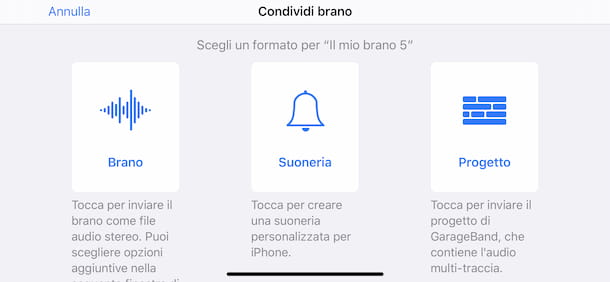
If you do not have a computer at hand and the audio file you want to set as a ringtone is already present on your smartphone, you can also act directly from the device, via GarageBand: an application developed by Apple for iOS that allows you to create and edit music and which is also useful for the purpose in question.
To download the app on your device, access the relevant section of the App Store, tap the button Get, quindi quello Install and authorize the app download via Face ID, touch ID o password dell'ID Apple. Then start GarageBand by tapping the button apri comparso sul display oppure selecting the relative icon (Quella with the white guitar on orange background) just added to the home screen.
Once the GarageBand main screen is displayed, tap the button for selecting loops (what looks like a eye) located at the top right, select the tab Fillet in the new screen and go to the position on your iPhone where the audio file you are interested in is located, then press on it and, continuing to hold down, drag and drop the song on the GarageBand timeline.
At this point, adjust the length of the song by moving the indicators on the track, trying to make it 30-40 seconds. Next, click on the icon with the down arrow, at the top left, touches the wording My songs, press and continue to hold down for a few moments on the preview of the created project and, from the menu you see, select the item Share.
Finally, select the item Ringtone, type the name you want to assign to the ringtone and tap on the wording Export located at the top right, then set the ringtone just generated by choosing the option Ringtone in the box Use ringtone as that appears on the display.
Apps and sites to insert ringtones on iPhone
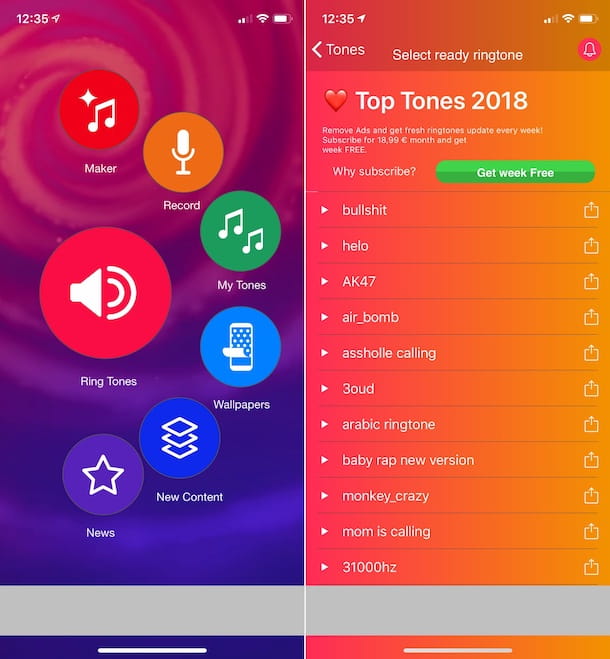
Finally, let me point out a few uses e Internet sites that allow you to download ringtones to iPhone for free. You will find listed below those which, in my humble opinion, represent the best solutions of this type.
- Ringtones for iPhone - app through which you can find ringtones and wallpapers for iPhone. Features are also offered to create custom ringing tones using other sounds or recordings. It's free, but offers in-app purchases (at a base cost of 99 cents) to unlock additional content.
- Ringtones and live wallpapers - excellent app full of ringtones, as well as wallpapers, to customize the iPhone. It is free, but offers in-app purchases (at the base price of 2,99 euros) to unlock premium ringtones.
- Zedge - well-known website for downloading ringtones and wallpapers. It includes both ringtones from the latest hits and standard sounds, all completely free.
- Tones7 - this is another good site dedicated to ringtones that allows you to download various kinds of ringing tones in M4R format for iPhone. The available contents are all at no cost.
The ringtones downloaded from the Internet must then be copied to the computer and synchronized with the iPhone, as explained in my guide on how to synchronize iPhone with iTunes. Subsequently, to set the chosen ringtone as the call tone, you will need to intervene from Settings of iOS, following the instructions I gave you in the final part of the step at the beginning of the guide.


























